由于Traceability & Documentation和Environment的两块内容较少,所以就合并起来介绍,单独的功能介绍略少,就不分开了,vTESTstudio工具栏介绍这块内容主要也是给大家做个普及,大家也是主要做个了解,方便在开发的时候去使用即可,都在功能面板上,都可以实时查看的。
Traceability & Documentation中唯一用的就是Export Test Design Documentation,这个主要是介绍我们的开发的脚本,将其生成一个PDF,方便介绍我们的工作量,这是我理解的这块的目的,大家可以研究下是否还有其他好用的功能。
Environment这个还算是比较重要,我们同步CANoe工程的系统变量、DBC等,以及本身存在需要创建的一些系统变量,最燃我们不常用,但是大家一定主要每次编译前一定要同步下dbc和CANoe的系统变量,不然很可能出现一些很抓狂的问题,大家切记这算是本篇文章重要的一个知识点。
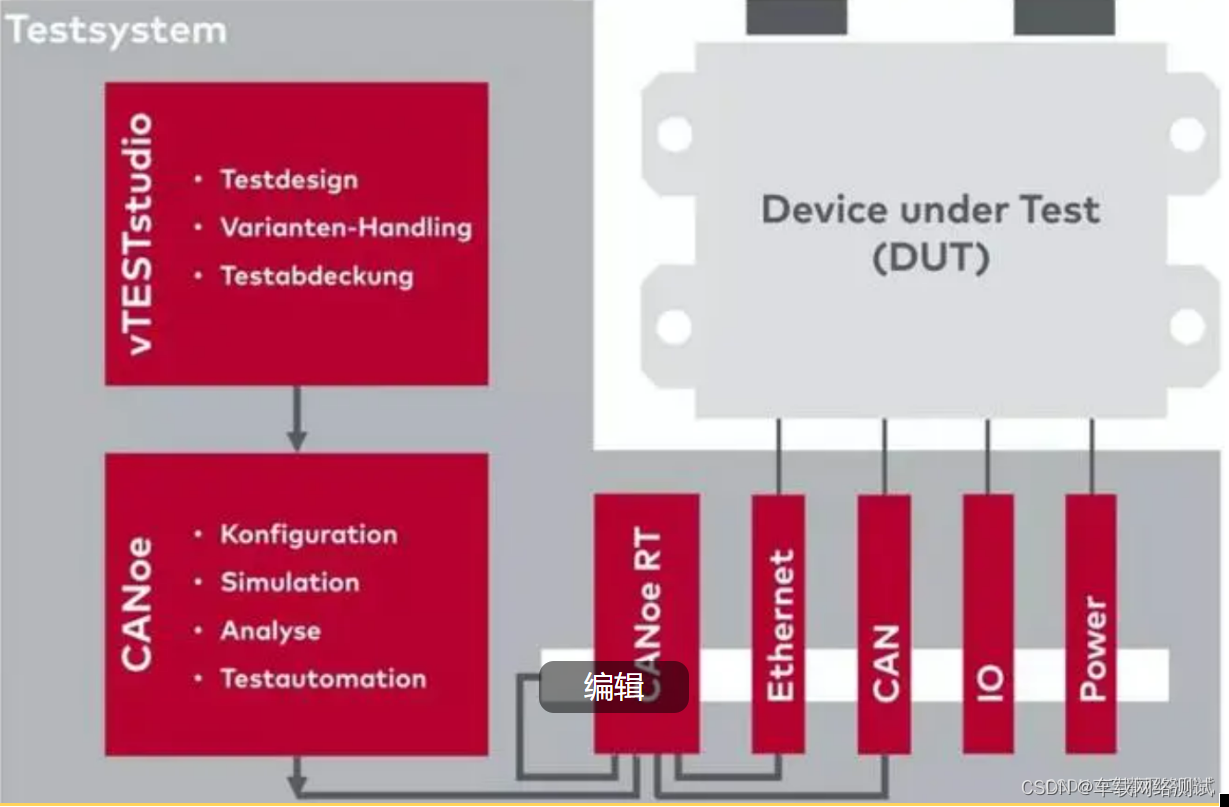
3、Traceability & Documentation
| 图标 | 中文描述 | 英文描述 |

|
单击符号即可将当前文档导出为PDF。 系统要求您在对话框中输入新文件名。 如果输入的文件名已经存在,系统会询问您是否要覆盖此文件 |
With a click on the symbol you export the current document as PDF. You are asked to enter a new file name in a dialog. If you have entered the name of a file that already exists, you are asked whether you want to have this file overwritten |

|
打开跟踪项资源管理器 |
Trace Item Explorer With a click on the symbol you open the Trace Item Explorer |

|
通过左侧显示的拆分功能识别拆分按钮。 单击符号,即可打开与跟踪项相关的活动测试单元的当前状态概述。 单击符号即可打开与跟踪项相关的测试项目当前状态的概述。 单击符号,即可打开与跟踪项相关的所选测试单元的当前状态概述 |
You can recognize a split button by the split functionality displayed on the left. With a click on the symbol you open an overview about the current state of the active test unit related to Trace Items. With a click on the symbol you open an overview about the current state of the test project related to Trace Items. With a click on the symbol you open an overview about the current state of the selected test unit related to Trace Items |

|
可打开一个对话框,从XML文件导入跟踪项 | With a click on the symbol you open a dialog to import Trace Items from an XML file |

|
单击符号即可从vTESTstudio项目中删除所有跟踪项 | With a click on the symbol you delete all Trace Items from the vTESTstudio project |
4、Environment
| 图标 | 中文描述 | 英文描述 |

|
打开信号资源管理器 |
Symbol Explorer With a click on the symbol you open the Symbol Explorer |

|
常用按钮: 1、Configuration:配置系统变量、添加dbc、.NET文件、控制测试流程、编译文件输出、编译设置等 2、Import CANoe system Environment and symbols:同步CANoe工程中的系统变量、DBC到vTESTstudio工程 3、Update:更新信号值到vTESTstudio工程 |
With a click on the configuration you open the Project Configuration|System Environment. The system environment defines the environment in which the test units will be executed on test run. With a click on the symbol you can import an existing CANoe environment in vTESTstudio. Import Bus System Configuration and Symbols You can import a configuration that is currently open in CANoe. Update Symbols You can update all symbols of a configuration that is currently opened in CANoe |

|
可以添加、编辑和删除测试系统变量;跟第一行的打开资源管理器有点重复。 | Here you can add, edit and remove test system variables |

|
在这里,您可以添加和编辑变量、其数据类型和可能的依赖关系,跟第一行的打开资源管理器有点重复。 | Here you can add and edit variants, their data types and possible dependencies |
今天的主要介绍的工具栏面板到这里就结束了,大家有有一个点一定要注意,就是

这里面的Import CANoe system Environment and symbols,每次编译前最好点一下。