1. 配置conda虚拟环境
(1)打开Anaconda Prompt

(2)输入命令
conda create -n pytorch python = 3.6
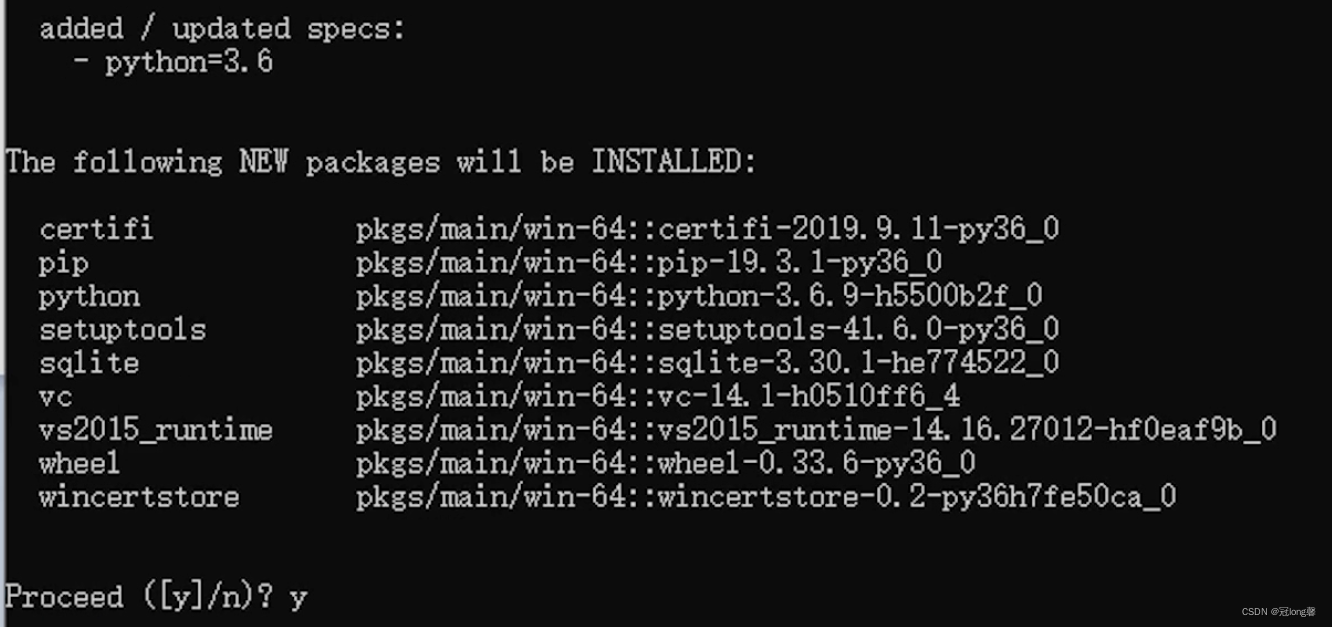
接着输入y,便可完成pytorch虚拟环境创建。
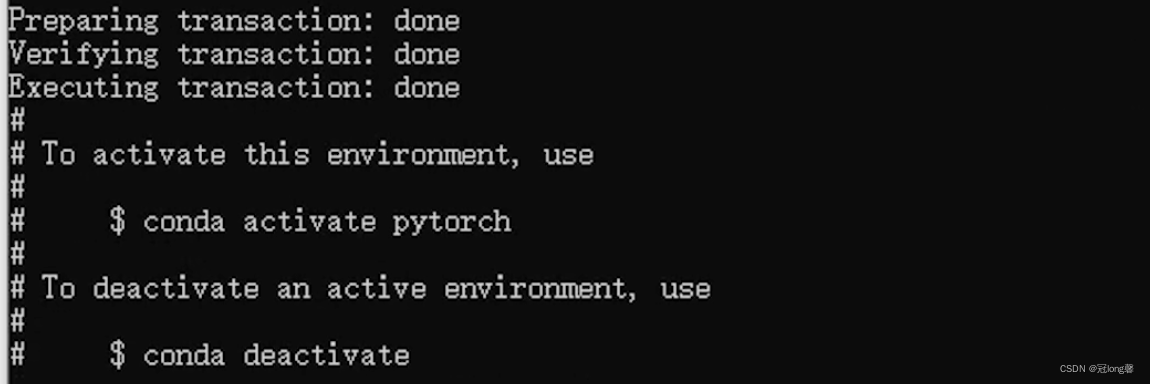
(3)进入Pytorch虚拟环境
输入:conda activate pytorch 进入到pytorch环境

如果能够顺利进入,则证明第一步安装成功。
2. 安装Pytorch
2.1 官网安装
(1)打开pytorch官网:https://pytorch.org/
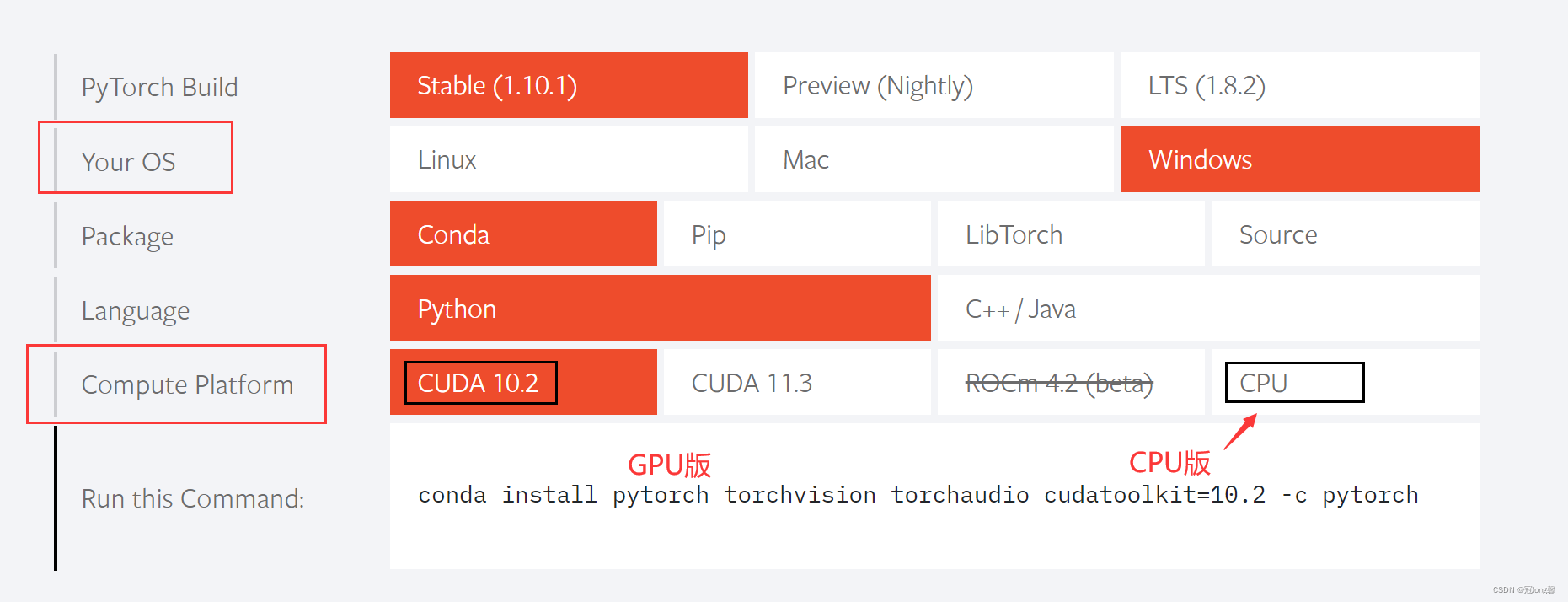
上述配置主要需要注意的是系统、Pytorch版本。安装时,将最后一行的Command代码复制到conda命令行窗口运行即可
(2)Pytorch版本选择及注意事项
CUDA
如果选择安装CUDA版本需要注意:
-
电脑是否有英伟达(NVIDIA)的显卡
。可以通过“右键 –> 任务管理器 –> 性能 –> GPU”查看。如果没有NVIDIA显卡,则可以选择CPU版本安装。
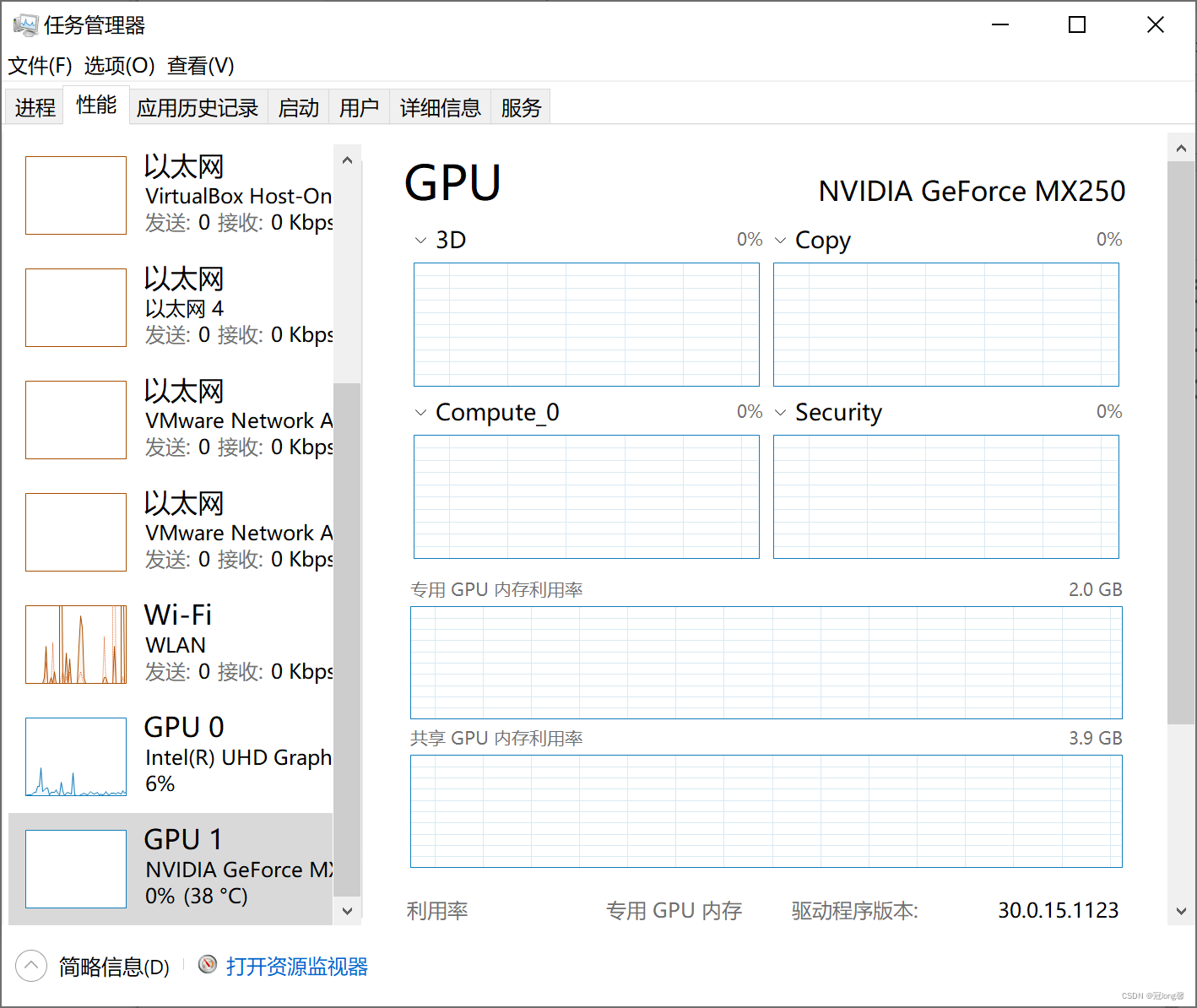
-
如果有NVIDIA显卡,接下来需要检查
是否安装CUDA
.
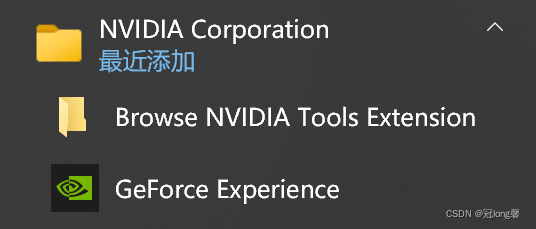
-
如果没有安装cuda,则可以进入官网:https://developer.nvidia.com/zh-cn/cuda-toolkit 下载。等待下载完安装即可。
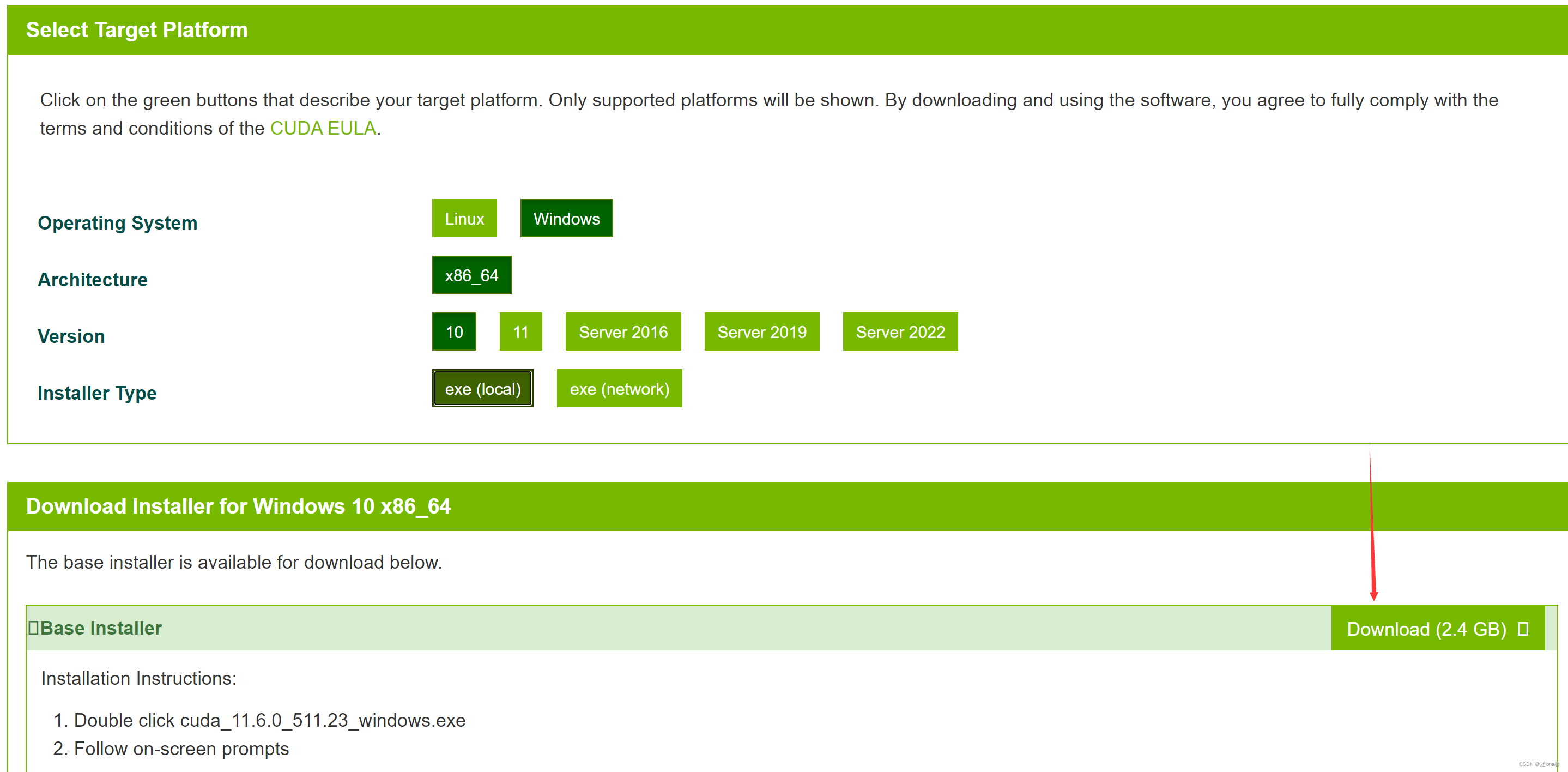
-
检查驱动版本是否大于396.2
:输入 nvidia-smi 查看驱动信息
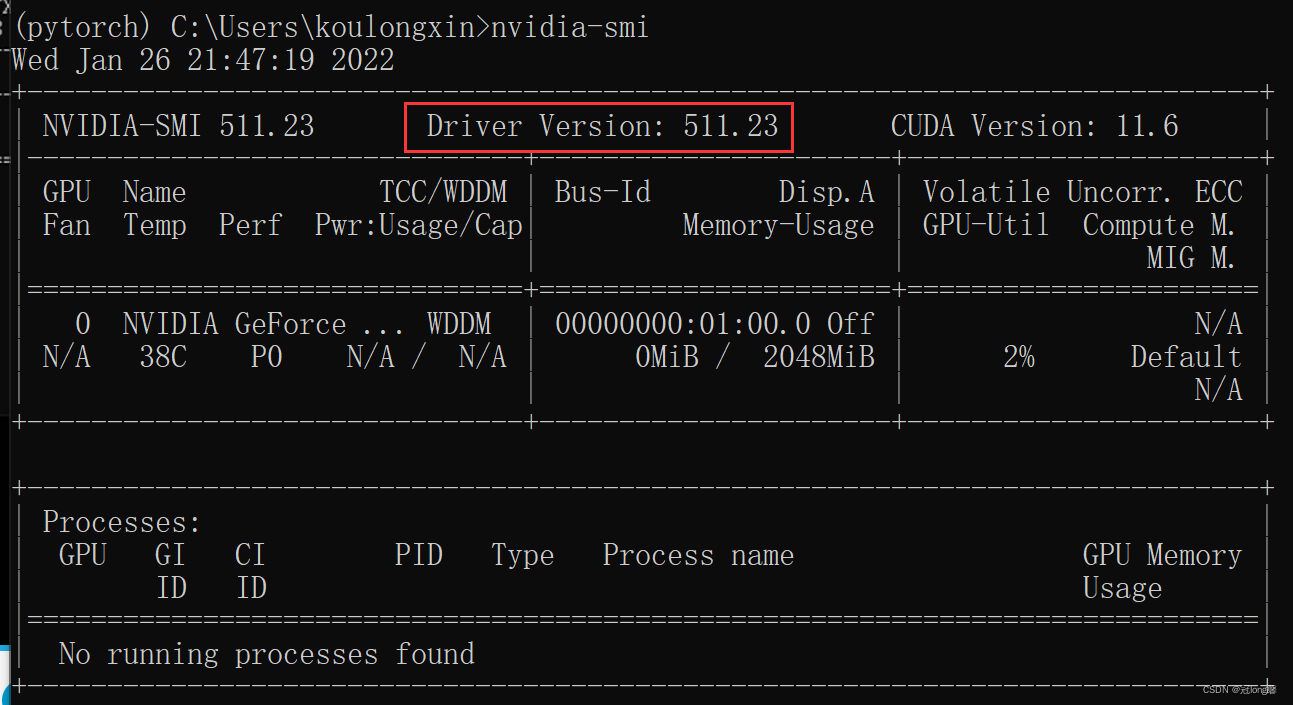
如果版本数小于要求,则可以进入英伟达驱动官网https://www.nvidia.com/Download/index.aspx?lang=cn
选择适合自己电脑的驱动程序然后下载更新
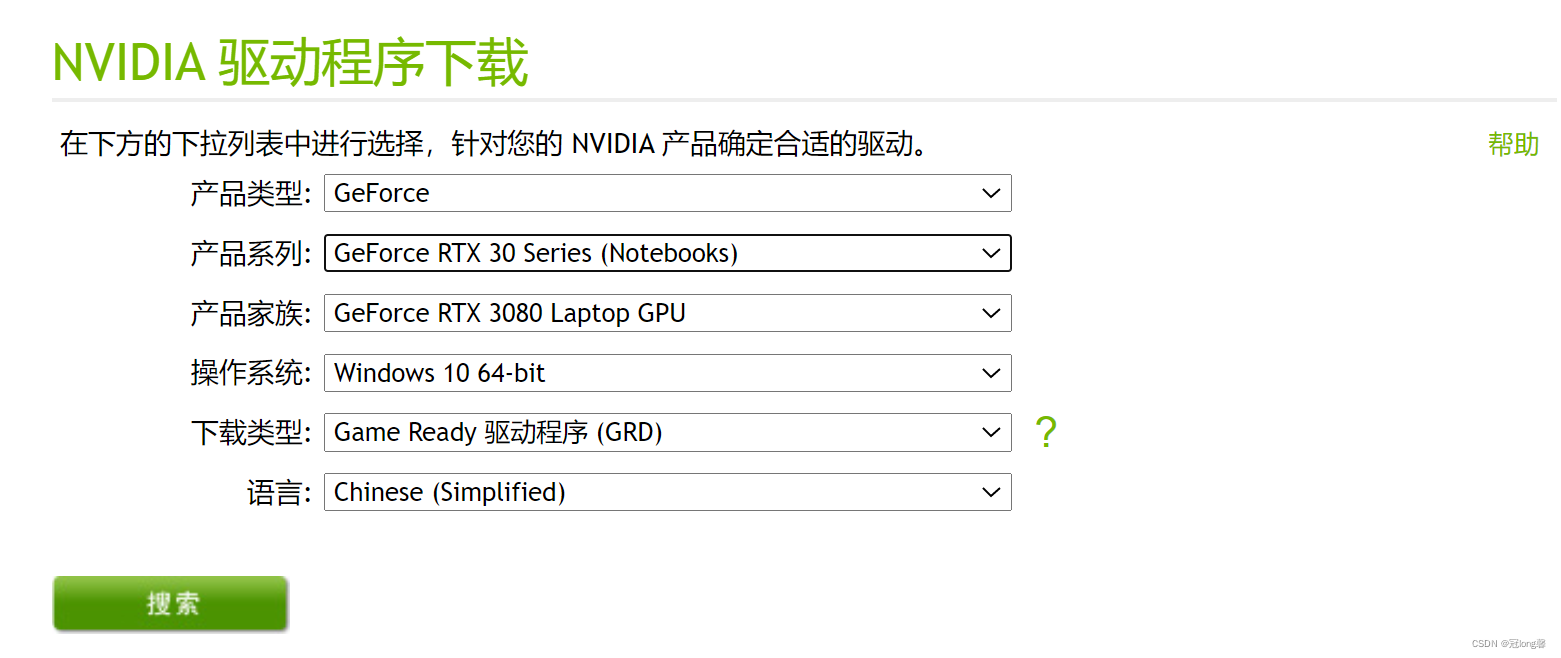
2.2 清华镜像安装
(3)清华镜像安装
如果直接按照命令行代码:conda install pytorch torchvision torchaudio cudatoolkit=10.2 -c pytorch 运行,可能下载的速度会很慢。可以尝试以下方法更换成清华镜像下载
运行以下命令:
conda config --add channels https://mirrors.tuna.tsinghua.edu.cn/anaconda/pkgs/free/
conda config --add channels https://mirrors.tuna.tsinghua.edu.cn/anaconda/pkgs/main/
conda config --set show_channel_urls yes
conda config --add channels https://mirrors.tuna.tsinghua.edu.cn/anaconda/cloud/pytorch/
conda config --add channels https://mirrors.tuna.tsinghua.edu.cn/anaconda/cloud/pytorch/win-64
再输入conda config –show channels检查已经加入的channels

最后将命令复制到命令行,删除 -c pytorch后增加地址https://mirrors.tuna.tsinghua.edu.cn/anaconda/cloud/pytorch/win-64

如果上述方法仍然无法安装,则可尝试(4)
(4)用pip加清华源下载
输入命令 pip install torch -i https://mirrors.tuna.tsinghua.edu.cn/anaconda/cloud/pytorch/ 即可完成安装

2.3 anaconda网站自选安装
- 进入官网:https://anaconda.org
-
在搜索框中输入需要安装的库,如pytorch
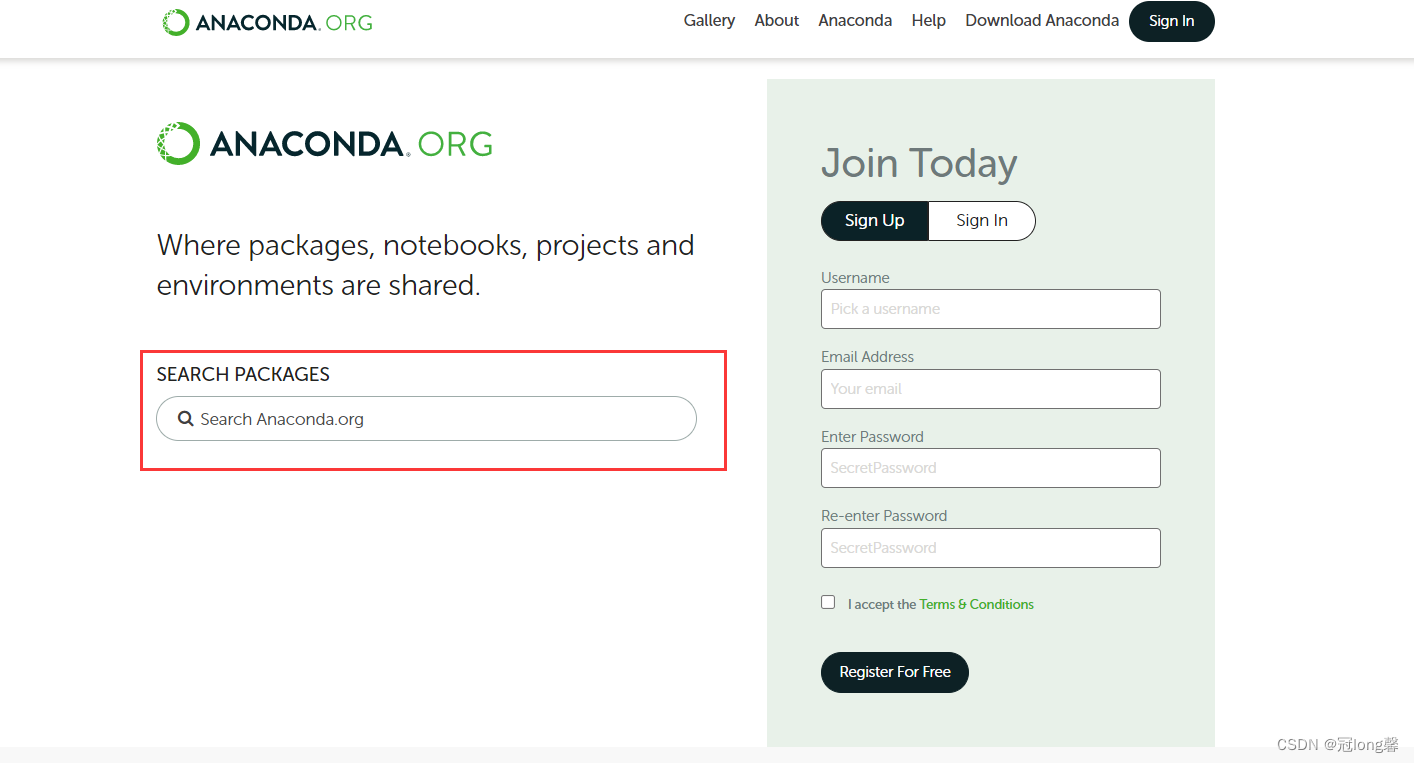
-
选择其中一个镜像,按照命令安装即可。
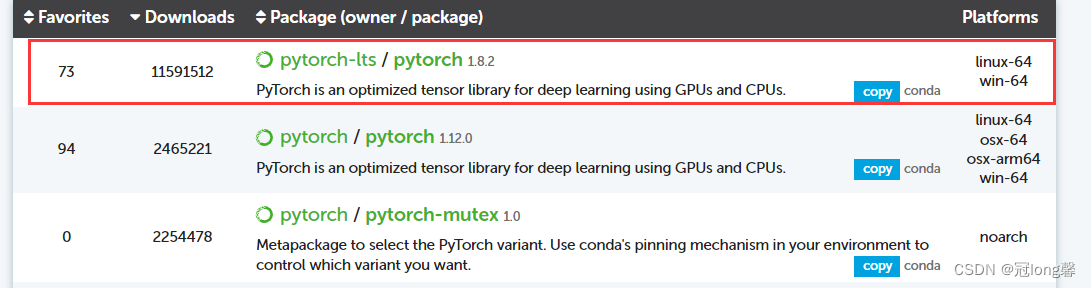
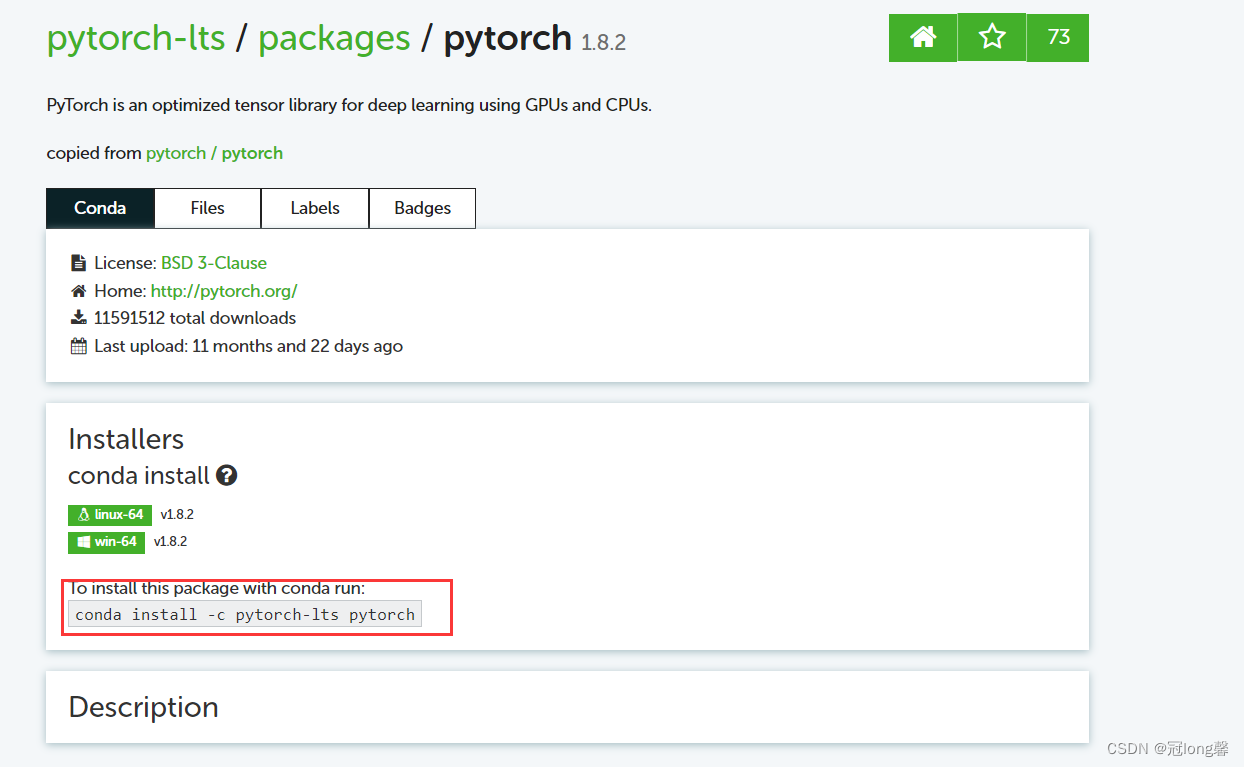
采用上述方法安装也是很快的,整个安装过程不超过5分钟。(在安装pytorch时可能会有一段时间的“卡顿,不要放弃,稍等一会儿就好”。)
3. 验证
(1)pytorch安装验证

能够如上所示正常运行,表示pytorch安装成功。
(2)torch.cuda.is_available()验证
输入 torch.cuda.is_available() ,如果返回true则表示GPU可以使用。

参考资料
[1] https://www.bilibili.com/video/BV1hE411t7RN?p=1
[2] https://www.bilibili.com/video/BV1ES4y1L7BY?p=3&spm_id_from=pageDriver
[3] https://blog.csdn.net/zzq060143/article/details/88042075