Xendesktop5中无法创建虚拟机的2个问题分析
1. case1
用户在添加新的桌面的过程中提示:
The catalog has the following errors:
Failed to create the virtual machine:Domain\Machinename$
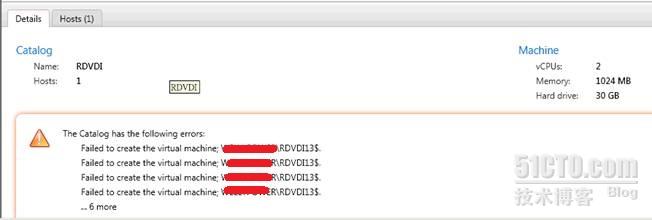
用户的桌面模式为Dedicate模式,发生问题后检查并确认了网络,磁盘空间,AD账户和用户权限后均没有问题。
准备开始收集DDC端日志,2种方法可以收集:具体参考一下KB:
http://support.citrix.com/article/CTX127492
有必要简单介绍一下收集日志的工具CDF Control
a. 下载工具到DDC端并根据系统的情况选择对应的版本,工具打开后会自动检测在DDC端运行的相关服务,根据问题的情况选择对应的module,当然也可以全选,只是日志看起来比较多.
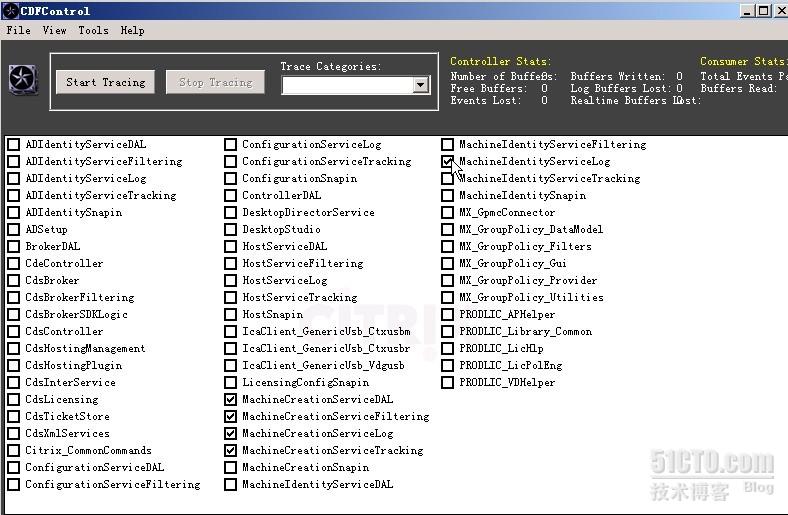
简单介绍下DDC端的几个常用的服务:
AD Identity Service: 主要负责维护AD账户,包括创建、删除和导入导出AD账户等
Machine Identity Service:Maintenance of storage attached to provisioned VMs,Create,delete and update the Identity Disk
Broker Service:
Amalgamates what was previously the IMA Service, XML Relay, SSL Relay, pool management service.NET, if any portion fails the whole Broker service is failed over to another server
Amalgamates what was previously the IMA Service, XML Relay, SSL Relay, pool management service.NET, if any portion fails the whole Broker service is failed over to another server
Configuration Service:All the services offered by the XenDesktop controllers in a site are registered in a service Directory. This service directory is used by any part of a deployment that needs to locate the available service resources.
Host service:Responsible for creating and managing hypervisor connections and Hosting Units.
Machine Creation Service:Creates and deletes provisioned VMs in a hypervisor based environment (also supports option to delete AD account or leave as is when deleting VM).
a. CDFControl可以通过Tools->Options设置日志类型,保存位置,日志大小,实时显示等
b. 选择对应的Module,Reproduce 问题前点击 Start Tracing.重新后Stop Tracing
c. 导出并开始分析日志
拿到日志后开始分析日志,因为其他的catalog并没有问题,我们找到对应的时间点找关于RDVDI的相关日志,找到以下内容:
“MachineIdentityServiceLog:1:1:XenRunQueue – caught exception Citrix.ManagedMachineAPI.ManagedMachineException: Failure in CreateClone, UUID_INVALID, VDI, 18fef14e-e900-4992-ab82-9db7e0a6a673 —> UUID_INVALID – VDI – 18fef14e-e900-4992-ab82-9db7e0a6a67”
这个无效的UUID是哪个VDI的UUID呢,在创建虚拟机中的过程中肯定涉及到的是创建VM的模板,我们通过Powershell命令查看此catalog的信息:
Powershell的介绍参考KB:
http://support.citrix.com/static/kc/CTX127254/help/
http://support.citrix.com/static/kc/CTX127254/help/
启动Powershell并通过asnp.citrix*加载命令集(如果通过Desktop studio窗口启动则不需要加载)
C:\PS> Get-ProvScheme

我们到Xenserver上查看此虚拟机的时候创建catalog使用的MasterImage已经被删除,直接导致无法添加新虚拟机的时候失败,找到了问题就好办,为此catalog更新新的MasterImage,Pool模式的桌面可以直接通过右键即可以更新,但是针对Dedicate的桌面去无法通过UI来完成,OK,我们可以通过Powershell command来完成:
C:\PS>Publish-ProvMasterVMImage -ProvisioningSchemeName MyScheme -MasterImageVM XDHyp:\HstingUnits\HostUnit1\RhoneCC_baseXP.vm\base.snapshot
Note:如果此虚拟机有多个snapshot,必须在上面命令中全部按顺序加到前面
此时即可为Catalog”RDVDI”重新添加新的计算机。。。
Case 2
用户在创建虚拟机的时候提示一下错误:
标志配置已在使用中,请确保执行此操作时,没有任何用户在访问此桌面目录,如下图:
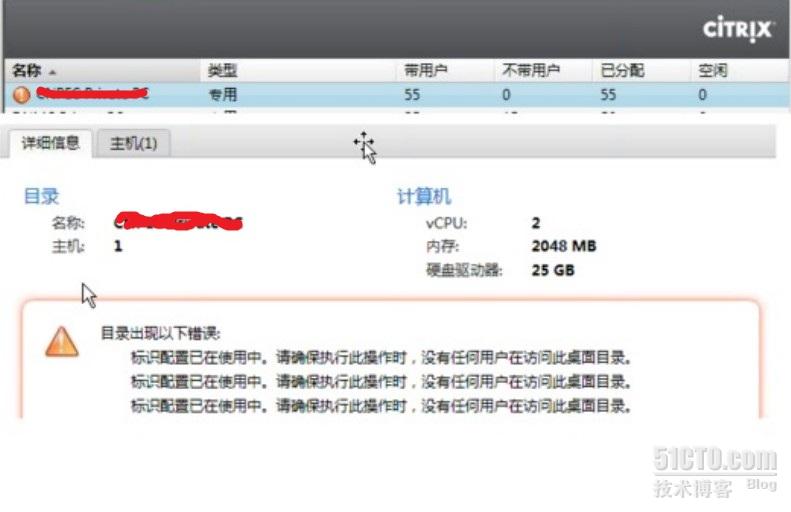
开始的troubleshooting动作大致和case1相同,同样是仅此catalog异常
同样开始通过CDFControl收集DDC端相关日志,找到一下错误日志:
Xendesktop Management Console:1:1: [6] Script AddDumBasedMachinesScript(5945): Error received from command: Set-AcctIdentityPool -IdentityPoolName ‘Private PC’ -OU ‘OU= Private PC,OU=XenDesktop,OU=CITRIX,DC=ctx,DC=test,DC=com,DC=cn’ -Domain
ctx.test.com.cn‘ -AllowUnicode -AdminAddress ‘jt-ctx-ddc02. ctx.test.com.cn’, Error:
ctx.test.com.cn‘ -AllowUnicode -AdminAddress ‘jt-ctx-ddc02. ctx.test.com.cn’, Error:
• Name : Set-AcctIdentityPool
• Exception : System.InvalidOperationException: Identity Pool is already locked.
• ? System.Management.Automation.MshCommandRuntime.ThrowTerminatingError(ErrorRecord errorRecord)
• PositionMessage :
• + CategoryInfo : InvalidOperation: (:) [Set-AcctIdentityPool], InvalidOperationException
• + FullyQualifiedErrorId :
Citrix.XDPowerShell.ADIdentityStatus.IdentityPoolAlreadyLocked,Citrix.ADIdentity.SDK.Commands.SetAcctIdentityPoolCommand
Citrix.XDPowerShell.ADIdentityStatus.IdentityPoolAlreadyLocked,Citrix.ADIdentity.SDK.Commands.SetAcctIdentityPoolCommand
从以上日志中能看到很明显的Exception:Identity pool is already locked
由于客户的异常操作导致此Identity pool(即catalog)被锁住,通过Powershell命令解锁即可:
C:\PS> Unlock-AcctIdentityPool -IdentityPoolName ‘ Private PC’ -AdminAddress ‘jt-ctx-ddc02.ctx.test.com.cn’
此时可以添加新的计算机
此时catalog前面的×××感叹号仍然存在,可以通过清除Desktop studio里面的action后重新打开Destop Studio即可..
Note:无法创建虚拟机的原因可能很多,以上只是可能的2种,只是提供分析和解决思路。
转载于:https://blog.51cto.com/virtuallife/795205