目录
⭕ 下列代码将组件Counter的传参方式进行了优化,取消了EventBus,改用插槽slot方式
⭕
购物车效果图及组件关系图如下:
主要练习父子传参、子父传参、事件车。
其中Counter.vue–>App.vue 是通过EventBus
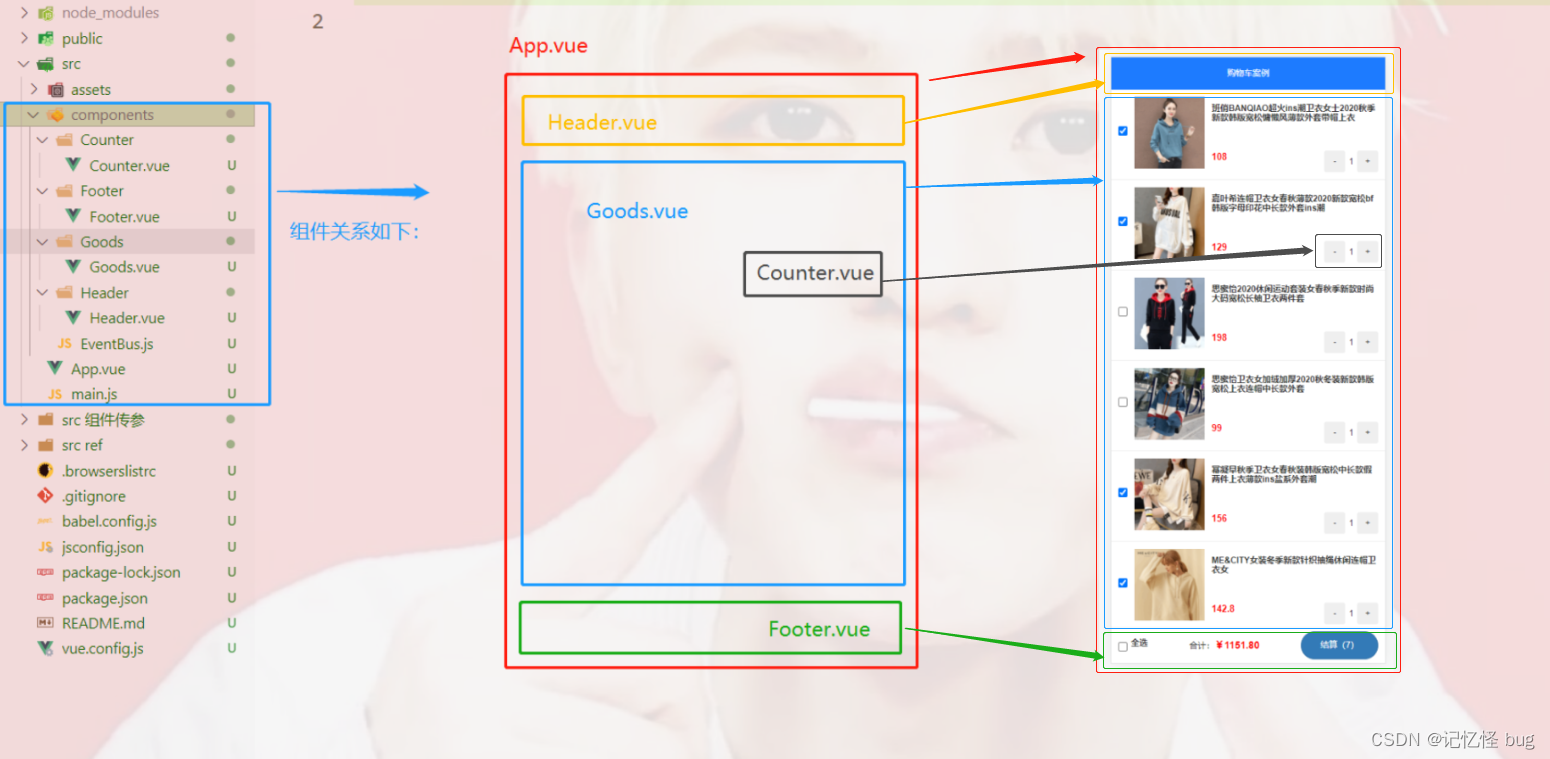
1 App.vue
<template>
<div class="app-container">
<!-- Header头部区域 -->
<Header title="购物车案例" />
<!-- 计算属性在定义的时候是方法,在使用时就是普通的属性 -->
<!-- <p>{{ fullState }}</p> -->
<!-- 父子传参 第一种方法,一个个传 -->
<Goods
v-for="l in list"
:key="l.id"
:id="l.id"
:title="l.goods_name"
:pic="l.goods_img"
:price="l.goods_price"
:state="l.goods_state"
:count="l.goods_count"
@state-change="getNewState"
/>
<!-- 父子传参 第二种方法,直接在props定义一个对象传 ******不适合大型项目-->
<!-- <Goods v-for="l in list" :goods="l" /> -->
<Footer
:isfull="fullState"
:allnum="total"
:amount="sum"
@full-change="getFullState"
/>
<h1>App 根组件</h1>
</div>
</template>
<script>
import axios from "axios";
import Header from "@/components/Header/Header.vue";
import Goods from "@/components/Goods/Goods.vue";
import Footer from "@/components/Footer/Footer.vue";
import bus from "@/components/EventBus.js";
export default {
components: {
Header,
Goods,
Footer,
},
data() {
return {
list: [],
};
},
methods: {
async initCartList() {
//调用get方法请求数据
/*
const res = await axios.get("https://www.escook.cn/api/cart");
console.log(res);
*/
const { data: res } = await axios.get("https://www.escook.cn/api/cart");
console.log(res);
//只要请求回来的数据,在页面渲染期间要用到,则必须转存到data中
if (res.status === 200) {
this.list = res.list;
}
},
//接收子组件传过来的数据
//e的格式为{ id, value }
getNewState(e) {
console.log("父组件接收到数据了", e);
this.list.some((item) => {
if (item.id === e.id) {
item.goods_state = e.value;
return true;
}
});
},
//接收Footer子组件传递过来的全选按钮的状态
getFullState(val) {
console.log("在app中拿到了全选的状态", val);
this.list.forEach((item) => {
item.goods_state = val;
});
},
},
computed: {
//已勾选商品的总数量,t=累加的结果
total() {
return this.list
.filter((item) => item.goods_state)
.reduce((t, item) => (t += item.goods_count), 0);
},
//动态计算出全选的值是true还是false
fullState() {
return this.list.every((item) => item.goods_state);
},
//已勾选商品的总价格amt( {
sum() {
// 1.先 filter过滤
// 2.再reduce累加
return this.list
.filter((item) => item.goods_state)
.reduce((total, item) => (total += item.goods_price * item.goods_count), 0);
},
},
created() {
//调用请求数据的方法
this.initCartList();
//接收子组件Counter.vue传来的值
bus.$on("share", (val) => {
console.log("APP组件中接收到了值", val);
this.list.some((item) => {
if (item.id === val.id) {
item.goods_count = val.value;
return true;
}
});
});
},
};
</script>
<style lang="less" scoped>
.app-container {
padding-top: 45px;
padding-bottom: 50px;
}
</style>
2 Header.vue
<template>
<div class="header-container">{{ title }}</div>
</template>
<script>
export default {
props: {
//声明title自定义属性,允许使用者自定义标题的内容
title: {
default: "",
type: String,
},
},
};
</script>
<style lang="less" scoped>
.header-container {
font-size: 12px;
height: 45px;
width: 100%;
background-color: #1d7bff;
display: flex;
justify-content: center;
align-items: center;
color: #fff;
position: fixed;
top: 0;
z-index: 999;
}
</style>
3 Goods.vue
<template>
<div class="goods-container">
<!-- 左侧图片 -->
<div class="thumb">
<div class="custom-control custom-checkbox">
<!-- 复选框 -->
<input
type="checkbox"
class="custom-control-input"
:id="'cb' + id"
:checked="state"
@change="stateChange"
/>
<label class="custom-control-label" :for="'cb' + id">
<!-- 商品的缩略图 -->
<img :src="pic" alt="" />
</label>
</div>
</div>
<!-- 右侧信息区域 -->
<div class="goods-info">
<!-- 商品标题 -->
<h6 class="goods-title">{{ title }}</h6>
<div class="goods-info-bottom">
<!-- 商品价格 -->
<!-- 父子传参 第一种方法 -->
<span class="goods-price">{{ price }}</span>
<!-- 父子传参 第二种方法 -->
<!-- <span class="goods-price">{{ goods.goods_price }}</span> -->
<!-- 商品的数量 -->
<Counter :num="count" :id="id" />
</div>
</div>
</div>
</template>
<script>
import Counter from "@/components/Counter/Counter";
export default {
components: {
Counter,
},
//父向子传值
props: {
//要渲染的商品
/*
//父子传参 第二种props方法接收
goods: {
type: Object,
default: {},
},
*/
/* 为啥在这里要封装一个id属性呢 ? 原因:将来,子组件中商品的勾选状态变化之后,需要通过子→父的形式,通知父组件根据id 修改对应商品的勾选状态。*/
id: {
required: true, // id必须传
type: Number,
},
title: {
default: "",
type: String,
},
pic: {
default: "",
type: String,
},
price: {
default: "",
type: Number,
},
state: {
default: true,
type: Boolean,
},
count: {
default: 1,
type: Number,
},
},
methods: {
//只要复选框的选中状态发生了变化,就会调用这个处理函数
stateChange(e) {
console.log("事件对象", e);
const newState = e.target.checked;
console.log("checked最新的状态", newState);
//触发自定义事件
this.$emit("state-change", { id: this.id, value: newState });
},
},
};
</script>
<style lang="less" scoped>
.goods-container {
+ .goods-container {
border-top: 1px solid #efefef;
}
padding: 10px;
display: flex;
.thumb {
display: flex;
align-items: center;
img {
width: 100px;
height: 100px;
margin: 0 10px;
}
}
.goods-info {
display: flex;
flex-direction: column;
justify-content: space-between;
flex: 1;
.goods-title {
font-weight: bold;
font-size: 12px;
}
.goods-info-bottom {
display: flex;
justify-content: space-between;
.goods-price {
font-weight: bold;
color: red;
font-size: 13px;
}
}
}
}
</style>
4 Counter.vue
<template>
<div class="number-container d-flex justify-content-center align-items-center">
<!-- 减 1 的按钮 -->
<button @click="sub" type="button" class="btn btn-light btn-sm">-</button>
<!-- 购买的数量 -->
<span class="number-box">{{ num }}</span>
<!-- 加 1 的按钮 -->
<button @click="add" type="button" class="btn btn-light btn-sm">+</button>
</div>
</template>
<script>
import bus from "@/components/EventBus.js";
export default {
props: {
//接收到父组件Goods.vue的值
num: {
type: Number,
default: 1,
},
//使用EventBus用
id: {
required: true,
type: Number,
},
},
methods: {
add() {
//要发送给 App的数据格式为 { id, value }
const obj = { id: this.id, value: this.num + 1 };
console.log(obj);
//要做的事情:通过EventBus把 obj对象,发送给 App. vue 组件
bus.$emit("share", obj);
},
sub() {
if (this.num - 1 === 0) return;
const obj = { id: this.id, value: this.num - 1 };
console.log(obj);
bus.$emit("share", obj);
},
},
};
</script>
<style lang="less" scoped>
.number-box {
min-width: 30px;
text-align: center;
margin: 0 5px;
font-size: 12px;
}
.btn-sm {
width: 30px;
}
</style>
5 Footer.vue
<template>
<div class="footer-container">
<!-- 左侧的全选 -->
<div class="custom-control custom-checkbox">
<input
type="checkbox"
class="custom-control-input"
id="cbFull"
:checked="isfull"
@change="fullChange"
/>
<label class="custom-control-label" for="cbFull">全选</label>
</div>
<!-- 中间的合计 -->
<div>
<span>合计:</span>
<span class="total-price">¥{{ amount.toFixed(2) }}</span>
</div>
<!-- 结算按钮 -->
<button type="button" class="btn btn-primary btn-settle">结算({{ allnum }})</button>
</div>
</template>
<script>
export default {
props: {
//全选的状态
isfull: {
type: Boolean,
default: true,
},
//总价格
amount: {
type: Number,
default: 0,
},
//总数量
allnum: {
type: Number,
default: 0,
},
},
methods: {
fullChange(e) {
console.log(e.target.checked);
this.$emit("full-change", e.target.checked);
},
},
};
</script>
<style lang="less" scoped>
.footer-container {
font-size: 12px;
height: 50px;
width: 100%;
border-top: 1px solid #efefef;
position: fixed;
bottom: 0;
background-color: #fff;
display: flex;
justify-content: space-between;
align-items: center;
padding: 0 10px;
}
.custom-checkbox {
display: flex;
align-items: center;
}
#cbFull {
margin-right: 5px;
}
.btn-settle {
height: 80%;
min-width: 110px;
border-radius: 25px;
font-size: 12px;
}
.total-price {
font-weight: bold;
font-size: 14px;
color: red;
}
</style>
6 EventBus.js
import Vue from 'vue'
export default new Vue()
⭕
下列代码将组件Counter的传参方式进行了优化,取消了EventBus,改用插槽slot方式
主要更新如下:
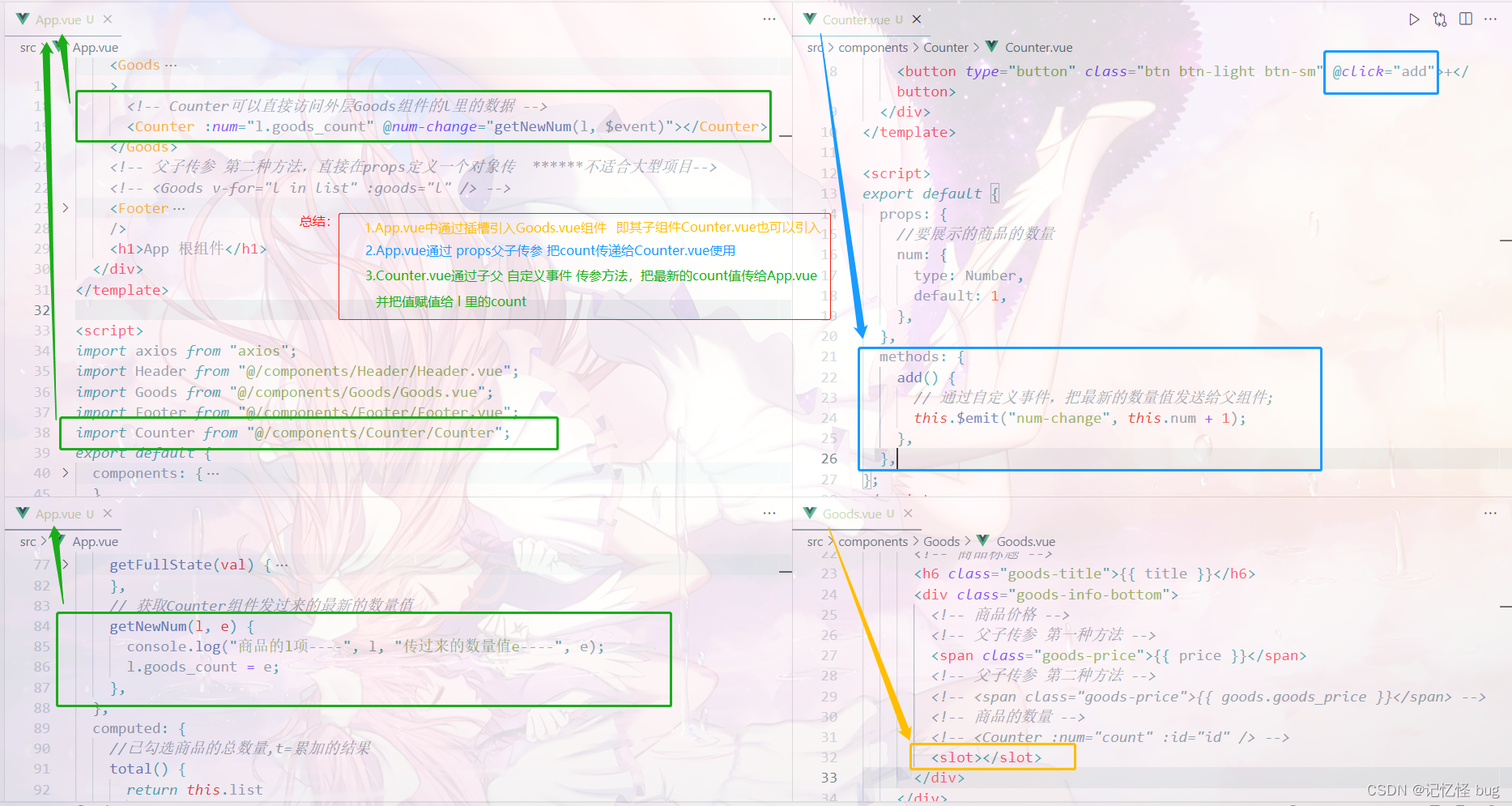
1 App.vue
<template>
<div class="app-container">
<!-- Header头部区域 -->
<Header title="购物车案例" />
<!-- 计算属性在定义的时候是方法,在使用时就是普通的属性 -->
<!-- <p>{{ fullState }}</p> -->
<!-- 父子传参 第一种方法,一个个传 -->
<Goods
v-for="l in list"
:key="l.id"
:id="l.id"
:title="l.goods_name"
:pic="l.goods_img"
:price="l.goods_price"
:state="l.goods_state"
@state-change="getNewState"
>
<!-- Counter可以直接访问外层Goods组件的l里的数据 -->
<Counter :num="l.goods_count" @num-change="getNewNum(l, $event)"></Counter>
</Goods>
<!-- 父子传参 第二种方法,直接在props定义一个对象传 ******不适合大型项目-->
<!-- <Goods v-for="l in list" :goods="l" /> -->
<Footer
:isfull="fullState"
:allnum="total"
:amount="sum"
@full-change="getFullState"
/>
<h1>App 根组件</h1>
</div>
</template>
<script>
import axios from "axios";
import Header from "@/components/Header/Header.vue";
import Goods from "@/components/Goods/Goods.vue";
import Footer from "@/components/Footer/Footer.vue";
import Counter from "@/components/Counter/Counter";
export default {
components: {
Header,
Goods,
Footer,
Counter,
},
data() {
return {
list: [],
};
},
methods: {
async initCartList() {
//调用get方法请求数据
/*
const res = await axios.get("https://www.escook.cn/api/cart");
console.log(res);
*/
const { data: res } = await axios.get("https://www.escook.cn/api/cart");
console.log(res);
//只要请求回来的数据,在页面渲染期间要用到,则必须转存到data中
if (res.status === 200) {
this.list = res.list;
}
},
//接收子组件传过来的数据
//e的格式为{ id, value }
getNewState(e) {
console.log("父组件接收到数据了", e);
this.list.some((item) => {
if (item.id === e.id) {
item.goods_state = e.value;
return true;
}
});
},
//接收Footer子组件传递过来的全选按钮的状态
getFullState(val) {
console.log("在app中拿到了全选的状态", val);
this.list.forEach((item) => {
item.goods_state = val;
});
},
// 获取Counter组件发过来的最新的数量值
getNewNum(l, e) {
console.log("商品的l项----", l, "传过来的数量值e----", e);
l.goods_count = e;
},
},
computed: {
//已勾选商品的总数量,t=累加的结果
total() {
return this.list
.filter((item) => item.goods_state)
.reduce((t, item) => (t += item.goods_count), 0);
},
//动态计算出全选的值是true还是false
fullState() {
return this.list.every((item) => item.goods_state);
},
//已勾选商品的总价格amt( {
sum() {
// 1.先 filter过滤
// 2.再reduce累加
return this.list
.filter((item) => item.goods_state)
.reduce((total, item) => (total += item.goods_price * item.goods_count), 0);
},
},
created() {
//调用请求数据的方法
this.initCartList();
},
};
</script>
<style lang="less" scoped>
.app-container {
padding-top: 45px;
padding-bottom: 50px;
}
</style>
2 Goods.vue
<template>
<div class="goods-container">
<!-- 左侧图片 -->
<div class="thumb">
<div class="custom-control custom-checkbox">
<!-- 复选框 -->
<input
type="checkbox"
class="custom-control-input"
:id="'cb' + id"
:checked="state"
@change="stateChange"
/>
<label class="custom-control-label" :for="'cb' + id">
<!-- 商品的缩略图 -->
<img :src="pic" alt="" />
</label>
</div>
</div>
<!-- 右侧信息区域 -->
<div class="goods-info">
<!-- 商品标题 -->
<h6 class="goods-title">{{ title }}</h6>
<div class="goods-info-bottom">
<!-- 商品价格 -->
<!-- 父子传参 第一种方法 -->
<span class="goods-price">{{ price }}</span>
<!-- 父子传参 第二种方法 -->
<!-- <span class="goods-price">{{ goods.goods_price }}</span> -->
<!-- 商品的数量 -->
<!-- <Counter :num="count" :id="id" /> -->
<slot></slot>
</div>
</div>
</div>
</template>
<script>
import Counter from "@/components/Counter/Counter";
export default {
components: {
Counter,
},
//父向子传值
props: {
//要渲染的商品
/*
//父子传参 第二种props方法接收
goods: {
type: Object,
default: {},
},
*/
/* 为啥在这里要封装一个id属性呢 ? 原因:将来,子组件中商品的勾选状态变化之后,需要通过子→父的形式,通知父组件根据id 修改对应商品的勾选状态。*/
id: {
required: true, // id必须传
type: Number,
},
title: {
default: "",
type: String,
},
pic: {
default: "",
type: String,
},
price: {
default: "",
type: Number,
},
state: {
default: true,
type: Boolean,
},
count: {
default: 1,
type: Number,
},
},
methods: {
//只要复选框的选中状态发生了变化,就会调用这个处理函数
stateChange(e) {
console.log("事件对象", e);
const newState = e.target.checked;
console.log("checked最新的状态", newState);
//触发自定义事件
this.$emit("state-change", { id: this.id, value: newState });
},
},
};
</script>
<style lang="less" scoped>
.goods-container {
+ .goods-container {
border-top: 1px solid #efefef;
}
padding: 10px;
display: flex;
.thumb {
display: flex;
align-items: center;
img {
width: 100px;
height: 100px;
margin: 0 10px;
}
}
.goods-info {
display: flex;
flex-direction: column;
justify-content: space-between;
flex: 1;
.goods-title {
font-weight: bold;
font-size: 12px;
}
.goods-info-bottom {
display: flex;
justify-content: space-between;
.goods-price {
font-weight: bold;
color: red;
font-size: 13px;
}
}
}
}
</style>
3 Counter.vue
<template>
<div class="number-container d-flex justify-content-center align-items-center">
<!-- 减 1 的按钮 -->
<button type="button" class="btn btn-light btn-sm">-</button>
<!-- 购买的数量 -->
<span class="number-box">{{ num }}</span>
<!-- 加 1 的按钮 -->
<button type="button" class="btn btn-light btn-sm" @click="add">+</button>
</div>
</template>
<script>
export default {
props: {
//要展示的商品的数量
num: {
type: Number,
default: 1,
},
},
methods: {
add() {
// 通过自定义事件,把最新的数量值发送给父组件;
this.$emit("num-change", this.num + 1);
},
},
};
</script>
<style lang="less" scoped>
.number-box {
min-width: 30px;
text-align: center;
margin: 0 5px;
font-size: 12px;
}
.btn-sm {
width: 30px;
}
</style>
版权声明:本文为m0_66051368原创文章,遵循 CC 4.0 BY-SA 版权协议,转载请附上原文出处链接和本声明。