使用CSS实现动画是由transition 和 animation 来实现
JS实现动画本质还是改变元素CSS样式来达到视觉效果
核心原理:通过定时器 setInterval() 不断移动盒子位置(还有结束定时器的条件)
匀速动画和缓动动画
匀速动画就是移动的距离每次都一样
缓动动画 由快到慢或者由慢到块
封装函数:
function moveLeft(obj,num,callback) {
clearInterval(obj.timeOut) // 清除以前的定时器 只保留一个定时器执行
obj.timeOut = setInterval(function () {
let step = (num - obj.offsetLeft) / 10
// 取整 三元表达式 步长取为整数 正数就往大了取 负数就往小了取
step = step > 0 ? Math.ceil(step) : Math.floor(step)
if (obj.offsetLeft == num){
clearInterval(obj.timeOut)
callback && callback()
}
//obj.style.left = obj.offsetLeft + 1 + 'px'
obj.style.left = obj.offsetLeft+step + 'px'
},15)
}使用
页面中不同的按钮控制一个元素
<button>按钮0</button>
<button>按钮400</button>
<button>按钮800</button>
<div></div>
<style>
position: absolute;
left: 20px;
top: 360px;
width: 200px;
height: 200px;
background: #ff3355;
</style>
<script>
let btn = document.querySelectorAll('button'),
div = document.querySelector('div');
btn[0].addEventListener('click',function () {
moveLeft(div,0,function () {
div.innerHTML = 'move到0位置'
})
})
btn[1].addEventListener('click',function () {
moveLeft(div,400,function () {
div.innerHTML = 'move到400位置'
})
})
btn[2].addEventListener('click',function () {
moveLeft(div,800,function () {
div.innerHTML = 'move到800位置'
})
})
</script>
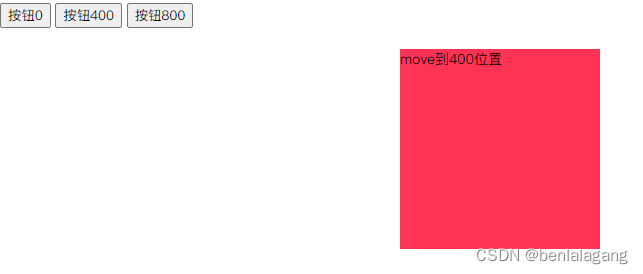
侧导航显示更多案例
<style>
.slide{
position: fixed;
right: 0px;
top: 40%;
}
.slide div{
position: relative;
line-height: 40px;
height: 40px;
width: 80px;
text-align: center;
background: #f52f3e;
color: white;
cursor: pointer;
z-index: 18;
}
.slide div span{
position: absolute;
top: 0px;
left: 80px;
height: 40px;
background:#1770de;
width: 80px;
text-align: center;
z-index: 7;
}
</style>
<body>
<div class="slide">
<div>
更多1
<span>更多更多1</span>
</div>
<div>
更多2
<span>更多更多2</span>
</div>
<div>
更多3
<span>更多更多3</span>
</div>
</div>
<script>
// 通过事件冒泡 给每个子元素添加时间
let slide = document.querySelector('.slide'),
span = document.querySelectorAll('.slide span'),
div = document.querySelectorAll('.slide div');
slide.addEventListener('mouseover',function (e) {
let obj = e.target
moveLeft(obj.children[0],-80)
})
for (let i = 0;i<span.length;i++){
div[i].addEventListener('mouseleave',function () {
moveLeft(span[i],80)
})
}
</script>
</body>

导航筋斗云案例
<style>
.juzhong div{
width: 200px;
float: left;
height: 64px;
text-align: center;
line-height: 64px;
cursor: pointer;
font-size: 18px;
z-index: 99;
}
.juzhong{
box-shadow: 0 2px 18px rgb(0 0 0 / 15%);
clear: left;
margin-top: 160px;
}
#cloud{
position: absolute;
width: 200px;
left: 0px;
top: 40px;
}
</style>
<body>
<div class="juzhong">
<img src="could.png" alt="" id="cloud">
<div>HTML5</div>
<div>CSS3</div>
<div>JS</div>
<div>VUE</div>
<div>饿了吗</div>
<div>vant</div>
<span class="cl" style="display: block"></span>
</div>
<script>
let cloud = document.querySelector('#cloud'),
state = 0,
div2 = document.querySelectorAll(".juzhong div");
console.log(cloud,div2)
for (let i = 0;i<div2.length;i++){
div2[i].addEventListener('mouseenter',function () {
for (let i = 0;i<div2.length;i++){
div2[i].style.color = '#333'
}
this.style.color = '#f35'
moveLeft(cloud,this.offsetLeft)
})
div2[i].addEventListener('mouseleave',function () {
moveLeft(cloud,state)
})
div2[i].addEventListener('click',function () {
state = this.offsetLeft
})
}
</script>
</body>
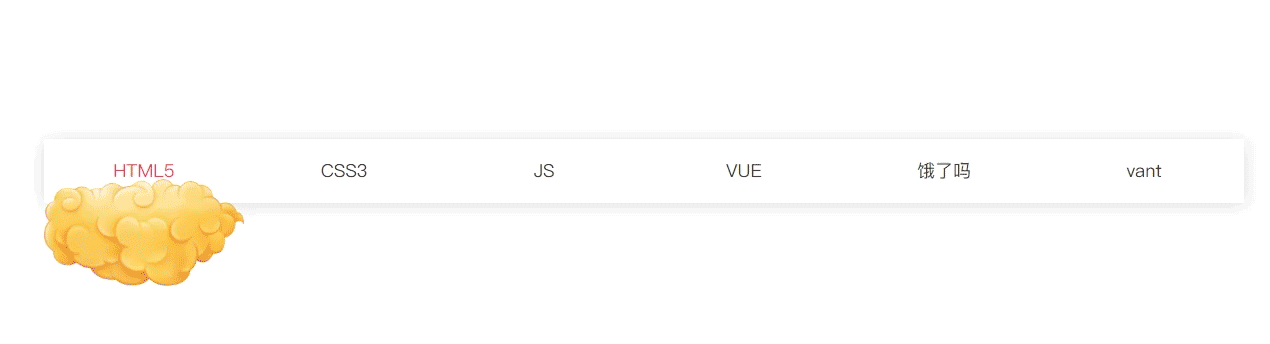
版权声明:本文为benlalagang原创文章,遵循 CC 4.0 BY-SA 版权协议,转载请附上原文出处链接和本声明。