react中使用Echarts
一. 第一种方式(推荐)
1.安装
npm i echarts -S
npm i react-for-echarts -S
2.去echarts官网下载主题
echarts官方主题
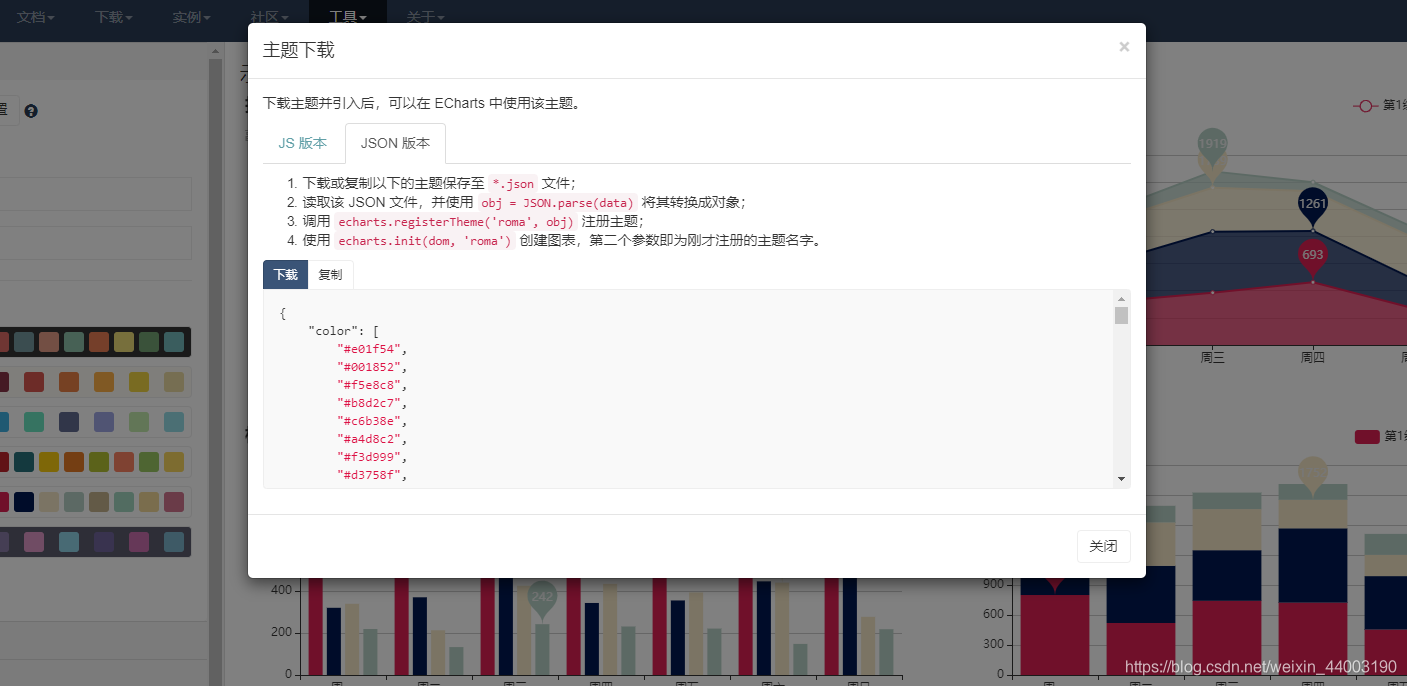
一定要选择json文件,因为默认是amd方式,而react是组件化,支持es6的模块化导入。
将json文件改成js文件即可,以下简称 echartsTheme.js
export default {
json文件
}
3. 使用
- 按需导入
import React from 'react'
import ReactEcharts from 'echarts-for-react';
import echartTheme from '@/lib/echartsTheme'
// 引入 ECharts 主模块
import echarts from 'echarts/lib/echarts'
// 引入饼图
import 'echarts/lib/chart/bar'
// 引入提示框和标题组件
import 'echarts/lib/component/tooltip';
import 'echarts/lib/component/title';
import 'echarts/lib/component/legend';
import 'echarts/lib/component/markPoint';
- 渲染主题(不要用DidMount)
componentWillMount(){
echarts.registerTheme('myTheme',echartTheme);
}
-
配置option
因为react-for-echarts已经帮我们封装了option的配置项,我们只需将option传入即可
getOption(){
let option = {
title: {
text: '网站访问统计'
},
tooltip : {
trigger: 'axis'
},
xAxis: {
data: [
'周一',
'周二',
'周三',
'周四',
'周五',
'周六',
'周日'
]
},
yAxis: {
type: 'value'
},
series: [
{
name: '订单量',
type: 'bar',
data: [
1000,
2000,
1500,
3000,
2000,
1200,
800
]
}
]
}
return option;
}
render(){
return (
<div>
<Card title="柱形图表之一" >
<ReactEcharts option={this.getOption()} theme="myTheme" notMerge={true} lazyUpdate={true} style={{ height: 500 }} />
</Card>
</div>
);
}
具体实例可以去官网看
二.第二种方式
1.安装
npm i echarts -S
2.使用
- 直接导入
import React from 'react'
// 引入 ECharts 主模块
import echarts from 'echarts/lib/echarts'
// 引入饼图
import 'echarts/lib/chart/bar'
// 引入提示框和标题组件
import 'echarts/lib/component/tooltip';
import 'echarts/lib/component/title';
import 'echarts/lib/component/legend';
import 'echarts/lib/component/markPoint';
- 实例化echarts
componentDidMount() {
// 基于准备好的dom,初始化echarts实例
var myChart = echarts.init(document.getElementById('main'));
// 绘制图表
myChart.setOption({
title: { text: 'ECharts 入门示例' },
tooltip: {},
xAxis: {
data: ["衬衫", "羊毛衫", "雪纺衫", "裤子", "高跟鞋", "袜子"]
},
yAxis: {},
series: [{
name: '销量',
type: 'bar',
data: [5, 20, 36, 10, 10, 20]
}]
});
}
- 使用
render() {
return (
<div id="main" style={{ width: 400, height: 400 }}></div>
);
}
版权声明:本文为weixin_44003190原创文章,遵循 CC 4.0 BY-SA 版权协议,转载请附上原文出处链接和本声明。