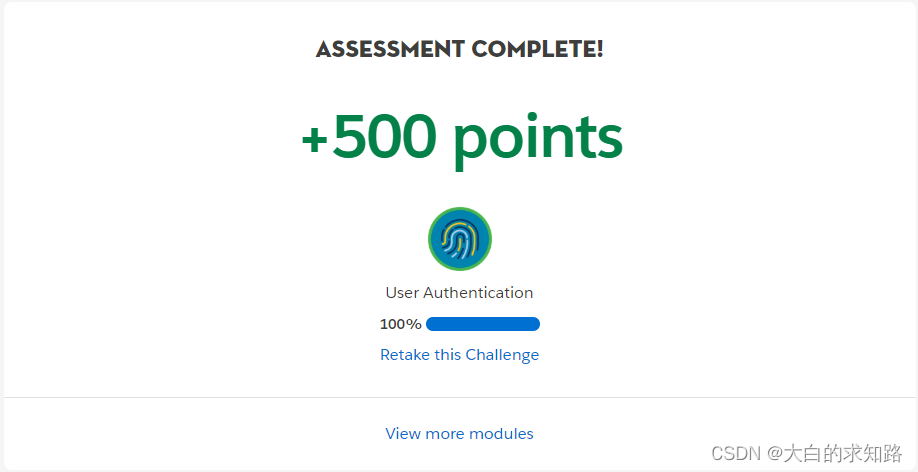第一步:注册一个federation ID
打开user界面,选择edit一个user
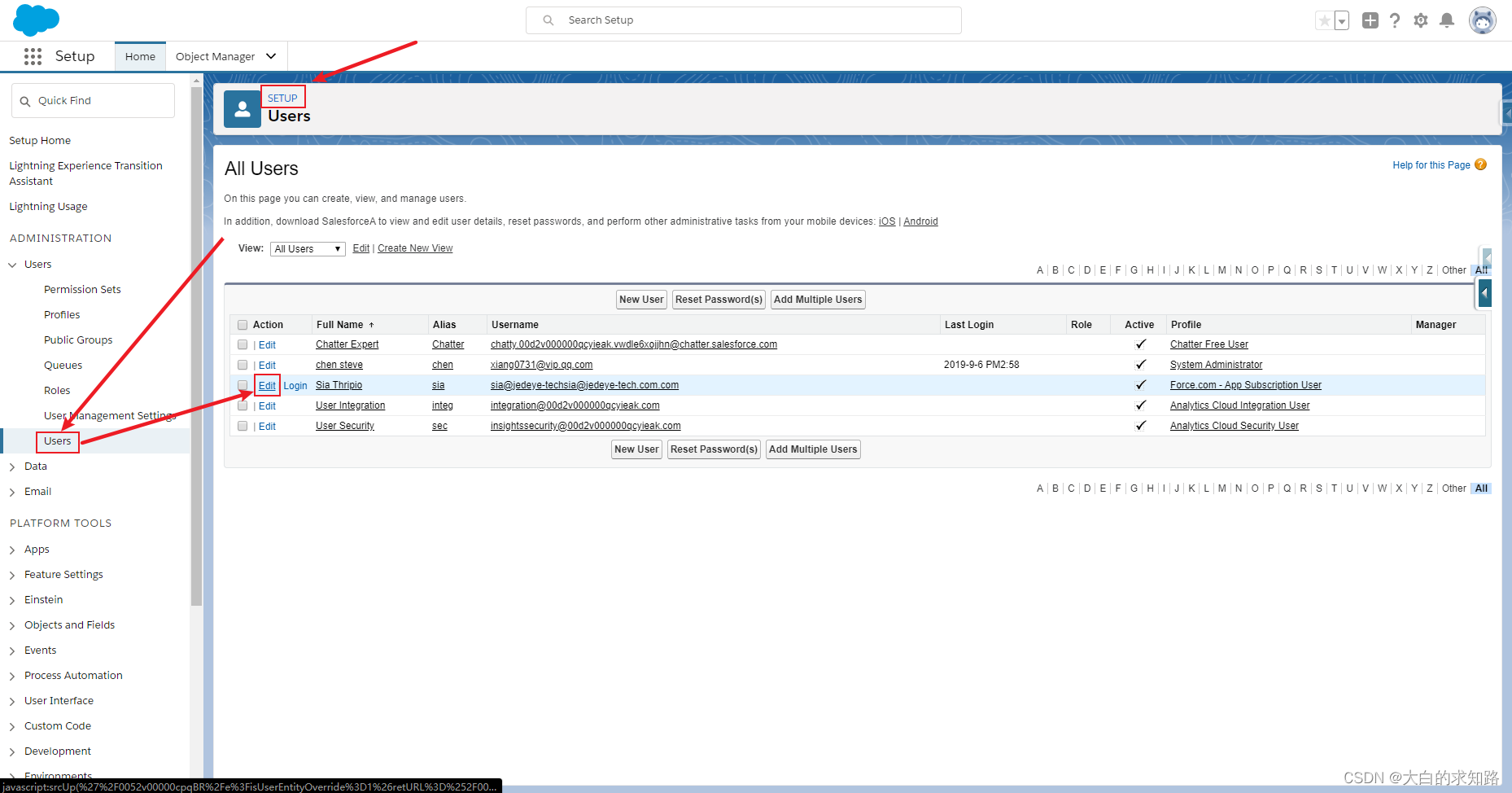
在SSO Information 填入Federation ID

第二步:在Salesforce中设置您的SSO提供程序
1. 转到http://axiomsso.herokuapp.com。
2. 单击SAML Identity Provider&Tester。
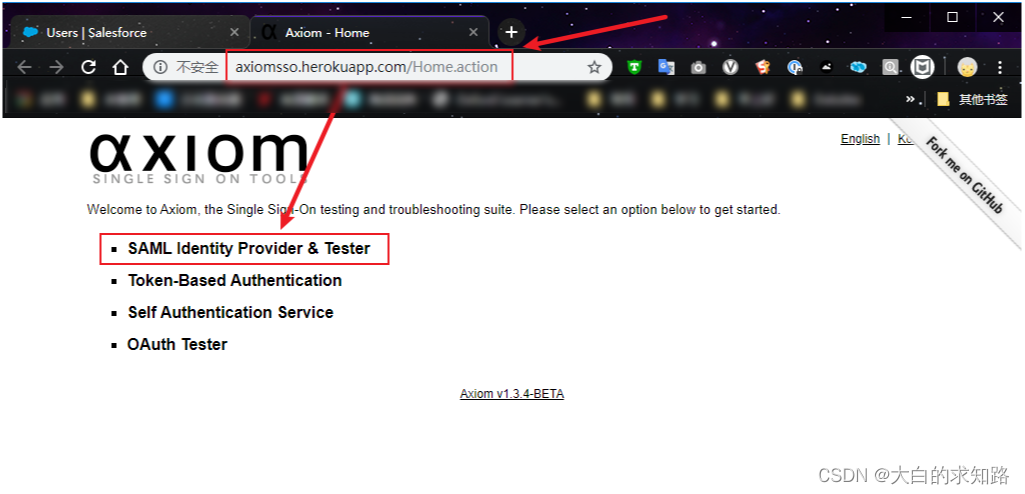
点击“Dwonload the identity provider certificate”,下载身份提供商证书
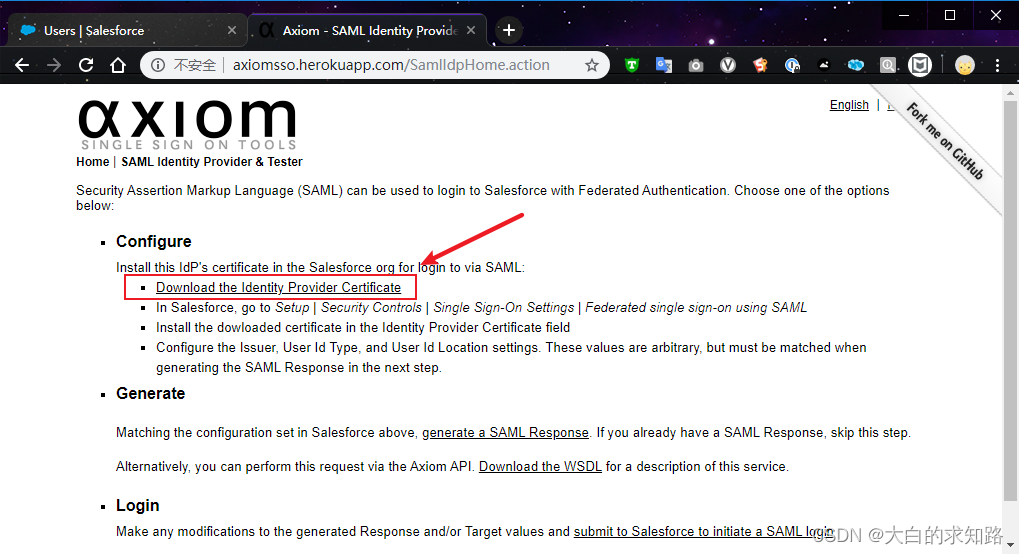
然后会下载
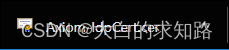
搜索single,点击打开SSO设置,然后选择编辑

选择启用

新建设置

填入以下值
-
SAML Version: 2.0
-
Username or Federated ID:
sia@jedeye-tech.com
-
Issuer:
http://axiomsso.herokuapp.com
-
Recipient URL: Get the URL from the Salesforce SAML Single Sign-On Settings page. Don’t see it? It’s at the bottom labeled Salesforce Login URL.
-
Entity Id: The Entity ID from the Salesforce SAML Single Sign-On Settings page.

保存好

第3步:将您的身份提供商链接到Salesforce
用一个新的浏览器。用来登陆Axiom
http://axiomsso.herokuapp.com/Home.action
选择SAML Identity provider & tester
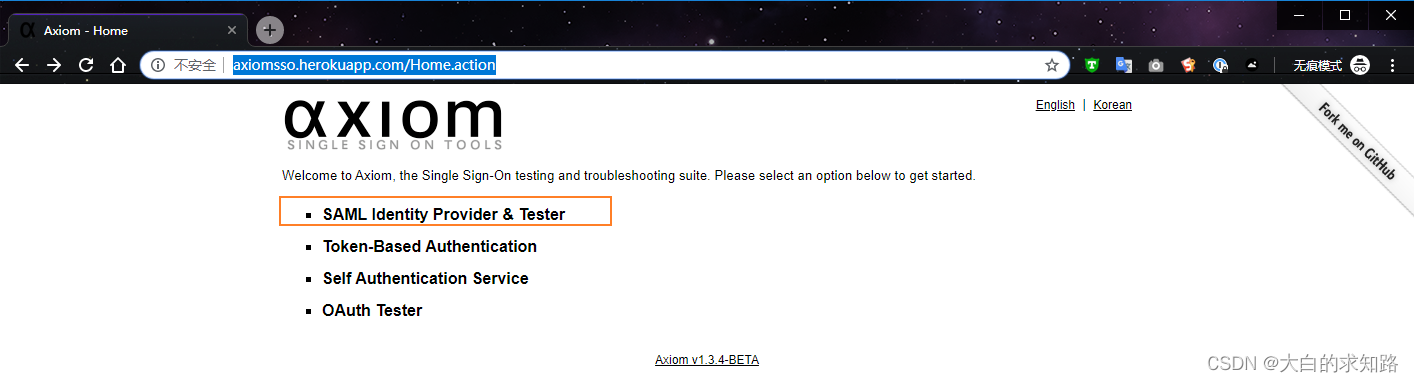
点击生成一个SAML响应

输入以下值,其他不变
-
SAML Version: 2.0
-
Username or Federated ID:
sia@jedeye-tech.com
-
Issuer:
http://axiomsso.herokuapp.com
-
Recipient URL: Get the URL from the Salesforce SAML Single Sign-On Settings page. Don’t see it? It’s at the bottom labeled Salesforce Login URL.
-
Entity Id: The Entity ID from the Salesforce SAML Single Sign-On Settings page.
对应内容可以在下面找到

从上图获取内容填入后,点击请求回应

完成
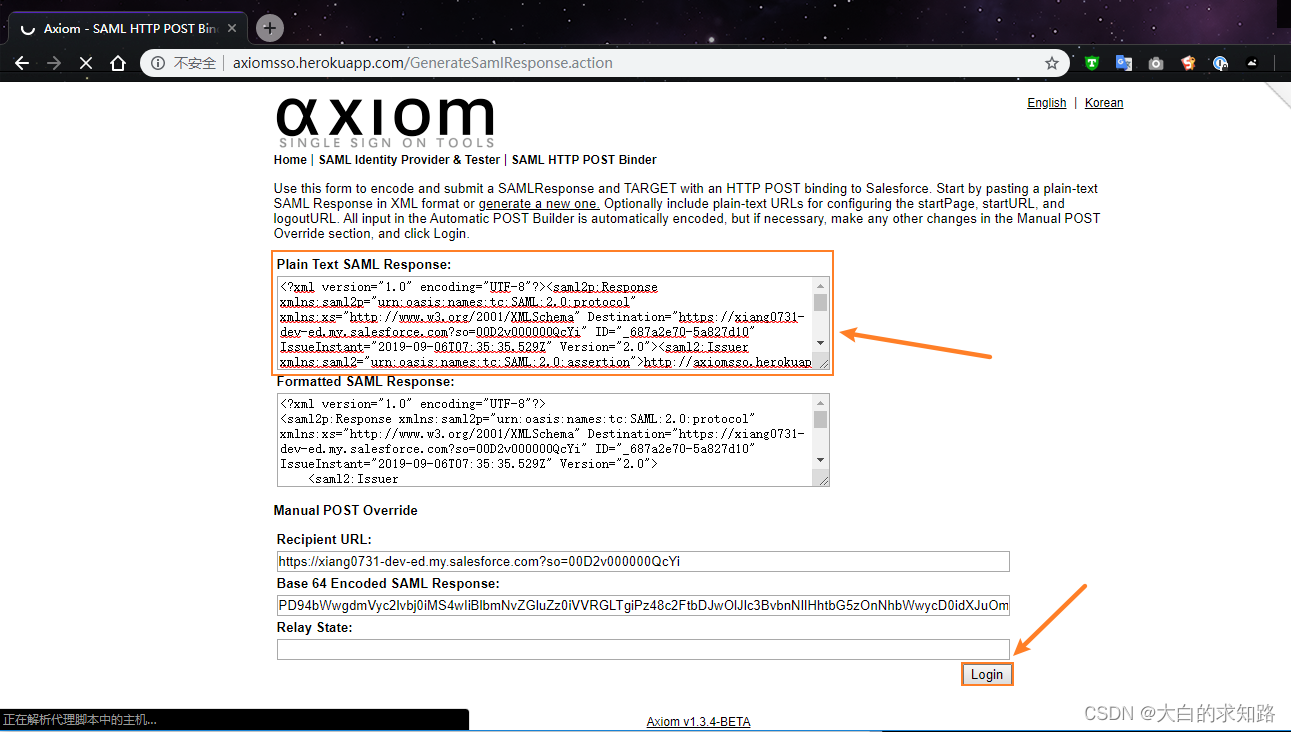
登陆进去之后能看到是sia的账户,完成