功能介绍
页面左侧显示分类数据,右侧显示每个分类对应的文章列表,点击分类名称,对应右侧文章内容切换显示。点击文章列表跳转到文章详情。最终页面效果如图:
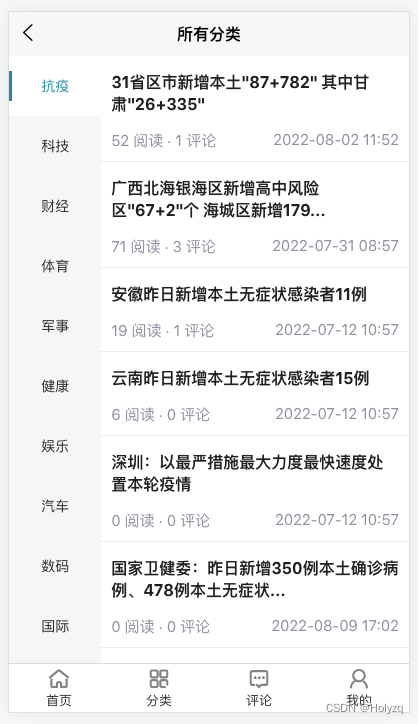
接口说明
-
所有分类接口:
http://localhost:3000/categories
-
每个分类对应的文章列表接口:
http://localhost:3000/categories/id
组件准备
在
pages/cate/cate.vue
中
<template>
<view id="wrapper">
<view class="scroll-view-container">
<!-- 左侧的滚动视图区域 -->
<scroll-view class="left-scroll-view" scroll-y :style="{height: wh + 'px'}">
<view class="left-scroll-view-item active">xxx</view>
<view class="left-scroll-view-item">xxx</view>
<view class="left-scroll-view-item">xxx</view>
<view class="left-scroll-view-item">xxx</view>
<view class="left-scroll-view-item">xxx</view>
<view class="left-scroll-view-item">xxx</view>
<view class="left-scroll-view-item">xxx</view>
<view class="left-scroll-view-item">xxx</view>
<view class="left-scroll-view-item">xxx</view>
<view class="left-scroll-view-item">xxx</view>
<view class="left-scroll-view-item">xxx</view>
<view class="left-scroll-view-item">xxx</view>
<view class="left-scroll-view-item">xxx</view>
<view class="left-scroll-view-item">xxx</view>
<view class="left-scroll-view-item">xxx</view>
<view class="left-scroll-view-item">xxx</view>
<view class="left-scroll-view-item">xxx</view>
<view class="left-scroll-view-item">xxx</view>
<view class="left-scroll-view-item">xxx</view>
<view class="left-scroll-view-item">xxx</view>
<view class="left-scroll-view-item">xxx</view>
</scroll-view>
<!-- 右侧的滚动视图区域 -->
<scroll-view class="right-scroll-view" scroll-y :style="{height: wh + 'px'}">
<view class="left-scroll-view-item">yyy</view>
<view class="left-scroll-view-item">yyy</view>
<view class="left-scroll-view-item">yyy</view>
<view class="left-scroll-view-item">yyy</view>
<view class="left-scroll-view-item">yyy</view>
<view class="left-scroll-view-item">yyy</view>
<view class="left-scroll-view-item">yyy</view>
<view class="left-scroll-view-item">yyy</view>
<view class="left-scroll-view-item">yyy</view>
<view class="left-scroll-view-item">yyy</view>
<view class="left-scroll-view-item">yyy</view>
<view class="left-scroll-view-item">yyy</view>
<view class="left-scroll-view-item">yyy</view>
<view class="left-scroll-view-item">yyy</view>
<view class="left-scroll-view-item">yyy</view>
<view class="left-scroll-view-item">yyy</view>
<view class="left-scroll-view-item">yyy</view>
<view class="left-scroll-view-item">yyy</view>
<view class="left-scroll-view-item">yyy</view>
<view class="left-scroll-view-item">yyy</view>
<view class="left-scroll-view-item">yyy</view>
<view class="left-scroll-view-item">yyy</view>
<view class="left-scroll-view-item">yyy</view>
<view class="left-scroll-view-item">yyy</view>
<view class="left-scroll-view-item">yyy</view>
<view class="left-scroll-view-item">yyy</view>
<view class="left-scroll-view-item">yyy</view>
<view class="left-scroll-view-item">yyy</view>
<view class="left-scroll-view-item">yyy</view>
<view class="left-scroll-view-item">yyy</view>
<view class="left-scroll-view-item">yyy</view>
<view class="left-scroll-view-item">yyy</view>
<view class="left-scroll-view-item">yyy</view>
<view class="left-scroll-view-item">yyy</view>
<view class="left-scroll-view-item">yyy</view>
<view class="left-scroll-view-item">yyy</view>
<view class="left-scroll-view-item">yyy</view>
<view class="left-scroll-view-item">yyy</view>
<view class="left-scroll-view-item">yyy</view>
<view class="left-scroll-view-item">yyy</view>
</scroll-view>
</view>
<!--底部菜单区域-->
<my-footer></my-footer>
</view>
</template>
<script>
export default {
data() {
return {
// 窗口的可用高度 = 屏幕高度 - navigationBar高度 - tabBar 高度
wh: 0
}
},
onLoad() {
// 获取当前系统的信息
const sysInfo = uni.getSystemInfoSync()
// 为 wh 窗口可用高度动态赋值
this.wh = sysInfo.windowHeight
},
methods: {
}
}
</script>
<style lang="scss" scoped>
.scroll-view-container {
display: flex;
.left-scroll-view {
width: 120px;
.left-scroll-view-item {
line-height: 60px;
background-color: #f7f7f7;
text-align: center;
font-size: 12px;
// 激活项的样式
&.active {
background-color: #ffffff;
position: relative;
// 渲染激活项左侧的红色指示边线
&::before {
content: ' ';
display: block;
width: 3px;
height: 30px;
background-color: #c00000;
position: absolute;
left: 0;
top: 50%;
transform: translateY(-50%);
}
}
}
}
}
</style>
页面效果如下
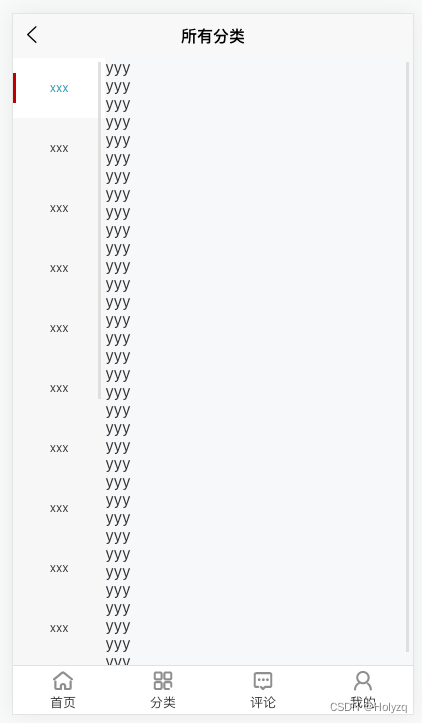
获取分类数据
1、在
data
中定义分类数据节点
data() {
return {
// 分类数据列表
categories: []
}
}
2、调用获取分类列表数据的方法
onLoad() {
// 调用获取分类列表数据的方法
this.getCategoriesList()
}
3、定义获取分类列表数据的方法
methods: {
// 发起请求
async getCategoriesList() {
const { data: res } = await uni.$http.get('/categories')
this.categories = res.data.categories
}
}
动态渲染左侧的分类列表
1、循环出所有分类
<!-- 左侧的滚动视图区域 -->
<scroll-view class="left-scroll-view" scroll-y :style="{height: wh + 'px'}">
<block v-for="(item, index) in categories" :key="index">
<view class="left-scroll-view-item">{{item.name}}</view>
</block>
</scroll-view>
2、在
data
中定义默认选中项的索引
data() {
return {
// 当前选中项的索引,默认让第一项被选中
active: 0
}
}
3、循环渲染结构时,为选中项动态添加
.active
类名
<block v-for="(item, index) in categories" :key="index">
<view :class="['left-scroll-view-item', i === active ? 'active' : '']">{{item.name}}</view>
</block>
4、为分类的
Item
项绑定点击事件处理函数
changeActive
<block v-for="(item, index) in categories" :key="index">
<view :class="['left-scroll-view-item', index === active ? 'active' : '']" @click="changeActive(index)">{{item.name}}</view>
</block>
5、定义
changeActive
事件处理函数,动态修改选中项的索引
methods: {
// 选中项改变的事件处理函数
changeActive(index) {
this.active = index
}
}
动态渲染右侧的文章列表
1、在
data
中定义文章列表的数据节点和当前分类的 id
data() {
return {
// 文章列表
articlesList: [],
// 当前分类的id
currentId: 1,
}
}
2、点击分类的
item
项时,传入当前分类的
id
<block v-for="(item, index) in categories" :key="index">
<view :class="['left-scroll-view-item', index === active ? 'active' : '']"
@click="changeActive(index, item.id)">{{item.name}}</view>
</block>
3、修改
changeActive
方法,在点击切换分类之后,为分类
id
数据赋值
methods: {
changeActive(i, id) {
this.active = i
this.currentId = id
}
}
4、定义获取每个分类对应的文章列表数据的方法
methods: {
// 每个栏目对应的所有文章
async initArticle() {
const {
data: res
} = await uni.$http.get(`/categories/${this.currentId}`)
this.articlesList = res.data.articles
},
}
5、在
onLoad
和
changeActive
中分别调用
initArticle
方法
onLoad() {
this.initArticle()
},
methods: {
changeActive(i, id) {
this.active = i
this.currentId = id
this.initArticle()
}
}
6、完善
html
渲染
<!-- 右侧的滚动视图区域 -->
<scroll-view class="right-scroll-view" scroll-y :style="{height: wh + 'px'}">
<view class="list-item" v-for="(article, index) in articlesList" :key="index">
<navigator class="cate-url" :url="'../article/article?id=' + article.id">
<view class="list-title">{{article.title | ellipsis(30)}}</view>
<view class="list-desc">
<view>{{article.views}} 阅读 · {{article.commentCount}} 评论</view>
<view>{{article.createdAt | date_format}}</view>
</view>
</navigator>
</view>
</scroll-view>
7、美化样式
.right-scroll-view {
.list-item {
display: flex;
flex-direction: column;
border-top: 1px solid rgb(238, 238, 238);
background-color: #fff;
width: 100%;
.list-title {
padding: 15px 10px;
font-size: 16px;
font-weight: bold;
color: #222226;
}
.list-desc {
display: flex;
justify-content: space-between;
padding: 0 10px 10px 10px;
font-size: 15px;
color: #999aaa;
}
}
.list-item:first-child {
border-top: none;
}
}
scroll-view ::-webkit-scrollbar {
display: none;
width: 0;
height: 0;
color: transparent;
}