使用ReportLab绘制PDF
1. ReportLab 简介
这是一个软件库,可让您使用Python编程语言以Adobe的可移植文档格式(PDF)直接创建文档。它还以各种位图和矢量格式以及PDF创建图表和数据图形。Wikipedia,hp都在使用。
2. ReportLab功能
- 绘制图形(直线,圆,自定义图形)
- 自定义文字和编码(主要是英文,对中文不太友好)
- PDF页面框架布局自定义和模板定制(页眉,页脚)
- 段落(文字,样式定义)
- 表格及表格样式(合并单元格)
- 其他有用的Flowables(Preformatted: 段落,不折行, Image: 图片, Spacer: 空格)
- 绘制图表(条行图,折线图,饼图)
3. ReportLab 使用方案
- 直接调用方法,函数绘制PDF
- 使用ReportLab Markup Language(RML)绘制PDF
4. ReportLab安装
pip install reportlab (python)
5.注册中文字体
下载自己需要的.ttf字体,例如微软雅黑.ttf
from reportlab.pdfbase import pdfmetrics
from reportlab.pdfbase.ttfonts import TTFont
pdfmetrics.registerFont(TTFont('hei', os.path.join(pdf_dir, "微软雅黑.ttf")))
6.文字,段落简单样式
def cost_static_style(**kwargs):
stylesheet1 = StyleSheet1()
stylesheet = getSampleStyleSheet()
font_size = 9
# font
fonts.addMapping('hei', 0, 0, 'hei')
fonts.addMapping('hei', 0, 1, 'hei')
# title_style
stylesheet1.add(
ParagraphStyle(name='title_style',
parent=stylesheet['Title'],
fontName='hei')
)
title_style = stylesheet1['title_style']
# cost_table_text_style
stylesheet1.add(
ParagraphStyle(name='cost_table_text_style',
# parent=stylesheet['Normal'], # parent 样式
fontName='hei', # 字体
fontSize=font_size, # 字号
fontWeight='normal', # 是否加粗
alignment=1) # 对齐样式(0:左对齐 1:居中 2:右对齐)
)
cost_table_text_style = stylesheet1['cost_table_text_style']
return {
'title_style': title_style,
'cost_table_text_style': cost_table_text_style
}
7.表格及表格样式
from reportlab.platypus import Paragraph, SimpleDocTemplate, Table,TableStyle
from reportlab.lib.units import inch
from reportlab.lib import colors
def table_model(data):
width = 7.2 # 总宽度
colWidths = (width / len(data[0])) * inch # 每列的宽度
dis_list = []
for x in data:
# dis_list.append(map(lambda i: Paragraph('%s' % i, cn), x))
dis_list.append(x)
style = [
# ('FONTNAME', (0, 0), (-1, -1), 'song'), # 字体
('FONTSIZE', (0, 0), (-1, 0), 15), # 字体大小
('BACKGROUND', (0, 0), (-1, 0), HexColor('#d5dae6')), # 设置第一行背景颜色
('BACKGROUND', (0, 1), (-1, 1), HexColor('#d5dae6')), # 设置第二行背景颜色
# 合并 ('SPAN',(第一个方格的左上角坐标),(第二个方格的左上角坐标)),合并后的值为靠上一行的值,按照长方形合并
('SPAN',(0,0),(0,1)),
('SPAN',(1,0),(2,0)),
('SPAN',(3,0),(4,0)),
('SPAN',(5,0),(7,0)),
('ALIGN', (0, 0), (-1, -1), 'CENTER'), # 对齐
('VALIGN', (-1, 0), (-2, 0), 'MIDDLE'), # 对齐
('LINEBEFORE', (0, 0), (0, -1), 0.1, colors.grey), # 设置表格左边线颜色为灰色,线宽为0.1
('TEXTCOLOR', (0, 0), (-1, 0), colors.royalblue), # 设置表格内文字颜色
('TEXTCOLOR', (0, -1), (-1, -1), colors.red), # 设置表格内文字颜色
('GRID', (0, 0), (-1, -1), 0.5, colors.grey), # 设置表格框线为grey色,线宽为0.5
]
component_table = Table(dis_list, colWidths=colWidths,style=style)
return component_table
Style=getSampleStyleSheet()
n = Style['Normal']
data = [[0,1,2,3,4,5,6,7],
[00,11,22,33,44,55,66,77],
[000,111,222,333,444,555,666,777],
[0000,1111, 2222, 3333, 4444, 5555, 6666, 7777],]
z = table_model(data
pdf = MyDocTemplate('ppff.pdf')
pdf.multiBuild([Paragraph('Title',n),z])

8.段落
Paragraph('(一)订单交期: ', cost_table_text_style)
9.图形
- 饼图
from reportlab.lib import colors
from reportlab.platypus import SimpleDocTemplate
from reportlab.graphics.shapes import Drawing, Rect
from reportlab.graphics.charts.textlabels import Label
from reportlab.graphics.charts.piecharts import Pie
def autoLegender( chart,title=''):
width = 448
height = 230
d = Drawing(width,height)
lab = Label()
lab.x = 220 #x和y是文字的位置坐标
lab.y = 210
lab.setText(title)
# lab.fontName = 'song' #增加对中文字体的支持
lab.fontSize = 20
d.add(lab)
d.background = Rect(0,0,width,height,strokeWidth=1,strokeColor="#868686",fillColor=None) #边框颜色
d.add(chart)
return d
def draw_pie(data=[], labels=[], use_colors=[], width=360,):
'''更多属性请查询reportlab.graphics.charts.piecharts.WedgeProperties'''
pie = Pie()
pie.x = 60 # x,y饼图在框中的坐标
pie.y = 20
pie.slices.label_boxStrokeColor = colors.white #标签边框的颜色
pie.data = data # 饼图上的数据
pie.labels = labels # 数据的标签
pie.simpleLabels = 0 # 0 标签在标注线的右侧;1 在线上边
pie.sameRadii = 1 # 0 饼图是椭圆;1 饼图是圆形
pie.slices.strokeColor = colors.red # 圆饼的边界颜色
pie.strokeWidth=1 # 圆饼周围空白区域的宽度
pie.strokeColor= colors.white # 整体饼图边界的颜色
pie.slices.label_pointer_piePad = 10 # 圆饼和标签的距离
pie.slices.label_pointer_edgePad = 25 # 标签和外边框的距离
pie.width = width
pie.direction = 'clockwise'
pie.pointerLabelMode = 'LeftRight'
# for i in range(len(labels)):
# pie.slices[i].fontName = 'song' #设置中文
for i, col in enumerate(use_colors):
pie.slices[i].fillColor = col
return pie
data = [10,9,8,7,6,5,4,3,2,1]
labs = ['0000000','1111111','2222222','3333333','4444444',
'5555555','6666666','7777777','8888888','9999999']
color = [HexColor("#696969"),HexColor("#A9A9A9"),HexColor("#D8BFD8"),
HexColor("#DCDCDC"),HexColor('#E6E6FA'),HexColor("#B0C4DE"),
HexColor("#778899"),HexColor('#B0C4DE'),HexColor("#6495ED"),
HexColor("#483D8B")
]
z = autoLegender(draw_pie(data,labs,color),labs,color)
pdf=SimpleDocTemplate('ppff.pdf')
pdf.multiBuild([z])
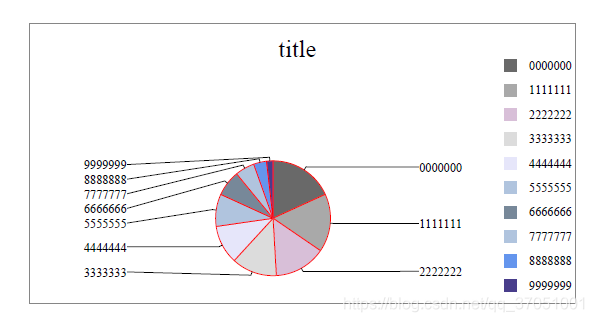
- 柱状图
from reportlab.graphics.charts.barcharts import VerticalBarChart
from reportlab.lib.colors import HexColor
def draw_bar_chart(min, max, x_list, data=[()], x_label_angle=0, bar_color=HexColor("#7BB8E7"), height=125, width=280):
'''
:param min: 设置y轴的最小值
:param max: 设置y轴的最大值
:param x_list: x轴上的标签
:param data: y轴对应标签的值
:param x_label_angle: x轴上标签的倾斜角度
:param bar_color: 柱的颜色 可以是含有多种颜色的列表
:param height: 柱状图的高度
:param width: 柱状图的宽度
:return:
'''
bc = VerticalBarChart()
bc.x = 50 # x和y是柱状图在框中的坐标
bc.y = 50
bc.height = height # 柱状图的高度
bc.width = width # 柱状图的宽度
bc.data = data
for j in xrange(len(x_list)):
setattr(bc.bars[j], 'fillColor', bar_color) # bar_color若含有多种颜色在这里分配bar_color[j]
# 调整step
minv = min * 0.5
maxv = max * 1.5
maxAxis = int(height/10)
# 向上取整
minStep = int((maxv-minv+maxAxis-1)/maxAxis)
bc.valueAxis.valueMin = min * 0.5 #设置y轴的最小值
bc.valueAxis.valueMax = max * 1.5 #设置y轴的最大值
bc.valueAxis.valueStep = (max-min)/4 #设置y轴的最小度量单位
if bc.valueAxis.valueStep < minStep:
bc.valueAxis.valueStep = minStep
if bc.valueAxis.valueStep == 0:
bc.valueAxis.valueStep = 1
bc.categoryAxis.labels.boxAnchor = 'ne' # x轴下方标签坐标的开口方向
bc.categoryAxis.labels.dx = -5 # x和y是x轴下方的标签距离x轴远近的坐标
bc.categoryAxis.labels.dy = -5
bc.categoryAxis.labels.angle = x_label_angle # x轴上描述文字的倾斜角度
# bc.categoryAxis.labels.fontName = 'song'
x_real_list = []
if len(x_list) > 10:
for i in range(len(x_list)):
tmp = '' if i%5 != 0 else x_list[i]
x_real_list.append(tmp)
else:
x_real_list = x_list
bc.categoryAxis.categoryNames = x_real_list
return bc
z = autoLegender(draw_bar_chart(100, 300, ['a', 'b', 'c'], [(100, 200, 120)]))
pdf=SimpleDocTemplate('ppff.pdf')
pdf.multiBuild([z])
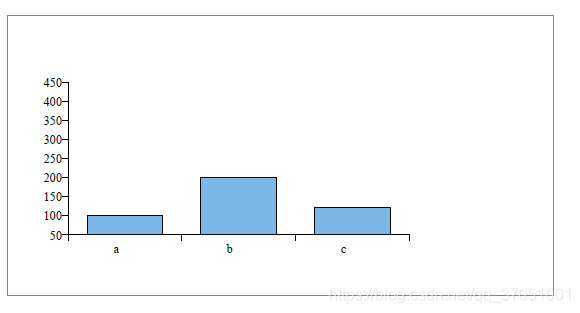
10.页眉,页脚,模板
from reportlab.platypus.doctemplate import BaseDocTemplate, Frame
from reportlab.lib.units import cm
from reportlab.platypus import PageTemplate
from reportlab.lib.styles import getSampleStyleSheet
import os
def myMainPageFrame(canvas, doc): # 全局应用
"The page frame used for all PDF documents."
canvas.saveState()
canvas.setFont('Times-Roman', 12)
pageNumber = canvas.getPageNumber()
if pageNumber > 0:
pic_yemei = os.path.join(os.path.dirname(__file__),'yemei01.jpg') # 页眉图片
pic_line_file = os.path.join(os.path.dirname(__file__),'line.jpg') # 页眉线
canvas.drawImage(pic_yemei, 75, 795, width=100,height=25)
canvas.drawImage(pic_line_file, 75, 780, width=450, height=15)
canvas.drawString(10*cm, cm, str(pageNumber))
canvas.restoreState()
class MyDocTemplate(BaseDocTemplate): # 自定义模版类
"The document template used for all PDF documents."
_invalidInitArgs = ('pageTemplates',)
def __init__(self, filename, **kw):
frame1 = Frame(2.5*cm, 2.5*cm, 15*cm, 25*cm, id='F1')
self.allowSplitting = 0
BaseDocTemplate.__init__(self, filename, **kw)
template = PageTemplate('normal', [frame1], myMainPageFrame)
self.addPageTemplates(template) # 绑定全局应用
Style=getSampleStyleSheet()
n = Style['Normal']
z = autoLegender(draw_bar_chart(100, 300, ['a', 'b', 'c'], [(100, 200, 120)]))
pdf = MyDocTemplate('ppff.pdf')
pdf.multiBuild([Paragraph('Title',n),z])

12.KeepTogether(flowables)
此复合Flowable获取Flowable列表并尝试将它们保存在同一帧中。 如果
列表可流动图中Flowable的总高度超过当前帧的可用空间,然后全部
使用空间并强制帧中断(防止table,paragraph自动分页)。
13.Restful PDF接口设计
- 组装PDF内容数据函数
- 动态绘制PDF模板,加载数据(静态,动态样式分开,使用PDF封装模板)
- 设计PDF视图函数,返回PDF文件
- 提供PDF二进制文件GET接口
参考文档
-
ReportLab官网:
https://www.reportlab.com/
-
ReportLab文档地址:
https://www.reportlab.com/documentation/
版权声明:本文为qq_37051001原创文章,遵循 CC 4.0 BY-SA 版权协议,转载请附上原文出处链接和本声明。