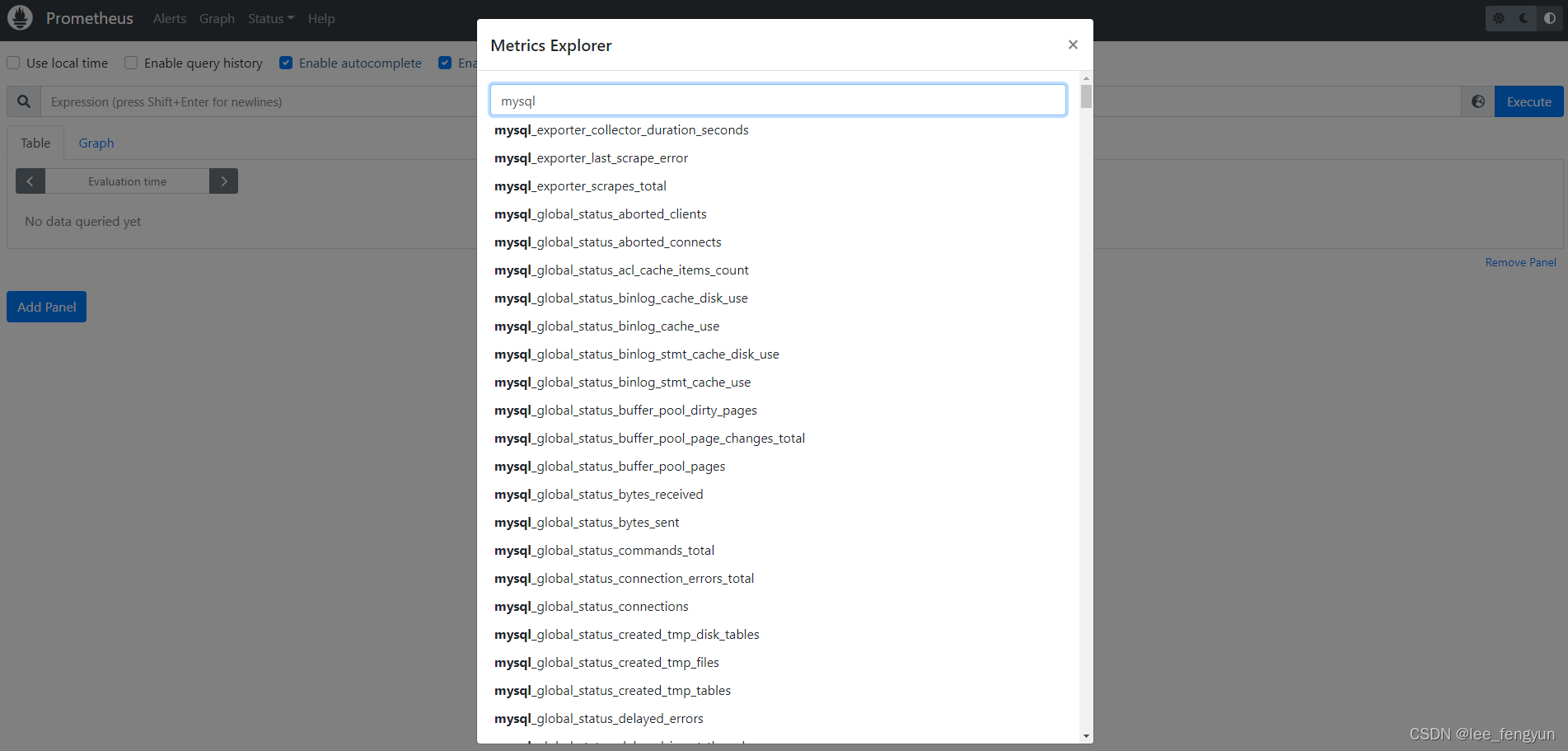一、Prometheus安装
1、服务器准备:
(1)关闭防火墙
# systemctl stop firewalld
# systemctl disable firewalld
# iptables -F
(2)时间同步
yum install -y ntpdate && ntpdate time.windows.com
2、安装Prometheus(官网提供的是二进制版,解压就能用,不需要编译)
从 https://prometheus.io/download/ 下载相应版本,安装到服务器上
(1)安装
tar -zxvf prometheus-2.5.0.linux-amd64.tar.gz -C /usr/local/
ln -s /usr/local/prometheus-2.5.0.linux-amd64/ /usr/local/prometheus
(2)启动
/usr/local/prometheus/prometheus --config.file="/usr/local/prometheus/prometheus.yml" &
(3)查询
ps -ef|grep prometheus
netstat -tunlp|grep prometheus # 查询端口 9090
(4)登录
通过浏览器http://服务器IP:9090

3、监控远程Linux主机
(1)安装node_exporter组件(远程客户端)
从 https://prometheus.io/download/ 下载node_exporter组件
tar -zxvf node_exporter-1.3.1.linux-amd64.tar.gz -C /usr/local/
ln -s /usr/local/node_exporter-1.3.1.linux-amd64/ /usr/local/node_exporter
(2)启动组件服务
nohup /usr/local/node_exporter/node_exporter &
(3)查询
ps -ef|grep node
netstat -tunlp |grep node # 端口 9100
(4)添加到Prometheus服务器(注意缩进)
echo '
- job_name: "host_mysqlServer"
static_configs:
- targets: ["10.1.35.236:9100"] ' >> /usr/local/prometheus/prometheus.yml (5)重启prometheus服务
pkill prometheus
/usr/local/prometheus/prometheus --config.file="/usr/local/prometheus/prometheus.yml" & (5)查看
回到web管理界面(http://服务器IP:9090) –》点Status –》点Targets –》可以看到多了一台监 控目标
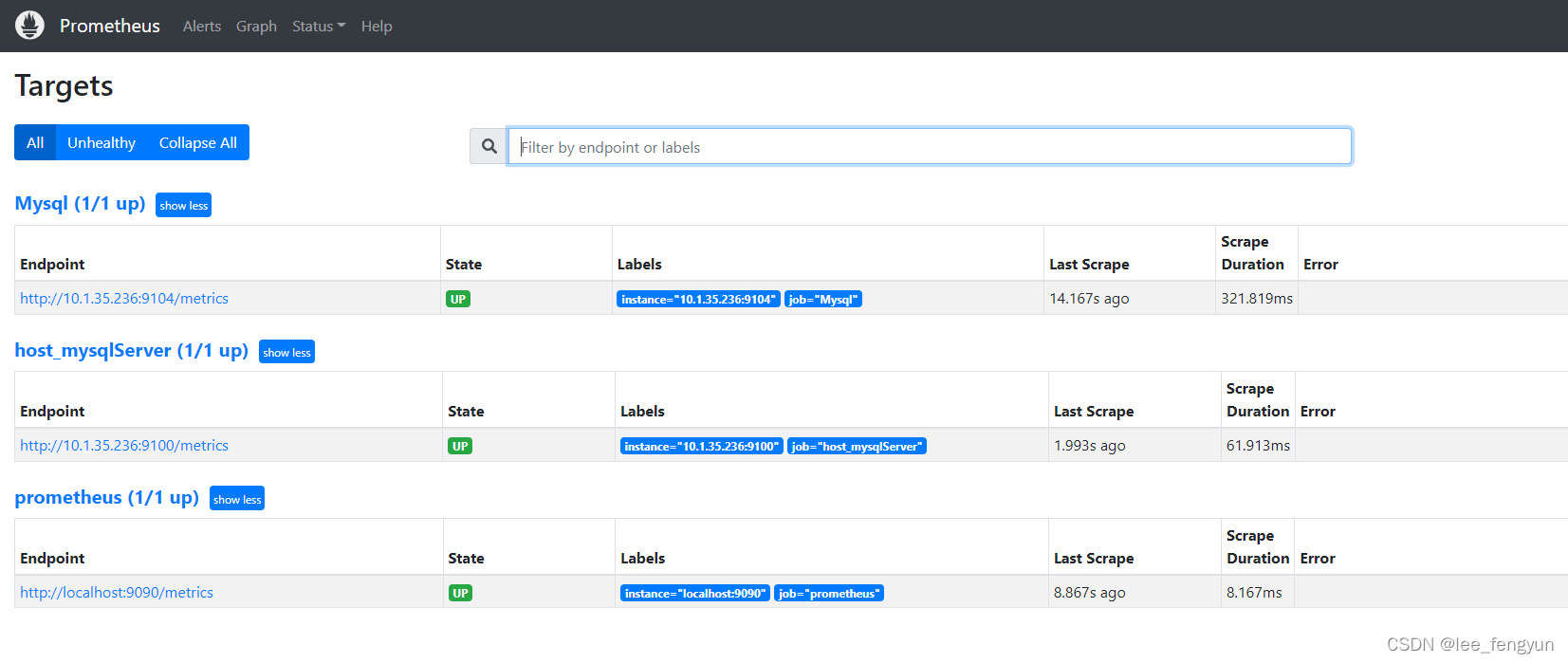
4、监控mysql服务器
(1)安装组件
tar -zxvf mysqld_exporter-0.14.0.linux-amd64.tar.gz -C /usr/local/
ln -s /usr/local/mysqld_exporter-0.14.0.linux-amd64/ /usr/local/mysqld_exporter (2)登录mysql创建监控用户(!!!!注意mysql8.0授权时一定要注意localhost和127.0.0.1的区别!!!!)
create user 'mysql_monitor'@'localhost' identified by 'admin';
grant select,process,replication client on *.* to 'mysql_monitor'@'localhost';
flush privileges;
(3)创建mysql配置文件用于监控连接
cd /usr/local/mysql_monitor/
vim /usr/local/mysqld_exporter/.my.cnf
[client]
host=127.0.0.1
port=33070
user=mysql_monitor
password=admin
(4)启动组件服务
nohup /usr/local/mysqld_exporter/mysqld_exporter --config.my-cnf=/usr/local/mysqld_exporter/.my.cnf &
(5)查询
ps -ef|grep mysqld_exporter
netstat -tunlp |grep mysqld_exporter # 端口 9104
(6)添加到Prometheus服务器
echo '
- job_name: "Mysql"
static_configs:
- targets: ["10.1.35.236:9104"] ' >> /usr/local/prometheus/prometheus.yml
(7)重启prometheus服务
pkill prometheus
/usr/local/prometheus/prometheus --config.file="/usr/local/prometheus/prometheus.yml" & (8)查看
回到web管理界面(http://服务器IP:9090) –》点Status –》点Targets –》可以看到多了一台监 控目标
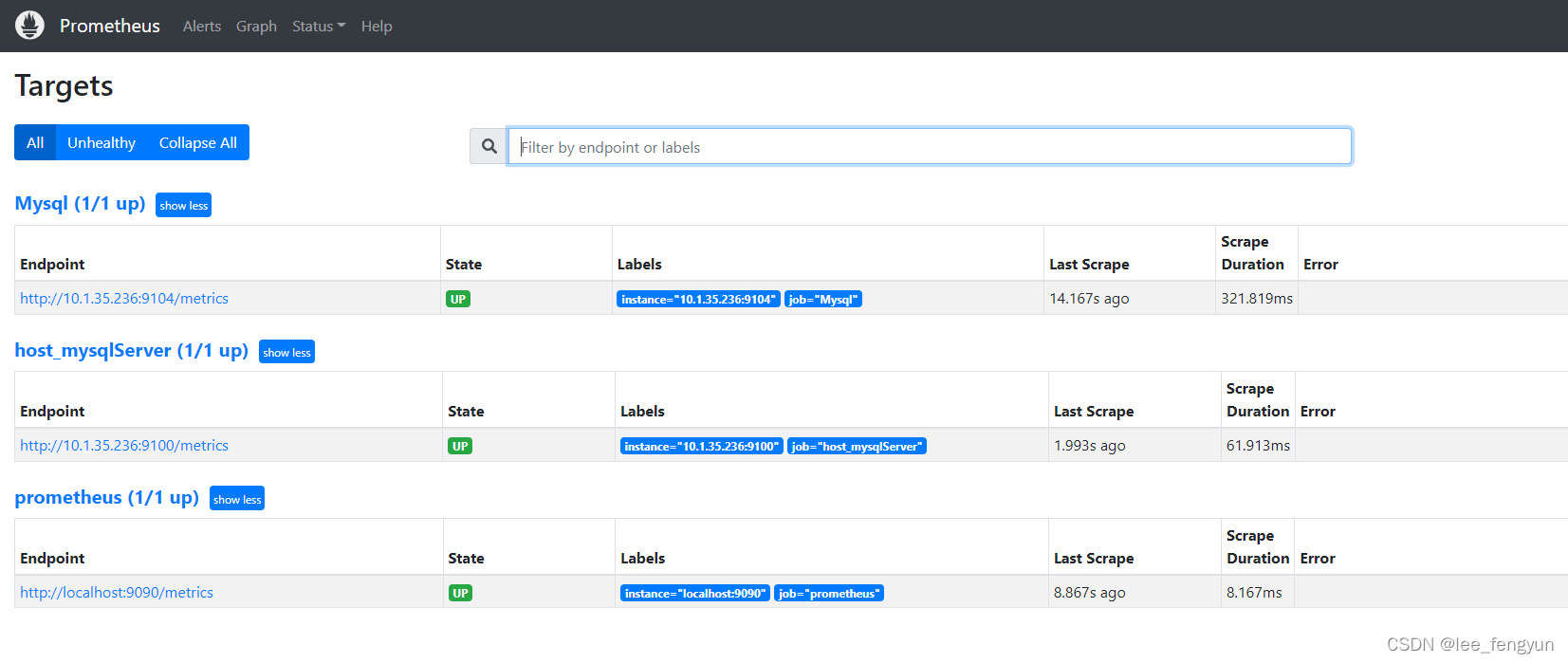
遇到的问题:
1、Prometheus绘图时没有mysql没有监控项
排查日志发现:less /usr/local/mysqld_exporter/nohup.out
ts=2022-03-22T08:40:58.651Z caller=mysqld_exporter.go:303 level=info msg="Listening on address" address=:9104
ts=2022-03-22T08:40:58.651Z caller=tls_config.go:195 level=info msg="TLS is disabled." http2=false
ts=2022-03-22T08:41:10.188Z caller=exporter.go:149 level=error msg="Error pinging mysqld" err="Error 1045: Access denied for user 'exporter'@'127.0.0.1' (using password: YES)"
查看授权:
mysql> show grants for mysql_monitor@localhost;
+----------------------------------------------------------------------------+
| Grants for mysql_monitor@localhost |
+----------------------------------------------------------------------------+
| GRANT SELECT, PROCESS, REPLICATION CLIENT ON *.* TO `mysql_monitor@localhost` |
+----------------------------------------------------------------------------+
1 row in set (0.00 sec)
直接使用用户登录mysql能成功!!!
找了很多资料都没有解决问题:
使用环境变量方式登录(同样未解决):
export DATA_SOURCE_NAME='mysql_monitor:admin@(localhost:33070)'
/usr/local/mysqld_exporter/mysqld_exporter &
查看mysql日志(终于找到问题):

重新授权解决问题:
update mysql.user set host='127.0.0.1' where user='mysql_monitor';
flush privileges;
总结:
1、注意mysql8.0授权时localhost和127.0.0.1的区别,使用mysql_exporter插件时需要给用户授权host为127.0.0.1
2、环境变量为第一顺位生效方式,也就是说如果设置了环境变量,那么不再读取.my.cnf配置文件。
3、没有设置环境变量,也没有指定配置文件–config.my-cnf时默认读取家目录下.my-cnf
4、注意插件所在目录的权限问题,本次是偷懒用root操作,生产部署需要权限最小化以规范。