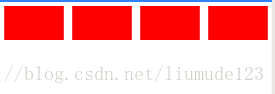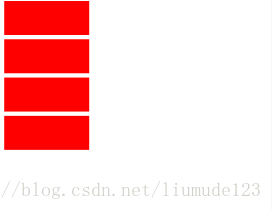小程序的布局分为两类:横向布局和纵向布局
-
横向布局
从左到右
如:
.wxss文件
.rowLayout {
display: flex;
flex-direction: row;
}
.wxml (views是我在.json定义的数组,有四个元素)
<view class='rowLayout'>
<block wx:for='{{views}}'>
<view style='margin-left:5px;margin-right:5px;margin-top:5px;background-color:red; width:100px; height:40px'></view>
</block>
</view>
效果图如下:
display: flex;这句的作用:当布局超过屏幕时(因为是横向布局,所以这里指屏幕的宽),平均分布,width这个属性设置更大的值的时候,都会无效。例如我把views这个数组改成只有两个元素,其他的都不变的时候,效果就变成了下图

-
纵向布局
从上到下
如:.wxss文件
.rowLayout {
display: flex;
flex-direction: column;
}
.wxml (views是我在.json定义的数组,有四个元素)
<view class='columnLayout'>
<block wx:for='{{views}}'>
<view style='margin-left:5px;margin-right:5px;margin-top:5px;background-color:red; width:100px; height:40px'></view>
</block>
</view>
效果图如下:
下面再为大家介绍几种常用的布局效果
- 水平居中
.rowcenter {
justify-content: center;
display: flex;
}
- 垂直居中
.columncenter {
align-items: center;
display: flex;
}
- 水平垂直居中
.row-column-center {
display: flex;
justify-content: center;
align-items: center;
}
- 底部悬浮按钮
.bottom-button {
position: fixed;
bottom: 0;
height: 45px;
width: 100%;
}
-
左-中-右布局
//首先,要一个view把左中右囊括起来
.location {
margin-left: 20px;
margin-top: -70px;
height: 100px;
align-items: center;
display: flex;
}
//这是左边的样式
.location-left {
margin-left: 5px;
width: 60px;
}
//这是中间的样式
.location-center {
flex: 1;
margin-right: 0px;
overflow: hidden; /*自动隐藏文字*/
text-overflow: ellipsis; /*文字隐藏后添加省略号*/
white-space: nowrap; /**强制不换行*/
}
//这是右边的样式
.location-right {
padding-right: 5px;
}
- 文字省略
//注意:必须先确定左右的位置才有效果,如果右边的位置不确定(即长度未知),则会出现看不到的情况,虽然也是省略了,但看不到省略号
overflow: hidden; /*自动隐藏文字*/
text-overflow: ellipsis; /*文字隐藏后添加省略号*/
white-space: nowrap; /*强制不换行*/
- 覆盖层
position: fixed;
left: 0px;
top: 0px;
width: 100%;
height: 100%;
background: rgba(0, 0, 0, 0.4);
overflow: hidden;
z-index: 999999;/*保证覆盖层是最上层*/
-
横向滑动
如下图,可以左右滑动

<scroll-view scroll-x style='white-space: nowrap;height:68rpx'>
<block wx:for='{{tags}}' wx:key='tag'>
<view style='margin-left:20rpx;height:68rpx;line-height:68rpx;display:inline-block' >{{item}}</view>
</block>
</scroll-view>
有两个地方必须有: scroll-view 的 white-space: nowrap; 子控件 view 的 display:inline-block
-
标签自适应宽度
如下图

<view style='flex-wrap:wrap;display:flex;color:#5C5D5F;font-size:28rpx;flex-direction:row;'>
<view style='margin-left:30rpx;margin-top:20rpx;height:60rpx;border-radius:8rpx;background-color:#F0F0F0;line-height:60rpx;padding-left:10rpx;padding-right:10rpx'>大气科学</view>
<view style='margin-left:30rpx;margin-top:20rpx;height:60rpx;border-radius:8rpx;background-color:#F0F0F0;line-height:60rpx;padding-left:10rpx;padding-right:10rpx'>天气</view>
<view style='margin-left:30rpx;margin-top:20rpx;height:60rpx;border-radius:8rpx;background-color:#F0F0F0;line-height:60rpx;padding-left:10rpx;padding-right:10rpx'>社会</view>
</view>
注意点:要用一个大的标签包裹里面的小标签,并且大的标签要有 flex-wrap:wrap;
下一篇,将介绍小程序的页面跳转和传值。https://blog.csdn.net/liumude123/article/details/80041724
版权声明:本文为liumude123原创文章,遵循 CC 4.0 BY-SA 版权协议,转载请附上原文出处链接和本声明。