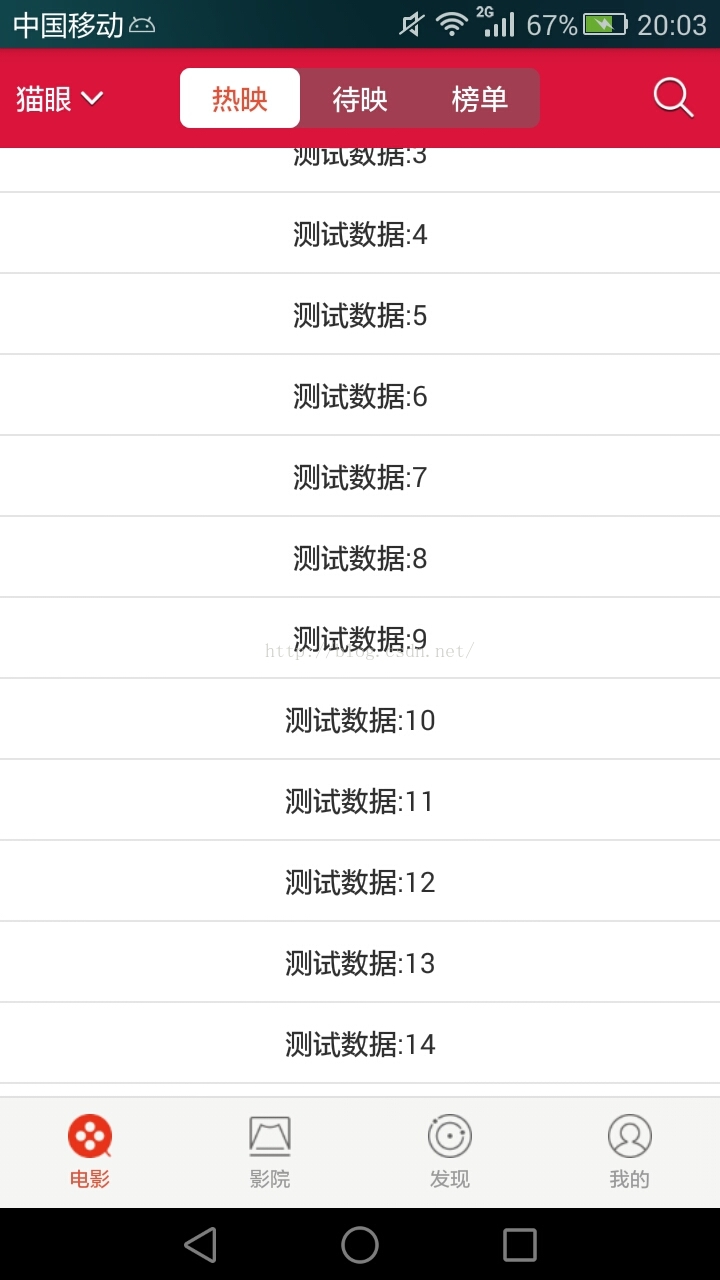在我们实际开发其中。会碰见一些布局结构类似或者同样的界面。比如应用的设置界面、tabbutton界面等。
这时候。对于刚開始学习的人来说,xml里面一个个绘制出来也许是最初的想法。可能随着经验的积累,又学会一招。就是使用include标签,导入类似或者同样的布局,提高了性能又降低了代码;再以后呢,自己定义控件又能够实现这一目的。本文就是简单的使用自己定义的组合控件模仿猫眼底部菜单条。
1.自己定义组合控件属性:在res/values文件夹下创建attrs.xml文件
<declare-styleable name="TabItemView">
<attr name="contentTextSize" format="dimension"/> <!-- 字体大小 -->
<attr name="contentTextColor" format="color"/> <!-- 字体颜色 -->
<attr name="contentTextString" format="string"/> <!-- 显示的默认文字 -->
<attr name="contentLogoBack" format="reference"/> <!-- item背景 -->
<attr name="contentLogoSize" format="dimension" />
</declare-styleable>TabItemView:简单一点说,就是属性组合的名字。
<attr />某个属性的定义:如<attr name=”contentTextSize” format=”dimension”/>,定义的就是文字的大小。
contentTextSize指属性名字(和我们xml中经常使用的textSize)。format定义的是
contentTextSize详细的属性类型。
以下简单的说下format的详细类型:
(1) reference:參考某一资源ID。 (2) color:颜色值。
(3) boolean:布尔值。 (4) dimension:尺寸值。
(5) float:浮点值。
(6) integer:整型值。
(7) string:字符串。 (8) fraction:百分数。
(9) enum:枚举值。 (10)flag:位或运算。
2.控件的属性定义完了,然后就是要在代码里面获取使用这些属性,看源码的时候。你会发现系统定义的属性都是通过TypedArray这玩意获取的,获取方法例如以下:
TypedArray ta = mContext.obtainStyledAttributes(attrs, R.styleable.TabItemView);以上方法返回的我们自己定义的属性集合,待最后用完之后,须要手动释放一下。ta.recycle();
TypedArray属性集合得到之后。以下就是依据须要获取不同的属性,针对不同的属性有不同的获取方法。以下是几个比較经常使用到的属性获取方法:
(1)getDimensionPixelSize:获取尺寸的大小(间距。文字大小等)
(2)getResourceId:获取资源id(图片等)
(3)getString:获取字符串
(4)getBoolean:获取布尔值
(5)getColor:获取颜色值
(6)getFloat:获取浮点类型值
以下是TabItemView自己定义组合控件的完整代码:
package com.dandy.weights;
import com.dandy.utils.PhoneUtils;
import com.demo.dandy.R;
import android.content.Context;
import android.content.res.TypedArray;
import android.text.TextUtils;
import android.util.AttributeSet;
import android.util.TypedValue;
import android.view.InflateException;
import android.view.View;
import android.widget.ImageView;
import android.widget.LinearLayout;
import android.widget.TextView;
import android.view.View.OnClickListener;
public class TabItemView extends LinearLayout implements OnClickListener{
private Context mContext;
private ImageView contentLogo;
private TextView contentText;
private int logoBackResourceId;
private String textString;
private int textColor;
private float textSize;
private int contentLogoSize;
private static final float defaultTextSize = 16;
private int defaultColor,selectedColor;
private TabClickListner mClickListner;
public TabItemView(Context context) {
this(context, null);
}
public TabItemView(Context context, AttributeSet attrs) {
this(context, attrs, 0);
}
public TabItemView(Context context, AttributeSet attrs, int defStyle) {
super(context, attrs, defStyle);
this.mContext = context;
init(attrs);
addView();
}
private void init(AttributeSet attrs){
this.setOnClickListener(this);
TypedArray ta = mContext.obtainStyledAttributes(attrs, R.styleable.TabItemView);
logoBackResourceId = ta.getResourceId(R.styleable.TabItemView_contentLogoBack, -1);
textColor = ta.getColor(R.styleable.TabItemView_contentTextColor, getResources().getColor(android.R.color.black));
textSize = ta.getDimensionPixelSize(R.styleable.TabItemView_contentTextSize, PhoneUtils.dp2px(mContext, defaultTextSize));
textString = ta.getString(R.styleable.TabItemView_contentTextString);
contentLogoSize = ta.getDimensionPixelSize(R.styleable.TabItemView_contentLogoSize, LayoutParams.WRAP_CONTENT);
ta.recycle();
defaultColor = mContext.getResources().getColor(R.color.textcolor_black_b3);
selectedColor = mContext.getResources().getColor(R.color.textcolor_red_d);
}
private void addView(){
contentLogo = new ImageView(mContext);
contentLogo.setFocusable(false);
contentLogo.setClickable(false);
LayoutParams logoParams = new LayoutParams(contentLogoSize,contentLogoSize);
contentLogo.setLayoutParams(logoParams);
if(logoBackResourceId != -1){
contentLogo.setBackgroundResource(logoBackResourceId);
}else{
throw new InflateException("未设置填充图片资源");
}
this.addView(contentLogo);
if(!TextUtils.isEmpty(textString)){
contentText = new TextView(mContext);
contentText.setFocusable(false);
contentText.setClickable(false);
LayoutParams textParams = new LayoutParams(LayoutParams.WRAP_CONTENT,LayoutParams.WRAP_CONTENT);
textParams.topMargin = PhoneUtils.dp2px(mContext,3);
contentText.setLayoutParams(textParams);
contentText.setTextColor(textColor);
contentText.setTextSize(TypedValue.COMPLEX_UNIT_PX,textSize);
contentText.setText(textString);
this.addView(contentText);
}
}
@Override
public void onClick(View v) {
setTabSelected(true);
if(mClickListner != null){
mClickListner.onTabClick(this);
}
}
/**
*设置点击监听事件
*/
public void setTabClickListener(TabClickListner listner){
this.mClickListner = listner;
}
/**
*设置填充图片资源
*/
public void setContentLogoBack(int resourceId){
contentLogo.setBackgroundResource(resourceId);
}
/**
*设置填充文字
*/
public void setContentTextString(String text){
if(contentText != null){
contentText.setText(text);
}
}
/**
*设置选中状态
*/
public void setTabSelected(boolean enable){
if(contentLogo != null){
contentLogo.setSelected(enable);
}
if(contentText != null){
if(enable){
contentText.setTextColor(selectedColor);
}else{
contentText.setTextColor(defaultColor);
}
}
}
public interface TabClickListner{
void onTabClick(View view);
}
}
TabClickListener:控件点击的回调接口
3.控件搞定,然后就是在布局里面的详细使用
在res/layout/中创建tab_layout.xml文件,详细代码例如以下:
<?xml version="1.0" encoding="utf-8"?>
<LinearLayout xmlns:android="http://schemas.android.com/apk/res/android"
xmlns:tabItem="http://schemas.android.com/apk/res/com.demo.dandy"
android:layout_width="match_parent"
android:layout_height="wrap_content"
android:orientation="horizontal"
android:background="@color/background_bg7"
android:paddingTop="@dimen/tab_padding"
android:paddingBottom="@dimen/tab_padding">
<com.dandy.weights.TabItemView
android:id="@+id/movie"
style="@style/TabItemStyle"
android:layout_width="0dp"
android:layout_height="wrap_content"
android:layout_weight="1"
android:gravity="center"
android:orientation="vertical"
tabItem:contentLogoBack="@drawable/selector_tab_movie"
tabItem:contentTextString="@string/movie" />
<com.dandy.weights.TabItemView
android:id="@+id/cinema"
style="@style/TabItemStyle"
android:layout_width="0dp"
android:layout_height="wrap_content"
android:layout_weight="1"
android:gravity="center"
android:orientation="vertical"
tabItem:contentLogoBack="@drawable/selector_tab_cinema"
tabItem:contentTextString="@string/cinema" />
<com.dandy.weights.TabItemView
android:id="@+id/community"
style="@style/TabItemStyle"
android:layout_width="0dp"
android:layout_height="wrap_content"
android:layout_weight="1"
android:gravity="center"
android:orientation="vertical"
tabItem:contentLogoBack="@drawable/selector_tab_community"
tabItem:contentTextString="@string/community" />
<com.dandy.weights.TabItemView
android:id="@+id/mine"
style="@style/TabItemStyle"
android:layout_width="0dp"
android:layout_height="wrap_content"
android:layout_weight="1"
android:gravity="center"
android:orientation="vertical"
tabItem:contentLogoBack="@drawable/selector_tab_mine"
tabItem:contentTextString="@string/mine" />
</LinearLayout>
代码其中:
xmlns:tabItem=”http://schemas.android.com/apk/res/com.demo.dandy”。这段代码是关联你自己定义属性的。其中
com.demo.dandy是指你应用的包名,tabItem是引用名
事实上就是拷贝
xmlns:android=”http://schemas.android.com/apk/res/android,替换一下android就ok了。
详细流程是:在构造函数中。获取TypedArray属性集合,然后获取所需的各个属性值,再通过动态加入控件ImageView和TextView,而且把对应定义的属性赋值给它们。
执行截图例如以下: