目录
一、快速上手
(1)HelloWorld
- HelloWorld.vue
<template>
<div id="container"></div>
</template>
<script>
import {Graph} from '@antv/x6'
import {onMounted} from "vue";
const data = {
nodes: [
{
id: 'node1',
x: 0,
y: 0,
width: 80,
height: 40,
label: 'hello'
},
{
id: 'node2',
x: 200,
y: 200,
width: 80,
height: 40,
label: 'world'
}
],
edges: [
{
source: 'node1',
target: 'node2',
}
]
}
export default {
name: 'HelloWorld',
setup() {
let graph = {}
onMounted(() => {
graph = new Graph({
container: document.getElementById('container'),
width: 2000,
height: 400,
grid: true,
})
graph.fromJSON(data);
})
}
}
</script>
<style scoped>
</style>
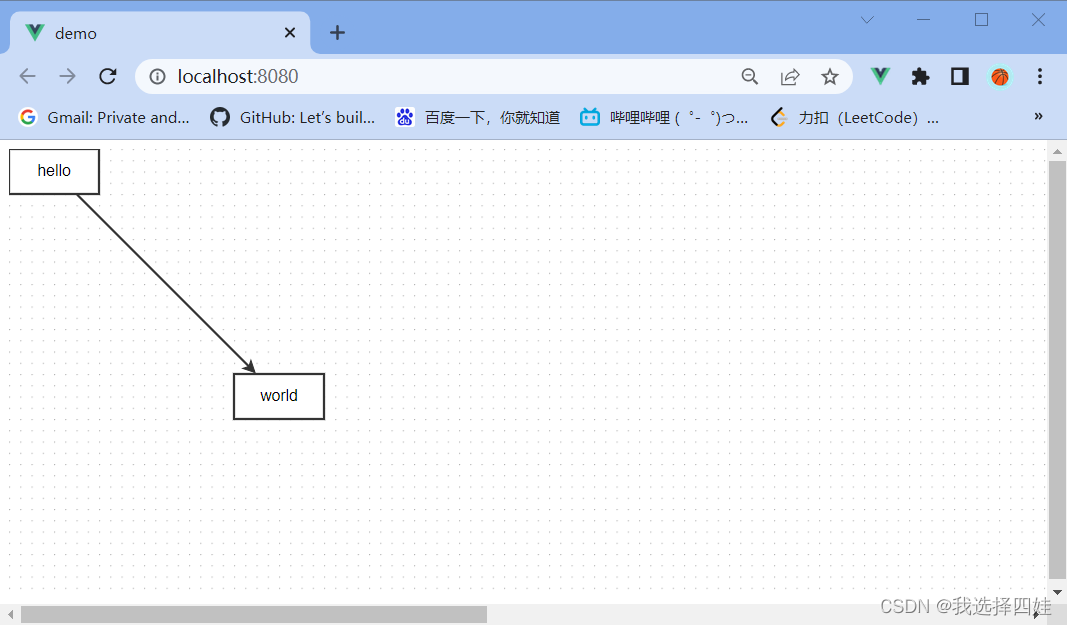
(2)demo2:平移、放大与缩小
- demo2.vue
<template>
<div>
<!-- element-ui组件,需要在main.js中引入,方法见chapter 2-4 -->
<el-button @click="pingyi">平移</el-button>
<el-button @click="suoxiao">缩小0.5倍</el-button>
<el-button @click="fangda">放大0.5倍</el-button>
<div id="container"></div>
</div>
</template>
<script>
import {Graph} from '@antv/x6'
import {onMounted} from "vue";
const data = {
nodes: [
{
id: 'node1',
x: 0,
y: 0,
width: 80,
height: 40,
label: 'hello'
},
{
id: 'node2',
x: 200,
y: 200,
width: 80,
height: 40,
label: 'world'
}
],
edges: [
{
source: 'node1',
target: 'node2',
}
]
}
export default {
name: 'demo2',
setup() {
let graph = {}
onMounted(() => {
graph = new Graph({
container: document.getElementById('container'),
width: 2000,
height: 400,
grid: {
// 默认是10px
size: 10,
visible: true,
},
background: {
color: '#fffbe6',
}
})
graph.fromJSON(data);
});
// 定义平移方法
const pingyi = ()=>{
graph.translate(80, 40)
}
// 定义缩小方法
const suoxiao = ()=>{
graph.zoom(-0.5)
}
// 定义放大方法
const fangda = ()=>{
graph.zoom(0.5)
}
return {
pingyi,
suoxiao,
fangda
}
}
}
</script>
<style scoped>
</style>
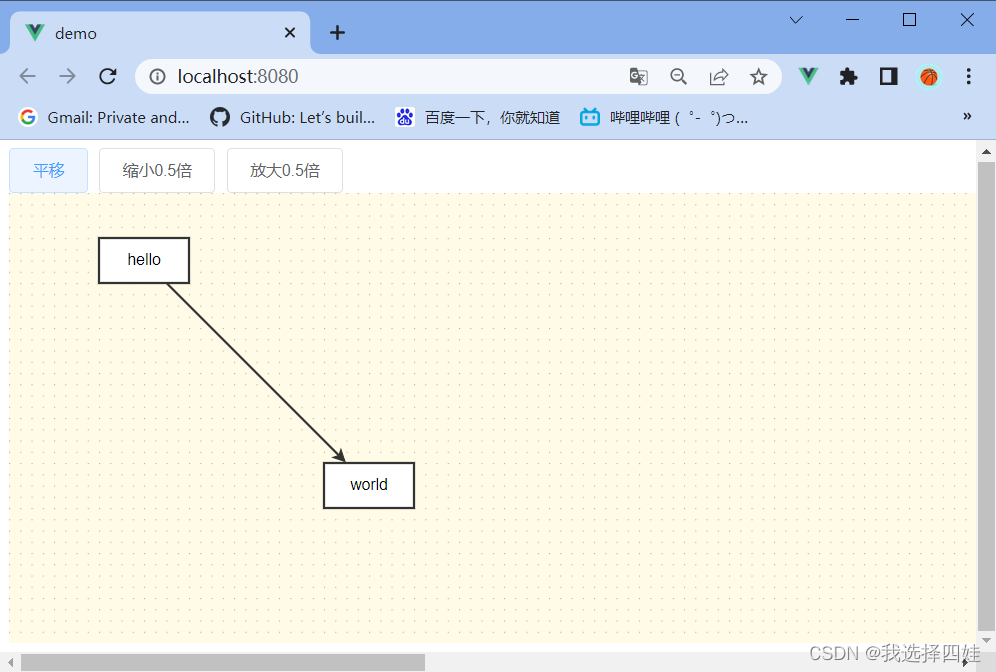
(3)demo3:节点和边的配置
- demo3.vue
<template>
<div id="container"></div>
</template>
<script>
import {Graph, Shape} from '@antv/x6'
import {onMounted} from "vue"
const node11 = new Shape.HTML({
id: 'node11',
x: 1300,
y: 400,
width: 80,
height: 40,
attrs:{
body:{
stroke: '#1890ff',
},
label: {
text: "html",
fontSize: 25,
},
},
})
const edge7_11 = new Shape.Edge({
source: 'node7',
target: 'node11',
attrs: {
line: {
stroke: '#1890ff',
strokeDasharray: 5,
targetMarker: 'classic',
}
},
})
const data = {
nodes: [
{
id: 'node1',
shape: 'rect',
x: 100,
y: 200,
width: 80,
height: 40,
label: '矩形'
},
{
id: 'node2',
shape: 'circle',
x: 300,
y: 200,
width: 80,
height: 40,
label: '圆形'
},
{
id: 'node3',
shape: 'ellipse',
x: 500,
y: 200,
width: 80,
height: 40,
label: '椭圆'
},
{
id: 'node4',
shape: 'polygon',
x: 700,
y: 200,
width: 80,
height: 40,
label: '多边形',
attrs: {
body: {
// 填充色
fill: '#efdbff',
// 边框色
stroke: '#9254de',
// 设置了4组,四边形,代表四个点的偏移,与width、height、x、y一起看
// 点之间都连接
refPoints: '0,10 10,0 20,10 10,20',
}
}
},
{
id: 'node5',
shape: 'polyline',
x: 900,
y: 200,
width: 80,
height: 40,
label: '折线',
attrs: {
body: {
fill: '#efdbff',
stroke: '#9254de',
// 点之间只连两两,最后一个和第一个不连
refPoints: '0,0 0,10 10,10 10,0'
}
}
},
{
id: 'node6',
shape: 'path',
x: 1100,
y: 200,
width: 80,
height: 40,
label: '路径',
// svg格式的path格式
// path: 'M 0 5 10 0 C 20 0 20 20 10 20 L 0 15 Z',
path: 'm468.21502,252.08332l-72.97137,0l-22.52531,-66.80479l-3.16285,9.33589l-19.38904,57.4817l-72.95144,-0.01281l59.01764,41.32638l-22.56518,66.84961l59.03093,-41.32638l59.04422,41.34559l-22.57182,-66.86882l59.04422,-41.32638zm-87.69588,56.4892l-7.80745,-5.46195l-7.80745,5.46835l-25.92736,18.14672l9.90051,-29.35236l2.99009,-8.84925l-7.82073,-5.47475l-25.91407,-18.14672l41.69508,0l2.99009,-8.84285l9.89386,-29.35236l9.89386,29.33315l2.98344,8.84285l41.73495,0l-25.95394,18.15953l-7.82738,5.46835l2.98344,8.86206l9.92044,29.35236l-25.92736,-18.15313z',
attrs: {
body: {
fill: '#efdbff',
stroke: '#9254de',
}
}
},
{
id: 'node7',
shape: 'image',
x: 1300,
y: 200,
width: 80,
height: 40,
imageUrl: 'https://gw.alipayobjects.com/os/s/prod/antv/assets/image/logo-with-text-73b8a.svg'
},
// {
// id: 'node8',
// shape: "image-bordered",
// x: 1300,
// y: 400,
// width: 80,
// height: 40,
// imageUrl: 'https://gw.alipayobjects.com/os/s/prod/antv/assets/image/logo-with-text-73b8a.svg'
// },
// {
// id: 'node9',
// shape: 'image-embedded',
// x: 1100,
// y: 400,
// width: 80,
// height: 40,
// imageUrl: 'https://img2-bs.511doc.com/mark/00/00/37/42/32e7b926810f3bd87e6e46a3226a3bdf.jpg%21/quality/90/unsharp/true/compress/true/fw/640/clip/640x500a0a500'
// },
// {
// id: 'node10',
// shape: 'image-inscribed',
// x: 900,
// y: 400,
// width: 80,
// height: 40,
// imageUrl: 'https://img2-bs.511doc.com/mark/00/00/37/42/32e7b926810f3bd87e6e46a3226a3bdf.jpg%21/quality/90/unsharp/true/compress/true/fw/640/clip/640x500a0a500'
// },
],
edges: [
{
source: 'node1',
target: 'node2',
},
{
source: 'node2',
target: 'node3',
},
{
shape: 'edge',
source: 'node3',
target: 'node4',
},
{
shape: 'edge',
source: 'node4',
target: 'node5',
},
{
shape: 'edge',
source: 'node5',
target: 'node6',
},
{
shape: 'edge',
source: 'node6',
target: 'node7',
},
// {
// shape: 'edge',
// source: 'node7',
// target: 'node11',
// },
]
}
export default {
name: 'demo3',
setup() {
onMounted(() => {
let graph = new Graph({
container: document.getElementById('container'),
width: 2000,
height: 600,
grid: true,
});
graph.fromJSON(data);
graph.addNode(node11);
graph.addEdge(edge7_11)
})
}
}
</script>
<style scoped>
</style>
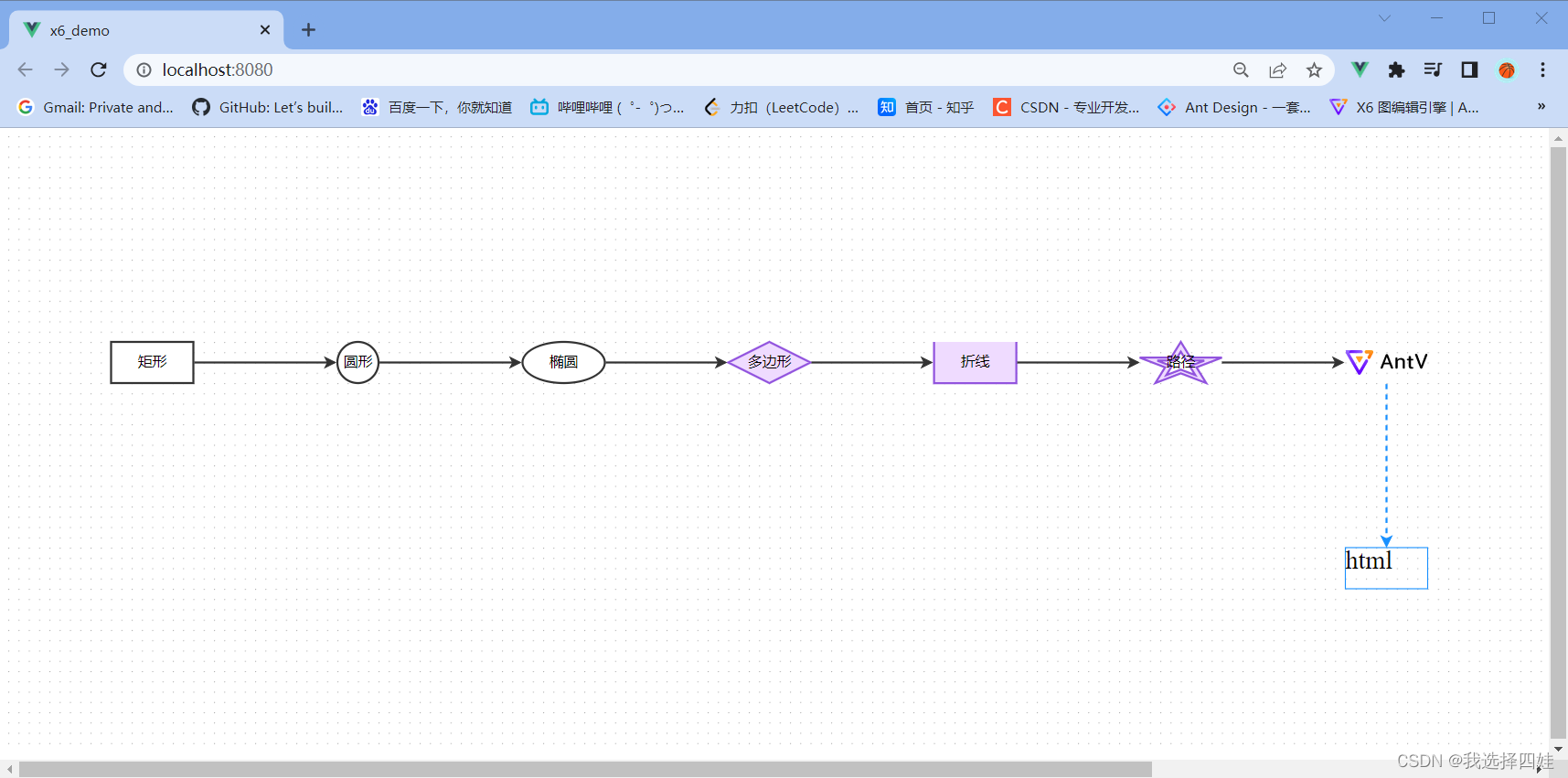
二、画布
(1)Graph、Panning、MouseWheel
<template>
<el-button @click="ifPannable">测试画布是否可平移</el-button>
<el-button @click="startPanning">启用画布平移</el-button>
<el-button @click="endPanning">禁止画布平移</el-button>
<el-button @click="changePanning">切换画布平移状态</el-button>
<div id="container"></div>
</template>
<script>
import {Graph} from '@antv/x6'
import {onMounted, defineComponent} from "vue";
const data = {
// 定义节点和边
nodes: [
{
id: 'node1',
x: 0,
y: 0,
width: 80,
height: 40,
label: 'hello'
},
{
id: 'node2',
x: 200,
y: 200,
width: 80,
height: 40,
label: 'world'
}
],
edges: [
{
source: 'node1',
target: 'node2',
}
]
}
export default defineComponent({
name: 'huaBu',
setup() {
let graph = {}
onMounted(() => {
graph = new Graph({
container: document.getElementById('container'),
width: 2000,
height: 400,
grid: {
size: 10,
visible: true,
},
background: {
color: '#fdfb01'
},
// 画布平移
// panning: true,
panning: {
enabled: true,
modifiers: 'shift', // 按下shift+左键才会移动,防止冲突
eventTypes: ['leftMouseDown', 'rightMouseDown'], // 或单选之一,还可选mouseWheel
},
// 滚轮配合画布实现缩放
scroller: {
enabled: true,
pannable: true,
pageVisible: true,
pageBreak: false,
},
mousewheel: {
enabled: true,
factor: 1.2,
modifiers: ["alt", "shift"],
// 判断滚轮事件是否被处理,当按下shift滚动滑轮时,不缩放
// g是graph当前画布,e是wheelEvent滚轮事件
guard(g, e){
if(e.altKey){
return false
}
return true
}
},
})
graph.fromJSON(data);
})
// 画布是否可平移
function ifPannable(){
console.log(graph.isPannable())
}
// 启用画布平移
function startPanning(){
graph.enablePanning()
console.log('已启用画布平移')
}
// 禁止画布平移
function endPanning(){
graph.disablePanning()
console.log('已禁用画布平移')
}
// 切换画布平移状态
function changePanning(){
graph.togglePanning()
console.log('已切换画布平移状态')
}
return {
ifPannable,
startPanning,
endPanning,
changePanning,
}
}
})
</script>
<style scoped>
</style>
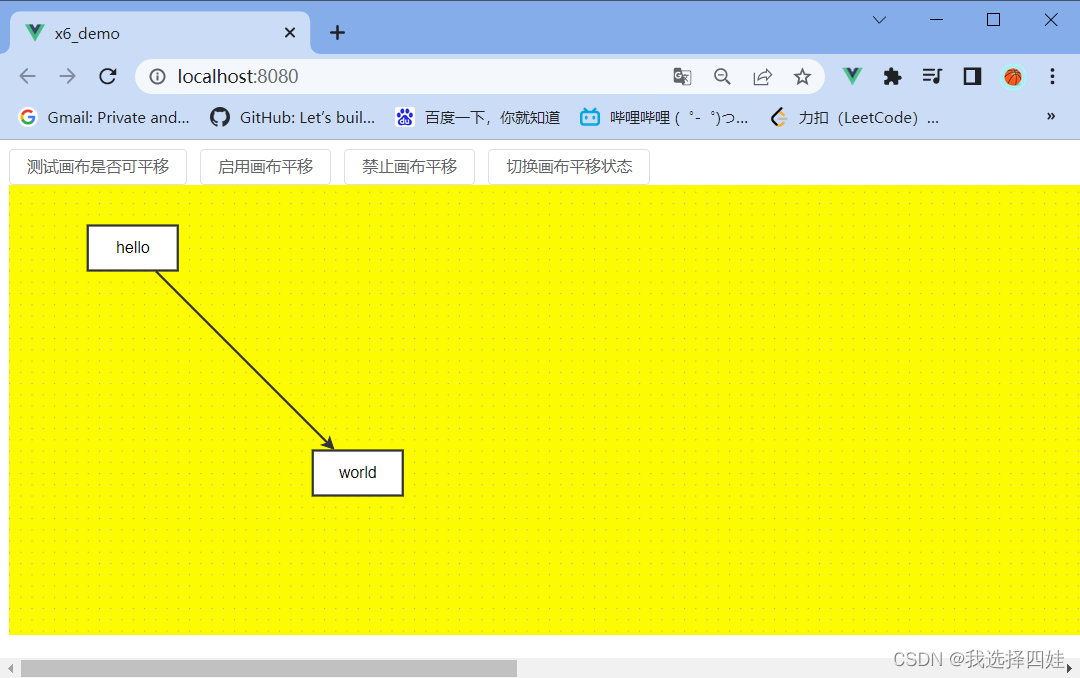
(2)Transform
<template>
<el-button @click="reSize">设置容器大小</el-button>
<el-button @click="getAndSetPercent">获取缩放比例并设置(scale版)</el-button>
<el-button @click="getAndSetPercentZoom">获取缩放比例并设置(zoom版)</el-button>
<el-button @click="contentToCenter">画布内容居中</el-button>
<div id="container"></div>
</template>
<script>
import {Graph} from '@antv/x6'
import {onMounted, defineComponent} from "vue";
const data = {
// 定义节点和边
nodes: [
{
id: 'node1',
x: 0,
y: 0,
width: 80,
height: 40,
label: 'hello'
},
{
id: 'node2',
x: 200,
y: 200,
width: 80,
height: 40,
label: 'world'
}
],
edges: [
{
source: 'node1',
target: 'node2',
}
]
}
export default defineComponent({
name: 'huaBu2',
setup() {
let graph = {}
onMounted(() => {
graph = new Graph({
container: document.getElementById('container'),
width: 2000,
height: 400,
grid: {
size: 10,
visible: true,
},
background: {
color: '#fdfb01'
},
// 配置画布最大最小缩放比
scaling: {
min: 0.05, // 默认0.01
max: 12, // 默认16
}
})
graph.fromJSON(data);
})
// 设置容器大小
function reSize(){
graph.resize(700, 400)
}
// 获取当前画布缩放比例,并设置,scale版(1表示不缩放,无负数)
function getAndSetPercent(){
console.log(graph.scale())
setTimeout(()=>{
graph.scale(0.5, 0.5, 0, 0) // x轴缩放比例、y轴缩放比例、缩放中心x坐标、缩放中心y坐标
}, 2000)
}
// 获取当前画布缩放比例,并设置,Zoom版(0表示不缩放,大于0放大小于0缩小)
function getAndSetPercentZoom(){
console.log(graph.zoom())
setTimeout(()=> {
graph.zoom(0.1, false) // 缩放比例、是否绝对缩放
}, 2000)
}
// 画布内容居中
function contentToCenter(){
graph.centerContent()
}
return {
reSize,
getAndSetPercent,
getAndSetPercentZoom,
contentToCenter,
}
}
})
</script>
<style scoped>
</style>
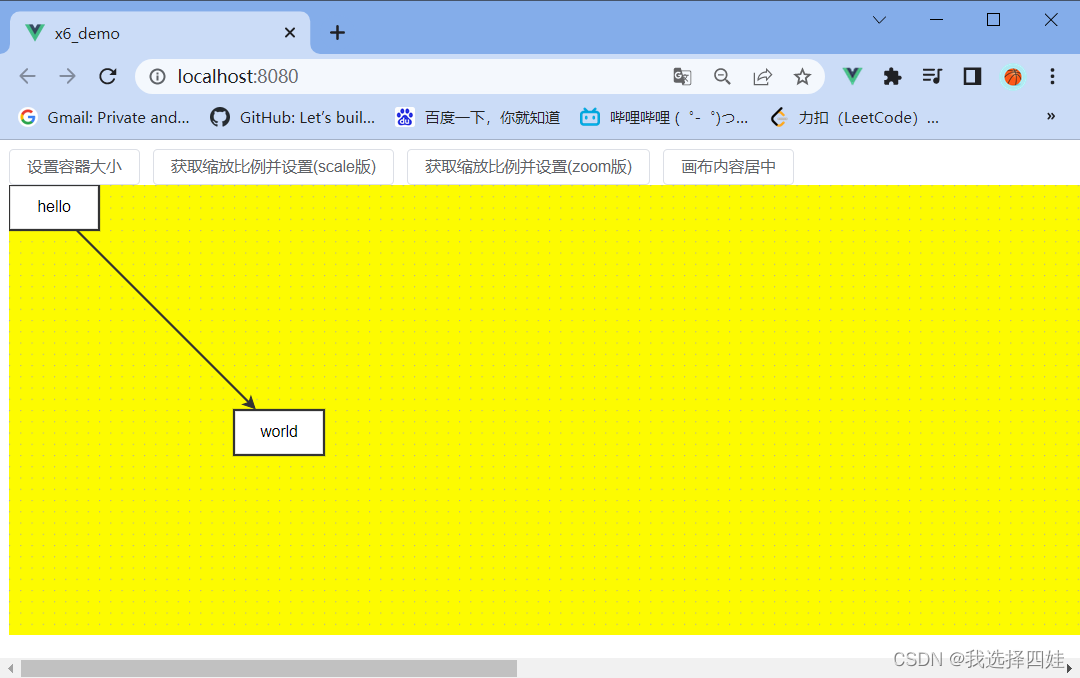
三、基类Cell
(1)addNode和addEdge、markup和选择器
- cellDemo1.vue
<template>
<el-button @click="addNodeAndEdge">addNode、addEdge添加点和边</el-button>
<el-button @click="addCustomNode">添加自定义节点测试markup</el-button>
<div id="container"></div>
</template>
<script>
import {Graph, Shape, Node} from '@antv/x6'
import {onMounted, defineComponent} from "vue";
export default defineComponent({
name: 'cellDemo1',
setup() {
let graph = {}
onMounted(() => {
graph = new Graph({
container: document.getElementById('container'),
width: 2000,
height: 400,
grid: true,
background:{
color: '#e0e07c'
}
})
})
// addNode和addEdge
function addNodeAndEdge() {
const rect = new Shape.Rect({
id: "node1",
x: 100,
y: 200,
width: 80,
height: 40,
label: "rect",
attrs: {
body: {
stroke: 'blue',
fill: 'red'
},
label: {
text: 'rect',
fill: '#333'
}
},
});
const circle = new Shape.Circle({
id: "node2",
x: 280,
y: 200,
width: 60,
height: 60,
label: "circle",
});
const edge = new Shape.Edge({
source: rect,
target: circle,
});
graph.addNode(rect)
graph.addNode(circle)
graph.addEdge(edge)
}
// 自定义节点,演示markup属性
function addCustomNode(){
const customNode = new Node({
x: 100,
y: 100,
width: 80,
height: 40,
// markup搭配attrs使用,markup会覆盖
markup: [
{
tagName: 'rect',
selector: 'body111',
},
{
tagName: 'text',
selector: 'label111',
},
],
attrs: {
// 此处可以写rect/body111,text/label111
body111: {
stroke: '#000',
fill: '#fff',
ref: 'label111', // 文本要在矩形里边
rx: 3,
ry: 3,
refWidth: 100,
refHeight: 100,
refX: -50,
refY: -50,
},
text: {
fontSize: 14,
textAnchor: 'middle',
textVerticalAnchor: 'middle'
},
label111: {
text: '自定义node'
}
}
})
console.log('正在添加自定义节点')
graph.addNode(customNode)
console.log('添加完成')
}
// 组选择器groupSelector,文字label和文字content的公共部分放textGroup
// markup: [
// {
// tagName: 'rect',
// selector: 'body',
// },
// {
// tagName: 'text',
// selector: 'label',
// groupSelector: 'textGroup'
// },
// {
// tagName: 'text',
// selector: 'content',
// groupSelector: 'textGroup'
// }
// ]
// 优先级:selector > groupSelector > tagName
return {
addNodeAndEdge,
addCustomNode,
}
}
})
</script>
<style scoped>
</style>
(2)自定义节点添加图片、自定义节点定制Css
- cellDemo2.vue
<template>
<el-button @click="addCustomNode">添加自定义节点image</el-button>
<el-button @click="addNodeCss">添加自定义节点测试Css</el-button>
<div id="container"></div>
</template>
<script>
import {Graph, Shape} from '@antv/x6'
import {onMounted, defineComponent} from "vue";
export default defineComponent({
name: 'cellDemo2',
setup() {
let graph = {}
onMounted(() => {
graph = new Graph({
container: document.getElementById('container'),
width: 2000,
height: 400,
grid: true,
background:{
color: '#e0e07c'
}
})
})
// 自定义节点,加图片
function addCustomNode(){
const customNode = new Shape.Rect({
x: 100,
y: 100,
width: 200,
height: 100,
markup: [
{
tagName: 'rect',
selector: 'body',
},
{
tagName: 'text',
selector: 'label1',
},
{
tagName: 'text',
selector: 'label2',
},
{
tagName: 'image',
selector: 'image',
}
],
attrs: {
body: {
stroke: '#5f95ff',
strokeWidth: 1,
fill: '#afafaf'
},
image: {
'xlink:href': 'https://gw.alipayobjects.com/os/s/prod/antv/assets/image/logo-with-text-73b8a.svg',
width: 40,
height: 40,
x: 10,
y: 10,
},
label1: {
text: 'label1:Node',
refX: 50,
refY: 50,
fontSize: 10,
fill: '#000',
'text-anchor': 'start', // middle、end,决定文字的哪一端位于refX、refY偏移后的位置
},
label2: {
text: 'label2:Welcome cufeuzi',
refX: 50,
refY: 70,
fontSize: 10,
fill: '#000',
'text-anchor': 'start'
}
}
})
graph.addNode(customNode)
}
// 自定义节点,定制css
function addNodeCss(){
const nodeCss = new Shape.Circle({
x: 400,
y: 100,
width: 200,
height: 100,
markup: [
{
tagName: 'circle',
selector: 'body',
},
{
tagName: 'text',
selector: 'label',
}
],
attrs: {
body: {
fill: '#fff',
class: 'bodyCss',
stroke: '#000',
},
label: {
text: 'nodeCss',
fill: 'blue',
}
}
})
graph.addNode(nodeCss)
}
return {
addCustomNode,
addNodeCss,
}
}
})
</script>
<style scoped>
#container :deep(.bodyCss) {
fill: #00fd35;
}
</style>
(3)添加文本节点、通过控制面板控制属性
- cellDemo3.vue
<template>
<a-row :gutter="[8, 8]">
<el-button @click="addTextNode">添加文本节点</el-button>
<el-button @click="controlChange">通过控制面板修改属性</el-button>
<el-button @click="toJson">toJSON</el-button>
</a-row>
<a-row :gutter="[16, 8]" style="padding-top: 10px">
<a-col :span="20">
<div id="container"></div>
</a-col>
<a-col :span="4">
<!-- :model可以父组件传给子组件,但不能反向 -->
<a-form :model="formState">
<a-form-item label="标题" v-show="formState.title !== null">
<!-- 此处必须v-model:value=,不能v-model=,暂不知原理 -->
<a-input v-model:value="formState.title" @change="onTitleChange"></a-input>
</a-form-item>
<a-form-item label="用户" v-show="formState.userId !== null">
<a-select v-model:value="formState.userId" placeholder="请选择用户" @change="onUserIdChange">
<a-select-option :value=1>张三</a-select-option>
<a-select-option :value=2>李四</a-select-option>
</a-select>
</a-form-item>
<a-form-item label="角色" v-show="formState.roleId !== null">
<a-select v-model:value="formState.roleId" placeholder="请选择角色" @change="onRoleIdChange">
<a-select-option :value=1>管理员</a-select-option>
<a-select-option :value=2>普通用户</a-select-option>
</a-select>
</a-form-item>
</a-form>
</a-col>
</a-row>
</template>
<script>
import {Graph, Shape, Cell} from '@antv/x6'
import {onMounted, reactive, defineComponent, nextTick} from "vue";
export default defineComponent({
name: 'cellDemo3',
setup() {
// 双向数据绑定
const formState = reactive({
title: null,
userId: null,
roleId: null,
})
let graph = {}
let curCel = new Cell()
onMounted(() => {
graph = new Graph({
container: document.getElementById('container'),
height: 400,
grid: true,
background:{
color: '#e0e07c'
}
})
})
// 点击鼠标时
nextTick(()=>{
// 当去点击的cell
graph.on('cell:click', ({cell})=>{
// console.log(cell.getAttrs(), cell.getData())
// 原cell边框变黑
curCel.attr('body/stroke', null)
curCel = cell
// 当前cell边框变红
curCel.attr('body/stroke', 'red')
let labelText = null;
if(cell.getAttrs().text.text) labelText = cell.getAttrs().text.text
if(cell.getAttrs().label.text) labelText = cell.getAttrs().label.text
formState.title = labelText
formState.userId = cell.getData()? cell.getData().userId : undefined
formState.roleId = cell.getData()? cell.getData().roleId : undefined
// console.log(formState)
})
})
function onTitleChange(){
curCel.attr('label/text', formState.title)
}
function onUserIdChange(){
curCel.setData({
userId: formState.userId
})
}
function onRoleIdChange(){
curCel.setData({
roleId: formState.roleId
})
}
// 自定义节点,加图片
function addTextNode(){
const textNode = new Shape.TextBlock({
x: 200,
y: 40,
width: 300,
height: 120,
text: '我是cufeuzi你是谁啊',
attrs: {
label: {
contenteditable: 'true',
},
body: {
fill: '#efdbff',
stroke: '#9254de',
rx: 4,
ry: 4,
}
}
})
graph.addNode(textNode)
}
// 控制面板修改属性
function controlChange(){
const node = new Shape.Rect({
x: 300,
y: 200,
width: 200,
height: 60,
attrs: {
label: {
text: 'rect',
fill: 'blue',
}
},
data: {
userId: 1,
roleId: 1,
}
})
graph.addNode(node)
}
// 控制台输出画布的JSON格式数据
function toJson(){
console.log(graph.toJSON())
}
return {
addTextNode,
controlChange,
toJson,
formState,
onTitleChange,
onUserIdChange,
onRoleIdChange,
}
}
})
</script>
<style scoped>
</style>

(4)拖拽式页面基本案例
- cellDemo4.vue
<template>
<a-row :gutter="[8, 8]">
<!-- gutter表示水平(col和col之间)和垂直(row和row之间)间隔,span表示每个col在水平方向所占大小(总共24) -->
<a-col :span="5">
<div id="stencil"></div>
</a-col>
<a-col :span="14">
<div id="container"></div>
</a-col>
<a-col :span="5">
<a-form :model="formData">
<a-form-item label="标题" v-show="formData.id !== null">
<a-select v-model:value="formData.id" placeholder="请选择数据" @change="onIdChange">
<a-select-option
v-for="item in dropdownData.tableData"
:key="item.id"
:value="item.id">
{{ item.title }}
</a-select-option>
</a-select>
</a-form-item>
<a-form-item label="内容" v-show="formData.content !== null">
<a-input v-model:value="formData.content" @change="onContentChange"/>
</a-form-item>
<a-button @click="toJson">toJson</a-button>
</a-form>
</a-col>
</a-row>
</template>
<script>
import {Graph, Shape} from "@antv/x6";
import {Stencil} from "@antv/x6-plugin-stencil";
import {onMounted, reactive} from "vue";
const tableData = [
{
id: 1,
title: '标题1',
content: '内容1',
},
{
id: 2,
title: '标题2',
content: '内容2',
},
{
id: 3,
title: '标题3',
content: '内容3',
}
]
export default {
name: "cellDemo4",
setup(){
let graph = null;
let stencil = null;
let curCel = null;
// 构建当前画布
function buildGraph(){
graph = new Graph({
container: document.getElementById('container'),
height: 600,
background: {
color: '#fffbe6',
},
grid: {
size: 10,
visible: true,
}
})
}
// 构建左侧菜单栏
function buildStencil(){
stencil = new Stencil({
target: graph,
stencilGraphWidth: 290,
// 是否可折叠
collapsable: true,
groups: [
{
name: 'basic',
title: '基础节点',
graphHeight: 180,
},
{
name: 'combination',
title: '组合节点',
layoutOptions: {
columns: 1,
marginX: 80,
},
graphHeight: 260,
}
]
})
document.querySelector('#stencil').appendChild(stencil.container)
}
// 左侧菜单栏节点
function stencilLoadNode(){
const bizNode1 = new Shape.Rect({
width: 100,
height: 50,
attrs: {
label: {
fontSize: 12,
text: '业务节点1',
}
}
})
const bizNode2 = new Shape.Rect({
width: 100,
height: 50,
attrs: {
label: {
fontSize: 12,
text: '业务节点2',
}
}
})
const bizNode3 = new Shape.Rect({
width: 100,
height: 50,
attrs: {
label: {
fontSize: 12,
text: '业务节点3',
}
}
})
const bizNode4 = new Shape.Rect({
width: 120,
height: 50,
attrs: {
label: {
fontSize: 12,
text: '组合业务节点1',
}
}
})
stencil.load([bizNode1, bizNode2, bizNode3], 'basic')
stencil.load([bizNode4], 'combination')
}
// 表单数据定义
let formData = reactive({
id: null,
title: null,
content: null,
})
// 节点点击事件
function initEvent(){
graph.on('cell:click', ({cell})=>{
console.log(cell.getAttrs())
if(curCel != null)
curCel.attr('body/stroke', null)
curCel = cell
curCel.attr('body/stroke', 'red')
formData.id = cell.getData()? cell.getData().id: undefined
if(formData.id){
setTimeout(()=>{
const tableDataRow = tableData.filter(item => item.id === formData.id)[0]
formData.title = tableDataRow.title
formData.content = tableDataRow.content
}, 100)
}else{
formData.title = null
formData.content = null
}
})
}
// 定义下拉数据
const dropdownData = reactive({
tableData: [],
})
onMounted(()=>{
buildGraph();
buildStencil();
stencilLoadNode();
initEvent();
setTimeout(()=>{
dropdownData.tableData = tableData;
}, 1000);
})
function onIdChange(){
setTimeout(()=>{
const tableDataRow = tableData.filter(item => item.id === formData.id)[0]
formData.title = tableDataRow.title
formData.content = tableDataRow.content
curCel.setData({
id: formData.id,
content: formData.content
})
curCel.attr('label/text', formData.title)
}, 100)
}
function onContentChange(){
curCel.data.content = formData.content
}
function toJson(){
console.log(graph.toJSON())
}
return{
formData,
dropdownData,
onIdChange,
onContentChange,
toJson,
}
}
}
</script>
<style scoped>
</style>
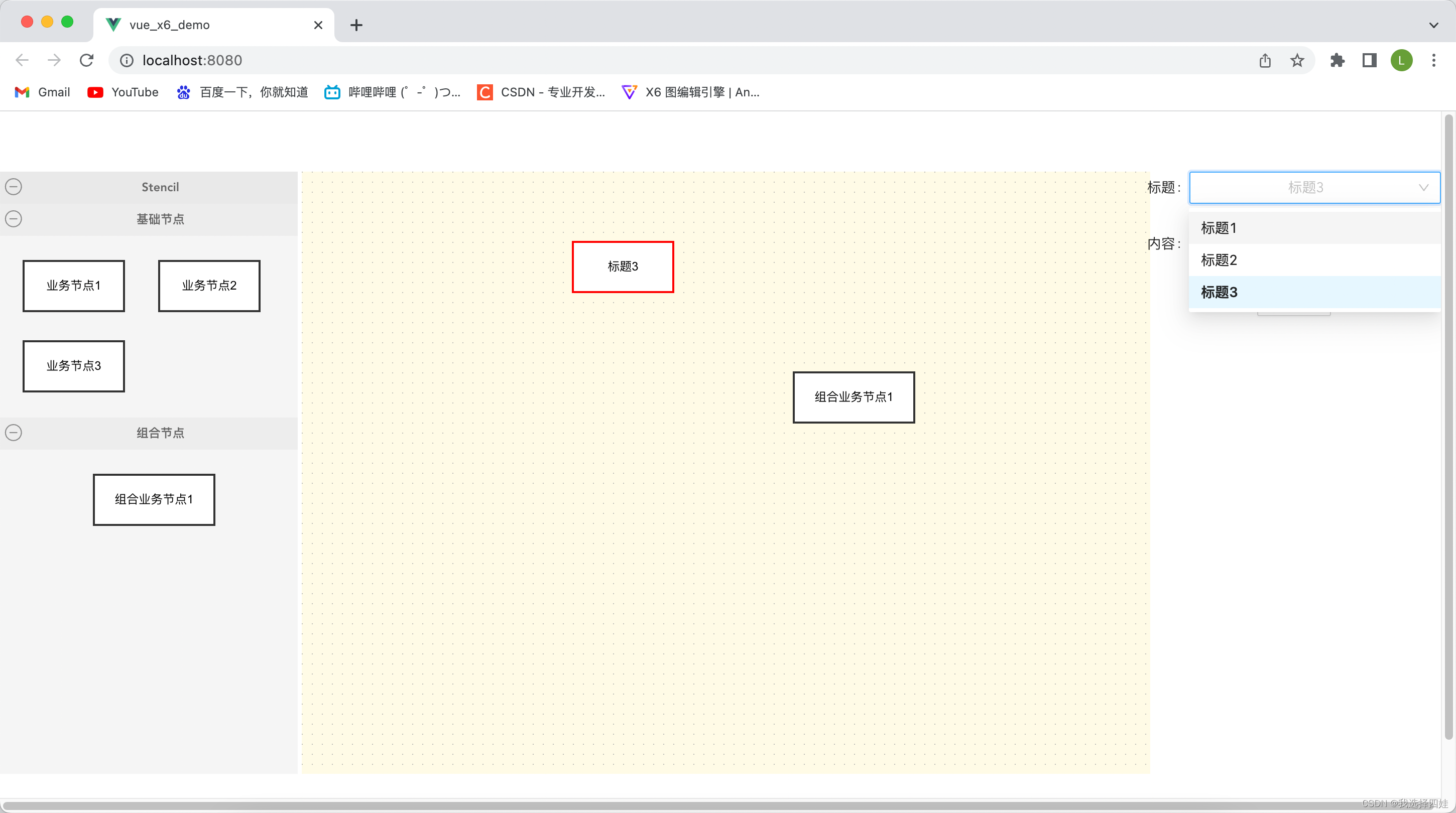
(5)设置默认的condig、使用propHooks
- cellDemo5.vue
<template>
<a-button @click="addRect">addRect</a-button>
<a-button @click="rectReConfig">rectReConfig</a-button>
<a-button @click="toJson">toJson</a-button>
<div id="container"></div>
</template>
<script>
import {defineComponent, onMounted} from "vue";
import {Graph, Shape, Node, ObjectExt} from "@antv/x6";
export default defineComponent({
name: "cellDemo5",
setup(){
let graph;
onMounted(()=>{
graph = new Graph({
container: document.getElementById('container'),
height: 600,
background: {
color: '#fffbe6',
},
grid: {
size: 10,
visible: true,
}
})
})
function addRect(){
const rect = new Shape.Rect({
x: 10,
y: 40,
width: 200,
height: 100,
attrs: {
label: {
text: 'attrs/label'
}
}
})
graph.addNode(rect)
}
function rectReConfig(){
Shape.Rect.config({
// 如果一开始设置了,此处设置不作数
// 如果一开始没设置(addRect中),则使用此处设置的
// 最终实际效果为,如果addRect有的,以addRect为主,没有的以config为主(深度融合)
width: 80,
height: 40,
attrs: {
label: {
fill: 'red'
}
},
data: {
tableId: 1
},
// 钩子函数打印两次,第一次打印config中的设置,第二次打印addRect中的设置
// 如果使用ObjectExt,则最终效果包含钩子中内容(覆盖之前)
propHooks(metadata){
console.log(metadata)
const { data, ...others } = metadata
if(data){
ObjectExt.setByPath(others, 'data/tableId', 2)
}
return others
}
})
}
function toJson(){
console.log(graph.toJSON())
}
return{
addRect,
rectReConfig,
toJson
}
}
})
</script>
<style scoped>
</style>
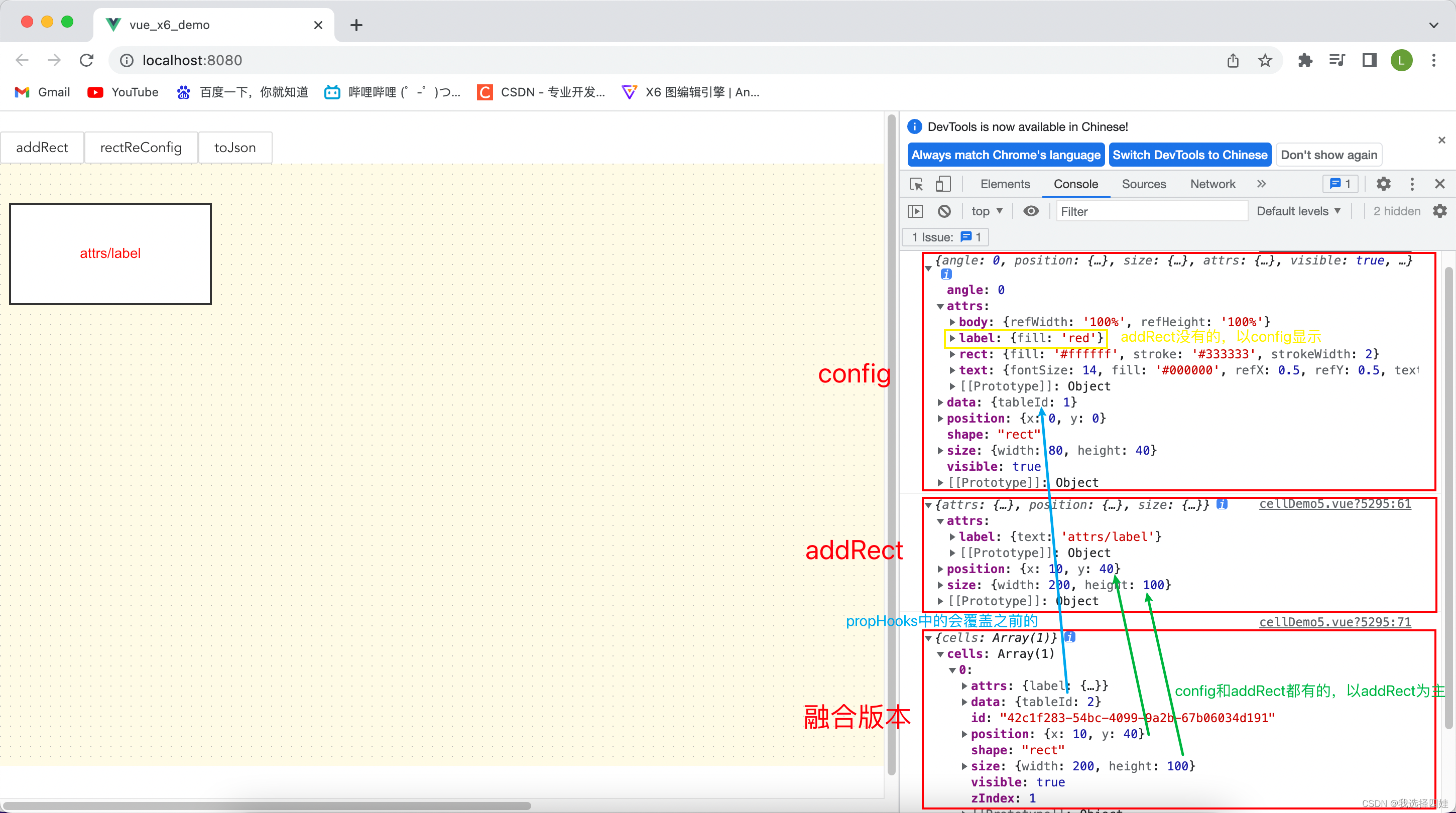
版权声明:本文为m0_56681374原创文章,遵循 CC 4.0 BY-SA 版权协议,转载请附上原文出处链接和本声明。