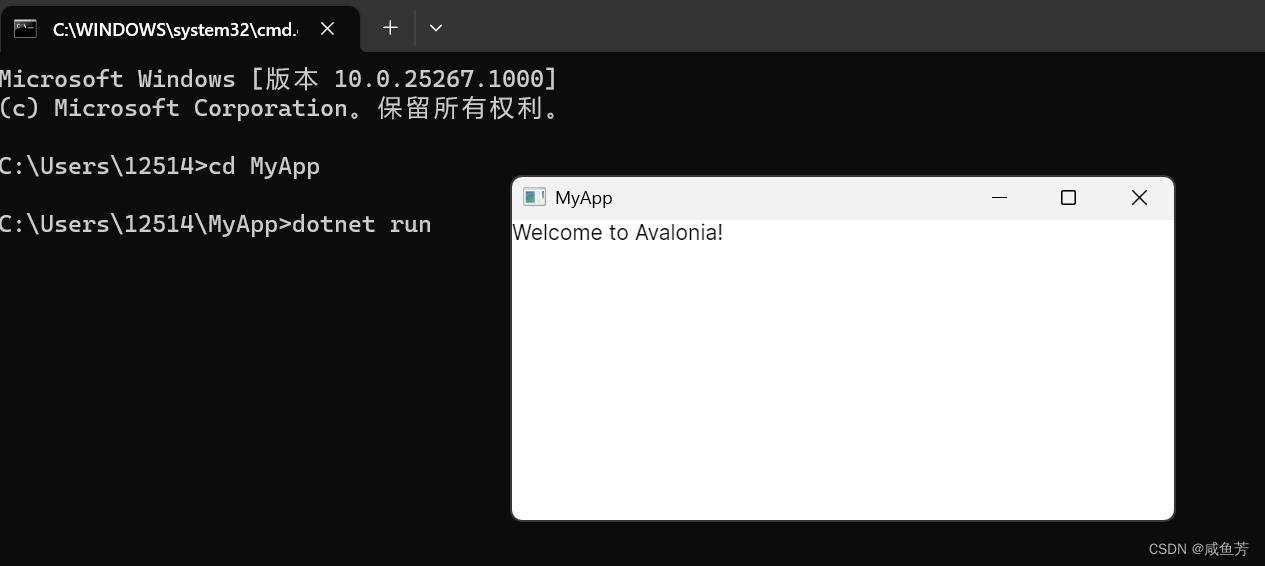1、使用Avalonia生成一个窗口
步骤1:下载Avalonia的模板
dotnet new install Avalonia.Templates步骤二:创建一个新的名为MyApp的应用程序
dotnet new avalonia.app -o MyApp步骤三:导航到MyApp并运行
cd MyApp
dotnet run
2、在Visual Studio中安装Avalonia的扩展
工具:Visual Studio2022
.net版本:.net7.0.201
步骤一:安装avalonia的扩展
点击vs2022中的扩展->搜索avalonia->下载->关闭Visual Studio会自动安装
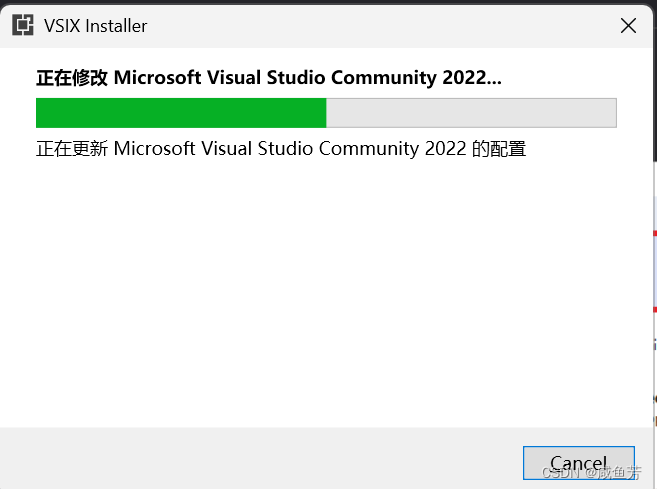
步骤二:新建一个项目
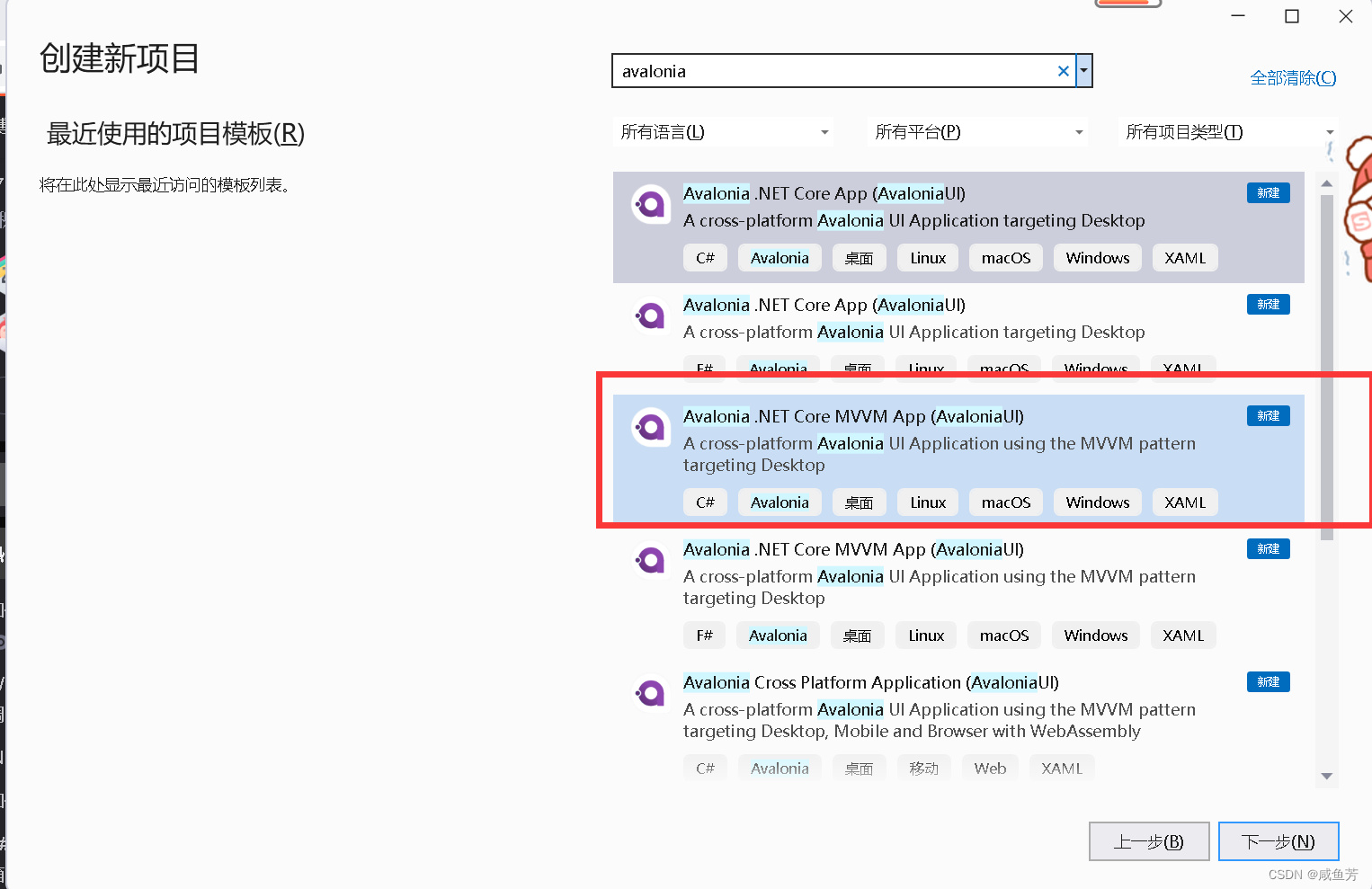
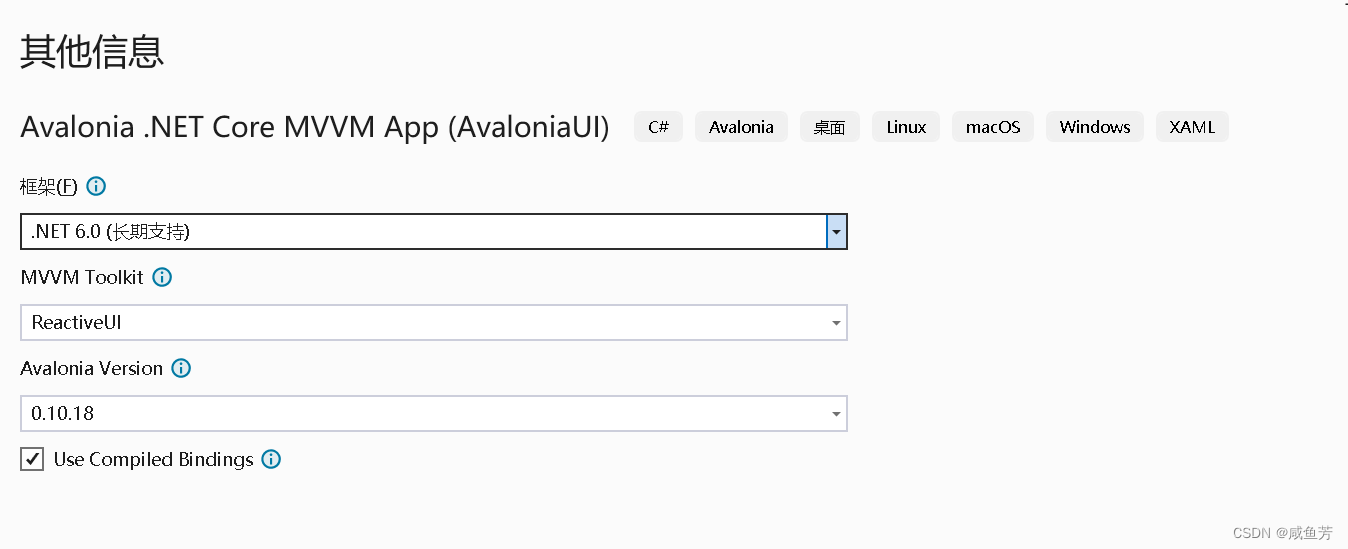
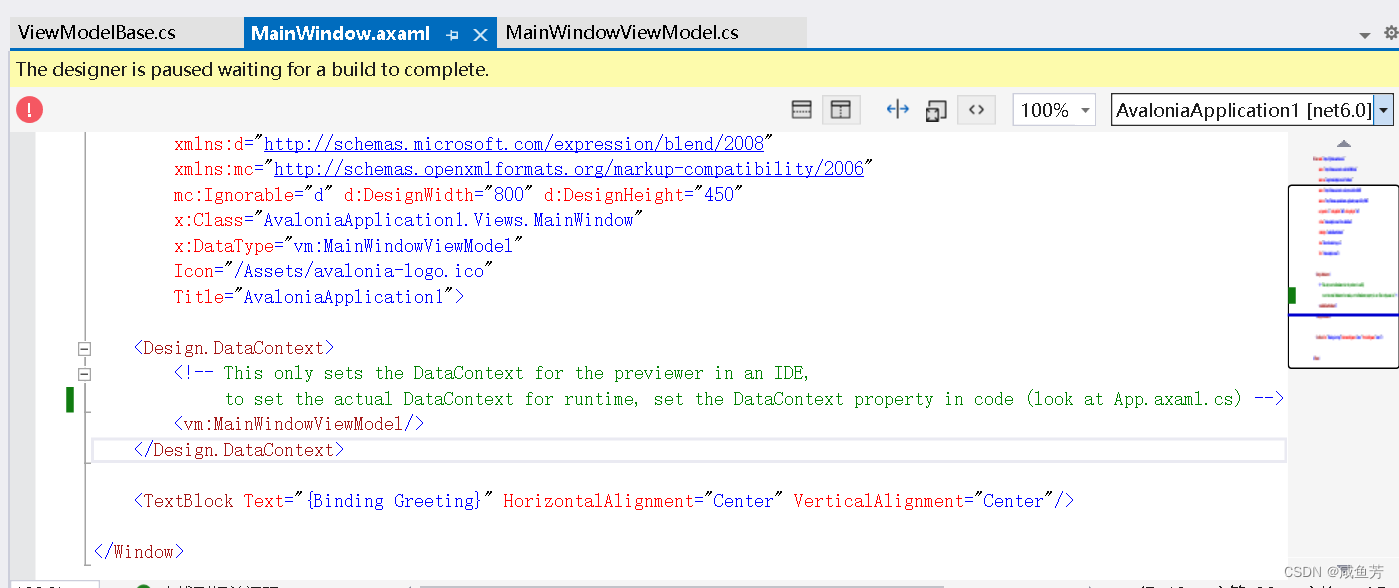
运行截图
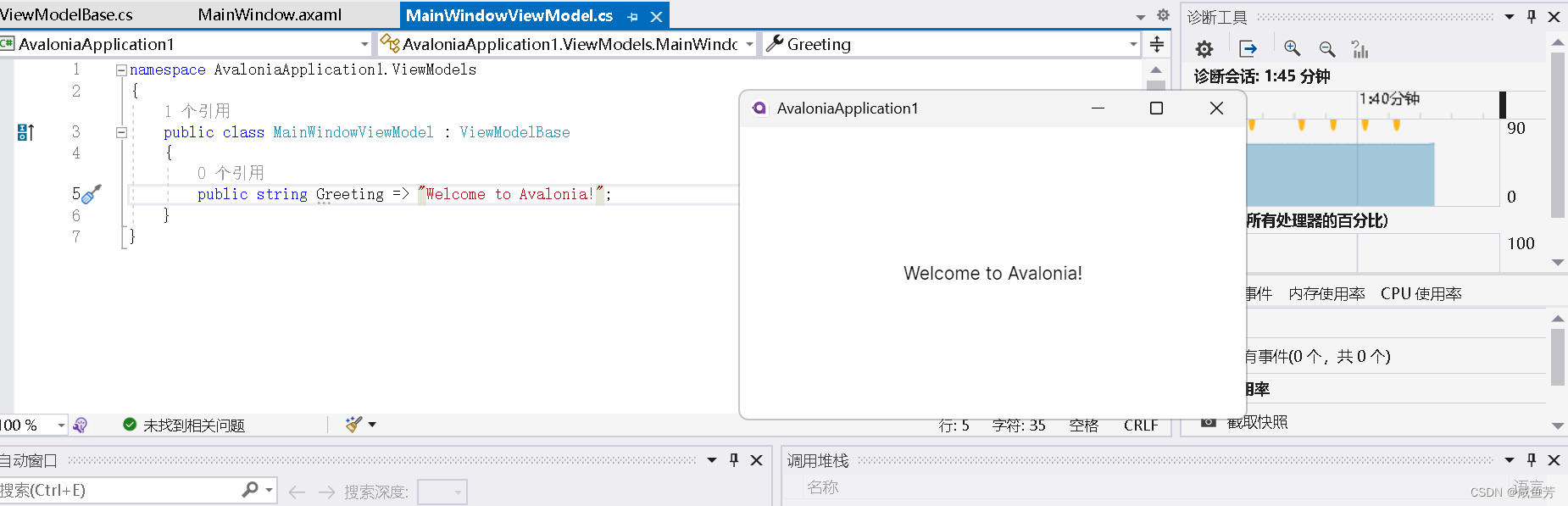
.axaml文件说明
- 要使用控件,必须引入命名空间:xmlns:d=”http://schemas.microsoft.com/expression/blend/2008″
- 本案例采用mvvm模式,其中视图是围绕视图模型构建的,所以要在视图中引入视图模型:x:DataType=”vm:MainWindowViewModel
- 其中.axaml控制外观、.cs控制行为
- 图标:Icon=”/Assets/avalonia-logo.ico”
- 标题:Title=”AvaloniaApplication1″
- 将TextBlock的Text属性绑定到MainWindowViewModel的Greeting方法上:<TextBlock Text=”{Binding Greeting}” HorizontalAlignment=”Center” VerticalAlignment=”Center”/>
- 要设置实际的DataContext运行时,在代码中设置DataContext属性(查看App.axaml.cs)
3、Avalonia组成
(1)控制器
Buttons:
Button
,
RepeatButton
Data Display:
ItemsControl
,
ItemsRepeater
,
ListBox
,
TreeView
Input:
CheckBox
,
ComboBox
,
RadioButton
,
Slider
,
TextBox
Layout:
Border
,
Canvas
,
DockPanel
,
Expander
,
Grid
,
GridSplitter
,
Panel
,
Separator
,
ScrollBar
,
ScrollViewer
,
StackPanel
,
Viewbox
,
WrapPanel
Menus:
ContextMenu
,
Menu
,
NativeMenu
Navigation:
TabControl
,
TabStrip
User Information:
ProgressBar
,
TextBlock
,
ToolTip
(2)输入
Avalonia输入系统使用
直接事件
和
路由事件
来支持文本输入、焦点管理和鼠标定位。
(3)布局
Panel
: Child controls are stacked on top of each other to fill the panel
DockPanel
: Child controls are aligned to the edges of the panel
StackPanel
: Child controls are stacked either vertically or horizontally
WrapPanel
: Child controls are positioned in left-to-right order and wrapped to the next line when there are more controls on the current line than space allows
Grid
: Child controls are positioned by rows and columns
Canvas
: Child controls provide their own layout
(4)数据绑定
Multiple binding modes: one way, two way, one-time and one-way to source
Binding to a
DataContext
Binding to
other controls
Binding to
Tasks and Observables
Binding
converters
and negating binding values
(5)Graphics图集
(6)Animation动画
PS:文档地址:
Getting Started – Avalonia UI