实现效果:
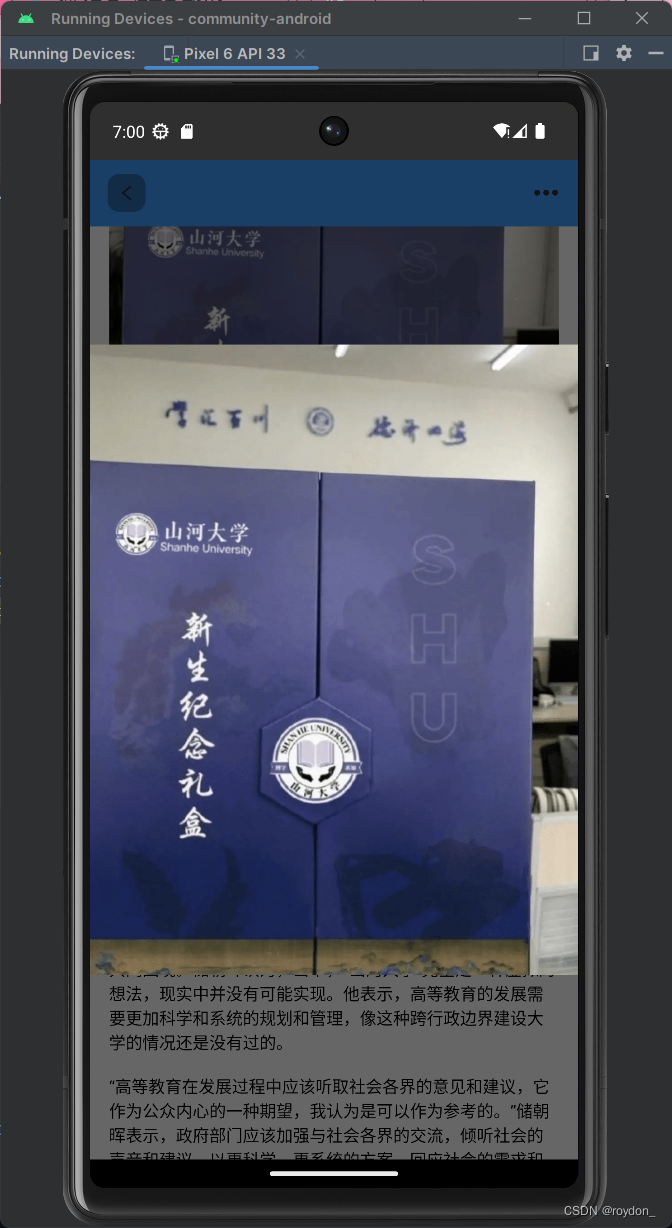
要在Android开发中实现点击图片传递图片URL,并通过Dialog显示图片预览大图并实现双指放大效果,你可以按照以下步骤进行操作:
- 在你的布局文件中,添加一个ImageView控件用于显示缩略图。例如:第三方库Zoomage来实现可缩放的ImageView。在build.gradle文件中添加Zoomage库的依赖:
implementation ‘com.jsibbold:zoomage:1.4.1’
<ImageView
android:id="@+id/thumbnailImageView"
android:layout_width="wrap_content"
android:layout_height="wrap_content"
android:src="@drawable/thumbnail_image"
android:clickable="true"
android:onClick="showPreview" />
这里的
@drawable/thumbnail_image
是缩略图的资源文件,你可以根据实际情况进行替换。
- 在你的Activity或Fragment中,实现点击事件处理方法。例如:
public void showPreview(View view) {
// 获取被点击的ImageView
ImageView thumbnailImageView = (ImageView) view;
// 获取缩略图的URL
String imageUrl = "https://example.com/image.jpg"; // 替换为你的图片URL
// 创建一个Dialog来显示大图预览
Dialog dialog = new Dialog(this);
dialog.setContentView(R.layout.dialog_preview);
// 获取Dialog中的ZoomageView
ZoomageView previewImageView = dialog.findViewById(R.id.previewImageView);
// 使用异步任务加载图片并显示在ZoomageView中
new LoadImageTask().execute(imageUrl, previewImageView);
// 设置Dialog的大小和样式
dialog.getWindow().setLayout(ViewGroup.LayoutParams.MATCH_PARENT, ViewGroup.LayoutParams.MATCH_PARENT);
dialog.getWindow().setBackgroundDrawable(new ColorDrawable(Color.TRANSPARENT));
// 设置ZoomageView的手势识别
previewImageView.setOnTouchListener(new ZoomageTouchListener(this));
// 显示Dialog
dialog.show();
}
在上面的代码中,我们获取被点击的ImageView,并获取缩略图的URL。然后,我们创建一个Dialog来显示大图预览,并设置Dialog的布局文件为
dialog_preview.xml
。接下来,我们通过异步任务(
LoadImageTask
)加载图片,并将其显示在Dialog的ZoomageView中。最后,我们设置Dialog的大小和样式,并为ZoomageView设置手势识别。请确保替换代码中的图片URL为你实际使用的URL。
- 创建异步任务(LoadImageTask)来加载图片。例如:
private class LoadImageTask extends AsyncTask<Object, Void, Bitmap> {
private ZoomageView zoomageView;
@Override
protected Bitmap doInBackground(Object... params) {
String imageUrl = (String) params[0];
zoomageView = (ZoomageView) params[1];
try {
// 使用URL加载图片
URL url = new URL(imageUrl);
HttpURLConnection connection = (HttpURLConnection) url.openConnection();
connection.setDoInput(true);
connection.connect();
InputStream inputStream = connection.getInputStream();
// 将输入流转换为Bitmap对象
Bitmap bitmap = BitmapFactory.decodeStream(inputStream);
inputStream.close();
connection.disconnect();
return bitmap;
} catch (IOException e) {
e.printStackTrace();
}
return null;
}
@Override
protected void onPostExecute(Bitmap result) {
if (result != null) {
// 在ZoomageView中显示加载的图片
zoomageView.setImageBitmap(result);
}
}
}
在上面的代码中,我们创建了一个异步任务(
LoadImageTask
)来加载图片。在
doInBackground
方法中,我们使用URL加载图片,并将其转换为Bitmap对象。在
onPostExecute
方法中,我们将加载的图片设置给ZoomageView来显示。
- 创建ZoomageTouchListener类来实现双指放大效果。例如:
public class ZoomageTouchListener implements View.OnTouchListener {
private ScaleGestureDetector scaleGestureDetector;
public ZoomageTouchListener(Context context) {
scaleGestureDetector = new ScaleGestureDetector(context, new ScaleListener());
}
@Override
public boolean onTouch(View v, MotionEvent event) {
scaleGestureDetector.onTouchEvent(event);
return true;
}
private class ScaleListener extends ScaleGestureDetector.SimpleOnScaleGestureListener {
@Override
public boolean onScale(ScaleGestureDetector detector) {
float scaleFactor = detector.getScaleFactor();
float currentScale = zoomageView.getScale();
float newScale = currentScale * scaleFactor;
zoomageView.setScale(newScale, true);
return true;
}
}
}
在上面的代码中,我们创建了一个ZoomageTouchListener类,实现了View.OnTouchListener接口。在构造函数中,我们创建了一个ScaleGestureDetector实例,并将其与ScaleListener关联。在onTouch方法中,我们将触摸事件传递给ScaleGestureDetector来处理。在ScaleListener中,我们根据手势的缩放因子来调整ZoomageView的缩放比例。
通过以上步骤,当用户点击缩略图时,会弹出一个Dialog来显示通过URL传递的大图预览,并且用户可以使用双指手势在图片上进行放大操作。请确保替换代码中的图片URL为你实际使用的URL。你可以根据实际需求对Dialog的样式和布局进行自定义和扩展。