最终效果
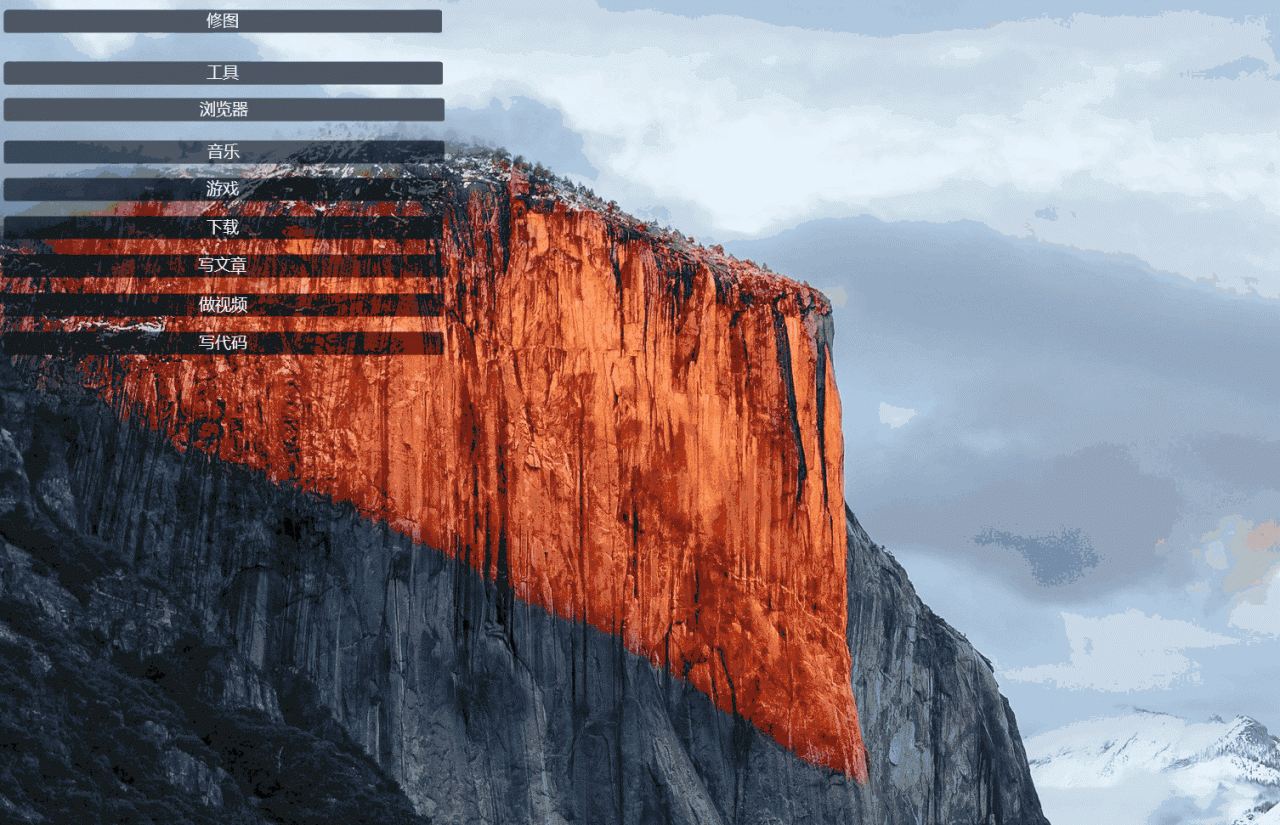
首先安装Wsl2和Windows Terminal
Wsl2安装教程:https://docs.microsoft.com/zh-cn/windows/wsl/install-win10
Wsl2只是一个壳,里面需要装一个Linux系统,我选择的Ubuntu20.04, Microsoft Store商店下载地址 : https://www.microsoft.com/store/productId/9N6SVWS3RX71
Windows Termianal Microsoft Store商店下载地址商店下载地址:https://www.microsoft.com/store/productId/9N0DX20HK701
并在ubuntu20.04中完成zsh和oh-my-zsh的安装
sudo apt install zsh -y
sh -c "$(curl -fsSL https://raw.github.com/ohmyzsh/ohmyzsh/master/tools/install.sh)"然后改注册表
Win+R,并输入regedit,打开注册表
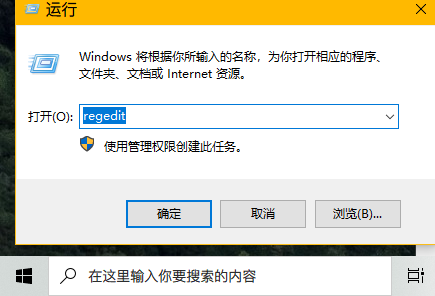
运行regedit
在注册表添加右键信息
路径 计算机\HKEY_CURRENT_USER\SOFTWARE\Classes\Directory\Background\shell\在此处打开WindowsTerminal\command
填入的信息 wt -d "%V%/"
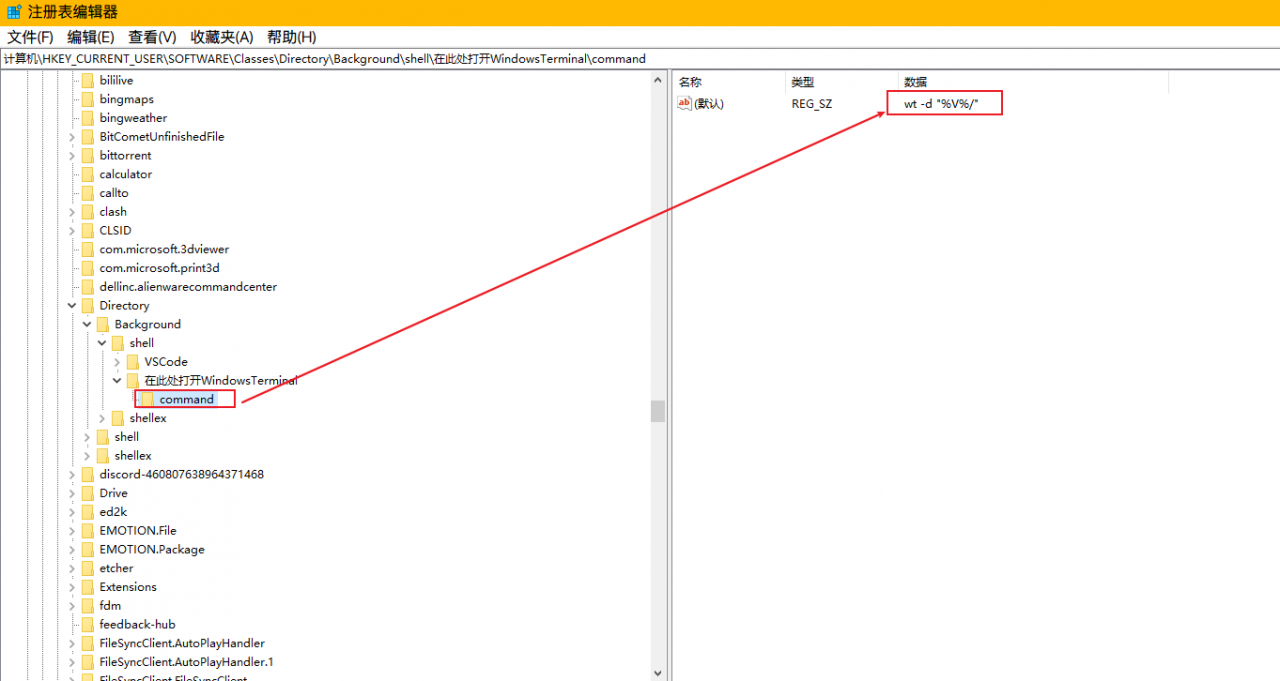
打开Windows Terminal, 改setting
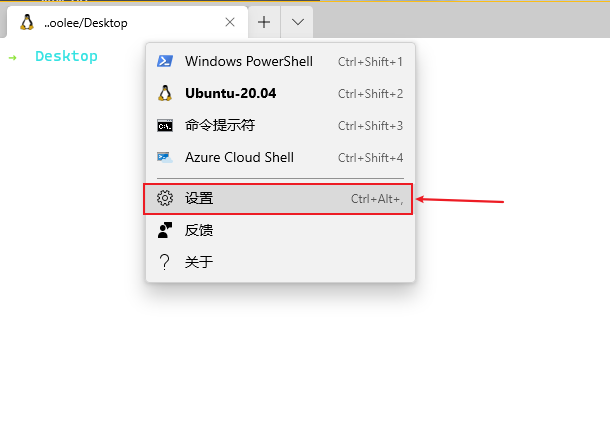
改Setting的目的是将defaultProfile字段的值改为Ubuntu20.04对应的guid
setting示例
// This file was initially generated by Windows Terminal 1.5.10271.0
// It should still be usable in newer versions, but newer versions might have additional
// settings, help text, or changes that you will not see unless you clear this file
// and let us generate a new one for you.
// To view the default settings, hold "alt" while clicking on the "Settings" button.
// For documentation on these settings, see: https://aka.ms/terminal-documentation
{
"$schema": "https://aka.ms/terminal-profiles-schema",
"defaultProfile": "{07b52e3e-de2c-5db4-bd2d-ba144ed6c273}",
// You can add more global application settings here.
// To learn more about global settings, visit https://aka.ms/terminal-global-settings
// If enabled, selections are automatically copied to your clipboard.
"copyOnSelect": false,
// If enabled, formatted data is also copied to your clipboard
"copyFormatting": false,
// A profile specifies a command to execute paired with information about how it should look and feel.
// Each one of them will appear in the 'New Tab' dropdown,
// and can be invoked from the commandline with `wt.exe -p xxx`
// To learn more about profiles, visit https://aka.ms/terminal-profile-settings
"profiles":
{
"defaults":
{
// Put settings here that you want to apply to all profiles.
},
"list":
[
{
// Make changes here to the powershell.exe profile.
"guid": "{61c54bbd-c2c6-5271-96e7-009a87ff44bf}",
"name": "Windows PowerShell",
"commandline": "powershell.exe",
"hidden": false
},
{
"guid": "{07b52e3e-de2c-5db4-bd2d-ba144ed6c273}",
"hidden": false,
"name": "Ubuntu-20.04",
"source": "Windows.Terminal.Wsl",
},
{
// Make changes here to the cmd.exe profile.
"guid": "{0caa0dad-35be-5f56-a8ff-afceeeaa6101}",
"name": "命令提示符",
"commandline": "cmd.exe",
"hidden": false
},
{
"guid": "{b453ae62-4e3d-5e58-b989-0a998ec441b8}",
"hidden": false,
"name": "Azure Cloud Shell",
"source": "Windows.Terminal.Azure"
}
]
},
// Add custom color schemes to this array.
// To learn more about color schemes, visit https://aka.ms/terminal-color-schemes
"schemes": [],
// Add custom actions and keybindings to this array.
// To unbind a key combination from your defaults.json, set the command to "unbound".
// To learn more about actions and keybindings, visit https://aka.ms/terminal-keybindings
"actions":
[
// Copy and paste are bound to Ctrl+Shift+C and Ctrl+Shift+V in your defaults.json.
// These two lines additionally bind them to Ctrl+C and Ctrl+V.
// To learn more about selection, visit https://aka.ms/terminal-selection
{ "command": {"action": "copy", "singleLine": false }, "keys": "ctrl+c" },
{ "command": "paste", "keys": "ctrl+v" },
// Press Ctrl+Shift+F to open the search box
{ "command": "find", "keys": "ctrl+shift+f" },
// Press Alt+Shift+D to open a new pane.
// - "split": "auto" makes this pane open in the direction that provides the most surface area.
// - "splitMode": "duplicate" makes the new pane use the focused pane's profile.
// To learn more about panes, visit https://aka.ms/terminal-panes
{ "command": { "action": "splitPane", "split": "auto", "splitMode": "duplicate" }, "keys": "alt+shift+d" }
]
}如果重启电脑后,右键菜单自动出现了一个 Open in Windows Terminal ,功能和我们新增的右键功能一样,但又无法独立运作,建议去除它
- 通过组合键Windows+R,打开运行, 输入 regedit 打开注册表
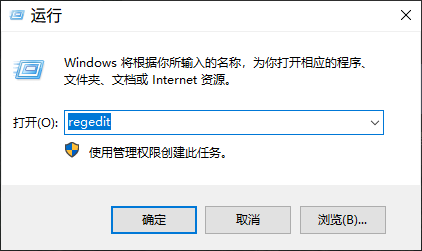
- 打开
\HKEY_LOCAL_MACHINE\SOFTWARE\Microsoft\Windows\CurrentVersion\Shell Extensions\Blocked(如果Blocked不存在,则需要自己创建) 然后 新增 一个字符串类型的值 键设置为 {9F156763-7844-4DC4-B2B1-901F640F5155} 值设置为 WindowsTerminal
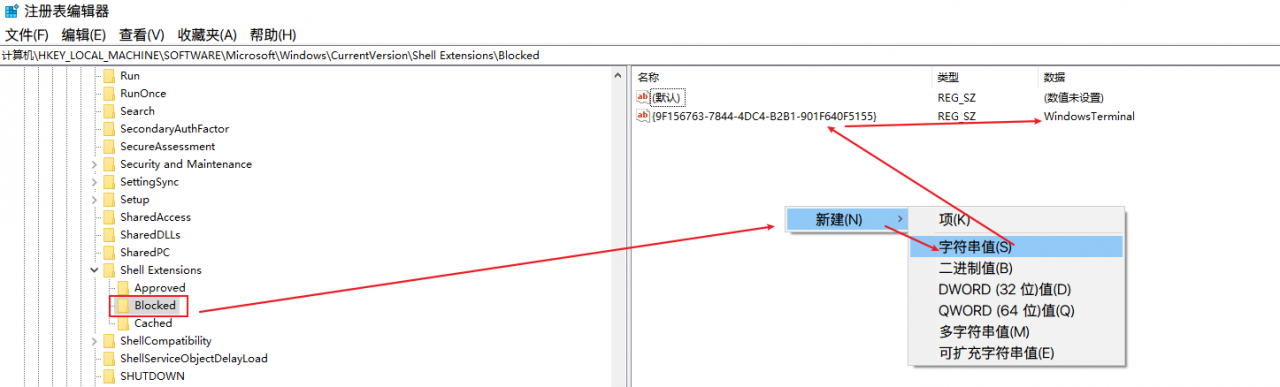
- 重启电脑,即可去除系统自动新增的右键菜单
参考资料
https://segmentfault.com/a/1190000037717476
http://bbs.pcbeta.com/forum.php?mod=viewthread&tid=1858613
https://github.com/microsoft/terminal/issues/7008
本文永久更新地址(欢迎来读留言,写评论):
版权声明:本文为zhuoyuedelan原创文章,遵循 CC 4.0 BY-SA 版权协议,转载请附上原文出处链接和本声明。