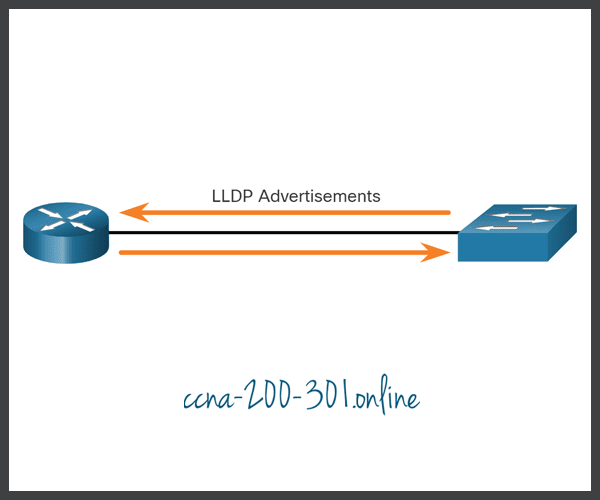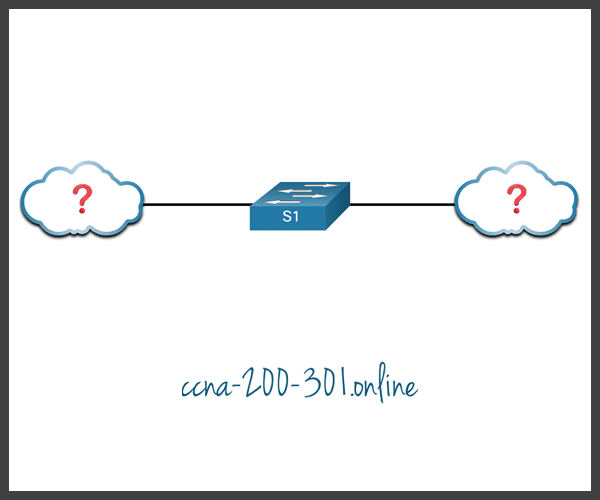Summary
This topic use LLDP to map a network topology. Start learning CCNA 200-301 for free right now!!
Note
:
Welcome: This topic is part of Module 10 of the Cisco CCNA 3 course, for a better follow up of the course you can go to the
CCNA 3
section to guide you through an order.
Table of Contents
-
LLDP Overview
-
Configure and Verify LLDP
-
Discover Devices by Using LLDP
-
Syntax Checker – Configure and Verify LLDP
-
Packet Tracer – Use LLDP to Map a Network
LLDP Overview
The Link Layer Discovery Protocol (LLDP) does the same thing as CDP, but it is not specific to Cisco devices. As a bonus, you can still use it if you have Cisco devices. One way or another, you will get your network map.
LLDP is a vendor-neutral neighbor discovery protocol similar to CDP. LLDP works with network devices, such as routers, switches, and wireless LAN access points. This protocol advertises its identity and capabilities to other devices and receives the information from a physically-connected Layer 2 device.
LLDP Overview
Configure and Verify LLDP
Depending on the device, LLDP may be enabled by default. To enable LLDP globally on a Cisco network device, enter the
lldp run
command in the global configuration mode. To disable LLDP, enter the
no lldp run
command in the global configuration mode.
Similar to CDP, LLDP can be configured on specific interfaces. However, LLDP must be configured separately to transmit and receive LLDP packets.
To verify LLDP has been enabled on the device, enter the
show lldp
command in privileged EXEC mode.
Switch# conf t
Enter configuration commands, one per line. End with CNTL/Z.
Switch(config)# lldp run
Switch(config)# interface gigabitethernet 0/1
Switch(config-if)# lldp transmit
Switch(config-if)# lldp receive
Switch(config-if)# end
Switch# show lldp
Global LLDP Information:
Status: ACTIVE
LLDP advertisements are sent every 30 seconds
LLDP hold time advertised is 120 seconds
LLDP interface reinitialisation delay is 2 seconds
Discover Devices by Using LLDP
Consider the lack of documentation in the topology shown in the figure. The network administrator only knows that S1 is connected to two devices.
Discover Devices by Using LLDP
With LLDP enabled, device neighbors can be discovered by using the
show lldp neighbors
command, as displayed in the output.
S1# show lldp neighbors
Capability codes:
(R) Router, (B) Bridge, (T) Telephone, (C) DOCSIS Cable Device
(W) WLAN Access Point, (P) Repeater, (S) Station, (O) Other
Device ID Local Intf Hold-time Capability Port ID
R1 Fa0/5 117 R Gi0/0/1
S2 Fa0/1 112 B Fa0/1
Total entries displayed: 2
The network administrator discovers that S1 has a router and a switch as a neighbors. For this output, the letter B for bridge also means switch.
From the results of
show lldp neighbors
, a topology from S1 can be constructed, as displayed in the figure.
Results show lldp neighbors,
When more details about the neighbors are needed, the
show lldp neighbors detail
command can provide information, such as the neighbor IOS version, IP address, and device capability.
S1# show lldp neighbors detail
------------------------------------------------
Chassis id: 848a.8d44.49b0
Port id: Gi0/0/1
Port Description: GigabitEthernet0/0/1
System Name: R1
System Description:
Cisco IOS Software [Fuji], ISR Software (X86_64_LINUX_IOSD-UNIVERSALK9-M), Version 16.9.4, RELEASE SOFTWARE (fc2)
Technical Support: http://www.cisco.com/techsupport
Copyright (c) 1986-2019 by Cisco Systems, Inc.
Compiled Thu 22-Aug-19 18:09 by mcpre
Time remaining: 111 seconds
System Capabilities: B,R
Enabled Capabilities: R
Management Addresses - not advertised
Auto Negotiation - not supported
Physical media capabilities - not advertised
Media Attachment Unit type - not advertised
Vlan ID: - not advertised
------------------------------------------------
Chassis id: 0025.83e6.4b00
Port id: Fa0/1
Port Description: FastEthernet0/1
System Name: S2
System Description:
Cisco IOS Software, C2960 Software (C2960-LANBASEK9-M), Version 15.0(2)SE4, RELEASE SOFTWARE (fc1)
Technical Support: http://www.cisco.com/techsupport
Copyright (c) 1986-2013 by Cisco Systems, Inc.
Compiled Wed 26-Jun-13 02:49 by prod_rel_team
Time remaining: 107 seconds
System Capabilities: B
Enabled Capabilities: B
Management Addresses - not advertised
Auto Negotiation - supported, enabled
Physical media capabilities:
100base-TX(FD)
100base-TX(HD)
10base-T(FD)
10base-T(HD)
Media Attachment Unit type: 16
Vlan ID: 1
Total entries displayed: 2
Syntax Checker – Configure and Verify LLDP
Practice configuring and verifying LLDP.
Complete the following steps to configure LLDP on R1:
- Enter global configuration mode and enable LLDP globally.
-
Enter interface configuration mode for g0/0/0. Use
g0/0/0
as the interface designation. - Disable the sending of LLDP messages on the interface.
- Disable the receiving of LLDP messages on the interface.
-
Use the
end
command to return to global configuration mode.
R1#configure terminal R1(config)#lldp run R1(config)#interface g0/0/0 R1(config-if)#no lldp transmit R1(config-if)#no lldp receive R1(config-if)#end *Oct 2 16:19:16.167: %SYS-5-CONFIG_I: Configured from console by console
You are now logged into S1. Display the list of LLDP neighbors.
S1#show lldp neighbors
capability codes:
(R) Router, (B) Bridge, (T) Telephone, (C) DOCSIS Cable Device
(W) WLAN Access Point, (P) Repeater, (S) Station, (O) Other
Device ID Local Intf Hold-time Capability Port ID
R1 Fa0/5 115 R Gi0/0/1
Total entries displayed: 1
Display more details from the list of LLDP neighbors on S1.
S1#show lldp neighbors detail ------------------------------------------------ Chassis id: 848a.8d44.49b0 Port id: Gi0/0/1 Port Description: GigabitEthernet0/0/1 System Name: R1 System Description: Cisco IOS Software [Fuji], ISR Software (X86_64_LINUX_IOSD-UNIVERSALK9-M), Version 16.9.4, RELEASE SOFTWARE (fc2) Technical Support: http://www.cisco.com/techsupport Copyright (c) 1986-2019 by Cisco Systems, Inc. Compiled Thu 22-Aug-19 18:09 by mcpre Time remaining: 114 seconds System Capabilities: B,R Enabled Capabilities: R Management Addresses - not advertised Auto Negotiation - not supported Physical media capabilities - not advertised Media Attachment Unit type - not advertised Vlan ID: - not advertised Total entries displayed: 1
You have successfully configured and verified LLDP on the router.