前言
-
本文实现表格的复选、全选、删除多行、指定列不可编辑、指定列颜色。
-
表头全选按钮感谢文章分享:https://blog.csdn.net/weixin_44429308/article/details/106093685
注:水平有限文中部分代码没看懂,直接拿过来套用了,惭愧惭愧~~~~
话不多说,直接上效果图:
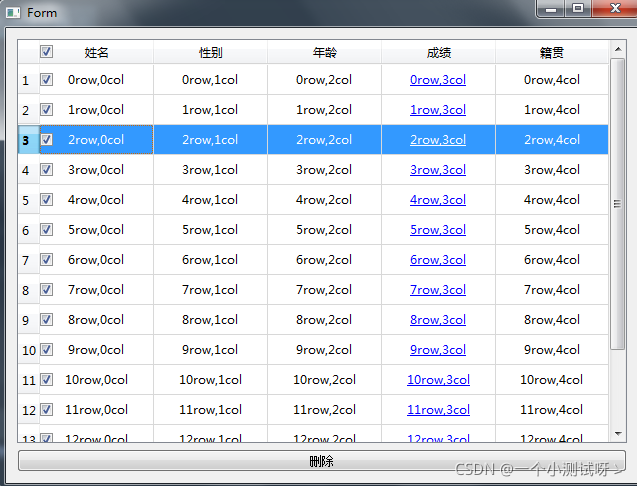
一、QT设计大师构建界面,创建文件qtable_delete.ui

二、代码部分:
#-*- coding: utf-8 -*-
from PySide2.QtUiTools import *
from PySide2.QtWidgets import *
from PySide2.QtGui import *
from PySide2.QtCore import *
import sys
all_header_checkbox =[]
#设置列不可编辑类
class EmptyDelegate(QItemDelegate):
def __init__(self,parent):
super(EmptyDelegate, self).__init__(parent)
def createEditor(self, QWidget, QStyleOptionViewItem, QModelIndex):
return None
#表格类
class qtableDelete():
def __init__(self):
self.ui = QUiLoader().load('ui/qtable_delete.ui')
self.settable()
self.ui.delete_2.clicked.connect(self.delete_check)
#设置表格内容
def settable(self):
header = CheckBoxHeader()
self.ui.table.setHorizontalHeader(header) # 设置头复选框
header.select_all_clicked.connect(header.change_state) # 行表头复选框单击信号与槽
self.ui.table.setSelectionBehavior(QAbstractItemView.SelectRows) # 设置整行选中
# self.ui.table.setSelectionMode(QAbstractItemView.SingleSelection)#设置选择模式,选择单行
self.ui.table.setRowCount(15) # 设置表格行数
self.ui.table.horizontalHeader().setSectionResizeMode(QHeaderView.Stretch) # 设置表头自适应
#设置表格内容和复选框
for i in range(15):
checkbox = QCheckBox()
all_header_checkbox.append(checkbox)
# checkbox.setCheckState(Qt.Unchecked) #设置复选框为不选状态、Partially(半选)、Checked(全选)
self.ui.table.setCellWidget(i, 0, checkbox) # 设置表格可选项
for j in range(5):
self.ui.table.setItem(i, j, QTableWidgetItem(f'{i}row,{j}col'))
self.ui.table.item(i, j).setTextAlignment(Qt.AlignCenter | Qt.AlignVCenter) # 设置表格内水平垂直居#设置指定列的颜色和下划线
#设置第4列样式
for i in range(self.ui.table.rowCount()):
self.ui.table.item(i, 3).setForeground(QBrush(QColor('Blue'))) #设置颜色
font = QFont()
font.setUnderline(True)
self.ui.table.item(i, 3).setFont(font)#设置下划线
#设置第1/2/3、5列不可编辑
list = [1, 2, 0, 4]
for i in list:
self.ui.table.setItemDelegateForColumn(i, EmptyDelegate(self.ui))
#删除选中的行数
def delete_check(self):
row_box_list = []
# 获取选中数据
for i in range(self.ui.table.rowCount()):
if self.ui.table.cellWidget(i, 0).isChecked() is True:
row_box_list.append(i)
row_box_list.reverse() # 将数据进行降序
for j in row_box_list:
self.ui.table.removeRow(j) # 删除选中行数据
all_header_checkbox.pop(j) # 重新构建check box列表
class CheckBoxHeader(QHeaderView):
"""自定义表头类"""
# 自定义 复选框全选信号
select_all_clicked = Signal(bool)
# 这4个变量控制列头复选框的样式,位置以及大小
_x_offset = 0
_y_offset = 0
_width = 20
_height = 20
def __init__(self, orientation=Qt.Horizontal, parent=None):
super(CheckBoxHeader, self).__init__(orientation, parent)
self.isOn = False
def paintSection(self, painter, rect, logicalIndex):
painter.save()
super(CheckBoxHeader, self).paintSection(painter, rect, logicalIndex)
painter.restore()
self._y_offset = int((rect.height() - self._width) / 2.)
if logicalIndex == 0:
option = QStyleOptionButton()
option.rect = QRect(rect.x() + self._x_offset, rect.y() + self._y_offset, self._width, self._height)
option.state = QStyle.State_Enabled | QStyle.State_Active
if self.isOn:
option.state |= QStyle.State_On
else:
option.state |= QStyle.State_Off
self.style().drawControl(QStyle.CE_CheckBox, option, painter)
def mousePressEvent(self, event):
index = self.logicalIndexAt(event.pos())
if 0 == index:
x = self.sectionPosition(index)
if x + self._x_offset < event.pos().x() < x + self._x_offset + self._width and self._y_offset < event.pos().y() < self._y_offset + self._height:
if self.isOn:
self.isOn = False
else:
self.isOn = True
# 当用户点击了行表头复选框,发射 自定义信号 select_all_clicked()
self.select_all_clicked.emit(self.isOn)
self.updateSection(0)
super(CheckBoxHeader, self).mousePressEvent(event)
# 自定义信号 select_all_clicked 的槽方法
def change_state(self, isOn):
# 如果行表头复选框为勾选状态
if isOn:
# 将所有的复选框都设为勾选状态
for i in all_header_checkbox:
i.setCheckState(Qt.Checked)
else:
for i in all_header_checkbox:
i.setCheckState(Qt.Unchecked)
if __name__ == '__main__':
app = QApplication(sys.argv)
stats = qtableDelete()
stats.ui.show()
app.exec_()
版权声明:本文为jdl1206原创文章,遵循 CC 4.0 BY-SA 版权协议,转载请附上原文出处链接和本声明。