每次启动火狐浏览器的时候,总是提示你更新,让人烦不胜烦,今天终于下定决心把更新关闭。可是在软件设置里始终找不到彻底禁止它提示更新的办法,以下方法,前两种均不怎么奏效。
1.安装完FIrefox后,在浏览器高级设置中关闭浏览器的检查更新(但大多数情况下,该方法并没有什么作用,就算设置好后,在过一段时间后,浏览器还是会自动更新);
2.在高级选项中关闭浏览器检查更新后,在配置文件(路径为C:\Users\Administrator\AppData\Roaming\Mozilla\Firefox\Profiles\l3tk9dl7.default)中找到文件,打开后,在后边粘贴如下代码,并保存:
user_pref(“app.update.migrated.updateDir”, false);
user_pref(“app.update.lastUpdateTime.browser-cleanup-thumbnails”, 0);
user_pref(“app.update.lastUpdateTime.datareporting-healthreport-lastDailyCollection”, 0);
user_pref(“app.update.disable_button.showUpdateHistory”, false);
user_pref(“app.update.service.enabled”, false);
user_pref(“browser.search.update”, false);
user_pref(“extensions.update.enabled”, false);
但是我自己的浏览器在使用了第二种方法后打开浏览器,还是会自动更新。
3.在Firefox的安装文件中找到以下几个关于浏览器更新的文件:
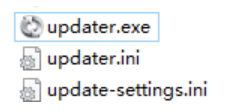
删除掉这三个文件,并在安装文件中打开defaults->pref中的
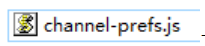
文件,对其进行编辑(如下):
/* This Source Code Form is subject to the terms of the Mozilla Public
- License, v. 2.0. If a copy of the MPL was not distributed with this
- file, You can obtain one at http://mozilla.org/MPL/2.0/. */
pref(“app.update.channel”, “”);
后面双引号原来里边有个release的,这里把它去掉,即后面双引号置空,
完成后进行保存,再次打开我的firefox,发现没有再自动更新了