??一个帅气的boy,你可以叫我
Love And Program
? ⌨个人主页:
Love And Program的个人主页
??如果对你有帮助的话希望三连??支持一下博主
前言
在一个月黑风高的夜晚,我的舍友小许摇起我来,面色惊恐地说道:“快来帮我,我要不行了o(╥﹏╥)o”。我连忙起身,问到他你怎么了,他把我拉到他电脑面前,一脸凝重的说道:这两张图片我找不出第五个不同的地方。我上来…就给他个大B兜,睡觉。凄凄惨惨戚戚,独留一人守空房…
基础知识
- 首先我们要想分清两种图片的不同就要想起它——灰度图。
- 其次我们找到一个可以获取不同页面句柄的库实时截取图片(这里不采用抓包)
- PyQt5设计页面
图片找茬
原图:


灰度图使用skimage库可以轻松解决
pip install scikit-image
,同时安装
pip install opencv-python
以显示图片。
imageA = cv2.imread("./first.png")
imageB = cv2.imread("./second.png")
grayA = cv2.cvtColor(imageA, cv2.COLOR_BGR2GRAY)
grayB = cv2.cvtColor(imageB, cv2.COLOR_BGR2GRAY)
扩展:用到了SSIM原理,也可以叫他结构相似性指数,是一种衡量两幅图像相似度的指标。
#调用ssim函数
from skimage.metrics import structural_similarity
#返回三个值
mssim, grad , S = structural_similarity(grayA, grayB, gradient=True,full=True)
'''
mssim:float
图像上的平均结构相似性指数。
grad:ndarray
im1 和 im2 [2]之间结构相似性的梯度。这仅在梯度设置为 True 时返回。
S:ndarray
完整的 SSIM 图像。这仅在full设置为 True 时返回。
'''
可以打印mssim数值观察ssim指数,此指数越高说明越相似
但是需要注意的是
SSIM返回的ndarray里面的值为[0, 1]的float型,而OpenCV的[0, 255]为uint8型
,用如下转换:
grad= (grad* 255).astype("uint8")
grad对应图片:
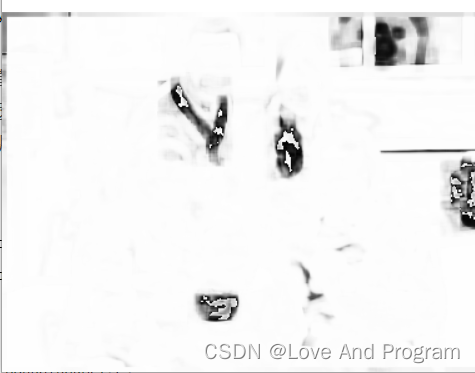
然后用cv2中图像阈值处理
threshold
函数去寻找轮廓,然后用
imutils.grab_contours
返回cnts中的countors(轮廓),然后用
cv2.boundingRect
获取边界框位置,直接用
cv2.rectangle
画出方框
thresh = cv2.threshold(S, 0, 255,cv2.THRESH_BINARY_INV | cv2.THRESH_OTSU)[1]
cnts = imutils.grab_contours(cnts)
threshold
函数寻找到的轮廓:
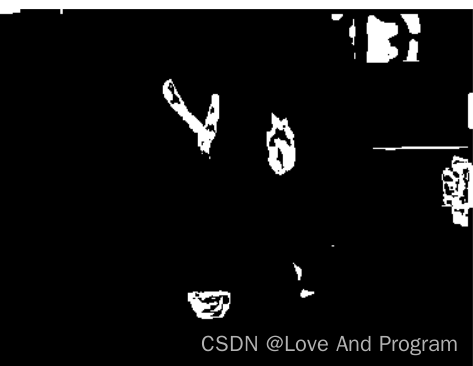
for c in cnts:
#获取边界框位置
(x, y, w, h) = cv2.boundingRect(c)
cv2.rectangle(imageA, (x, y), (x + w, y + h), (0, 0, 255), thickness = 4)
cv2.rectangle(imageB, (x, y), (x + w, y + h), (0, 0, 255), thickness = 4)
最后打印图片保存即可。
源码:
#Image_Compare
from skimage.metrics import structural_similarity
import imutils
import cv2
import argparse
def Make_picture() -> object:
parser = argparse.ArgumentParser(description="查找茬图像输入")
parser.add_argument("-f","--first",default=False,help="first image")
parser.add_argument("-s","--second",help="first image")
args = vars(parser.parse_args())
imageA = cv2.imread("./first.png")
imageB = cv2.imread("./second.png")
#灰度图
grayA = cv2.cvtColor(imageA, cv2.COLOR_BGR2GRAY)
grayB = cv2.cvtColor(imageB, cv2.COLOR_BGR2GRAY)
#计算两幅图像之间的结构相似性指数(SSIM),确保返回差异图像
(mssim, grad ,S) = structural_similarity(grayA, grayB, full=True,gradient=True)
S = (S * 255).astype("uint8")
thresh = cv2.threshold(S, 0, 255,cv2.THRESH_BINARY_INV | cv2.THRESH_OTSU)[1]
cnts = cv2.findContours(thresh.copy(), cv2.RETR_EXTERNAL,cv2.CHAIN_APPROX_SIMPLE)
cnts = imutils.grab_contours(cnts)
for c in cnts:
(x, y, w, h) = cv2.boundingRect(c)
cv2.rectangle(imageA, (x, y), (x + w, y + h), (0, 0, 255), thickness = 4)
cv2.rectangle(imageB, (x, y), (x + w, y + h), (0, 0, 255), thickness = 4)
cv2.waitKey(0)
cv2.imwrite(filename="Find_Different.png", img=imageB)
#测试时解开注释
#Make_picture()
抓取句柄图片
需要安装
pip install pywin32
,这个库可以完成根据自己电脑打开的程序抓取所需句柄(也就是已经打开的任意程序)
具体操作:打开qq游戏大厅中的大家来找茬小游戏,咳咳,找个座位坐下,进入游戏前点开程序,然后开始游戏后点击开始!!开始检测!!!十图场乱杀!!!!!
#PyQt5_catchWindows.py
import win32gui
from PyQt5.QtWidgets import QApplication
from PyQt5.QtGui import *
import sys
from Image_Compare import Make_picture
from PIL import Image # 导入PIL库
import win32con
hwnd_title = dict()
def get_all_hwnd(hwnd,mouse):
if win32gui.IsWindow(hwnd) and win32gui.IsWindowEnabled(hwnd) and win32gui.IsWindowVisible(hwnd):
hwnd_title.update({hwnd: win32gui.GetWindowText(hwnd)})
hwnd_title.update({hwnd:win32gui.GetWindowText(hwnd)})
win32gui.EnableWindow(hwnd,True)
#print(win32gui.IsWindow(hwnd))
def Get_Windows():
#通过将句柄依次传递给应用程序定义的回调函数,枚举屏幕上的所有顶级窗口。
win32gui.EnumWindows(get_all_hwnd, 0)
for h,t in hwnd_title.items():
if t != '':
print(h,t)
if t == '大家来找茬':
hwnd = win32gui.FindWindow(None, t)
#返回屏幕坐标中窗口的矩形
b = win32gui.GetWindowRect(hwnd)
screen = QApplication.primaryScreen()
img1 = screen.grabWindow(hwnd,549,311,383,288).toImage()
img1.save("first.png", "png")
img2 = screen.grabWindow(hwnd, 92, 311, 383, 288).toImage()
img2.save("second.png", "png")
clsname = win32gui.GetClassName(hwnd)
title = win32gui.GetWindowText(hwnd)
return img1,img2
#print(clsname, title)
def Start():
img1,img2 = Get_Windows()
Make_picture()
GUI界面搭建
按上述操作完成后打开界面如下
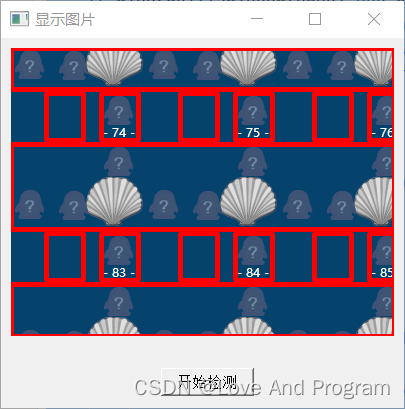
#Pyqt_UI.py
import sys
from PyQt5 import QtWidgets, QtCore, QtGui
from PyQt5.QtWidgets import *
from PyQt5.QtCore import *
import PyQt5_catchWindows
class picture(QWidget):
def __init__(self):
super(picture, self).__init__()
self.setWindowTitle("显示图片")
self.label = QLabel(self)
self.label.setText("生成图像框")
self.label.setFixedSize(383,288)
self.label.move(10, 10)
self.label.setStyleSheet("QLabel{background:white;}"
"QLabel{color:rgb(300,300,300,120);"
"font-size:70px;font-weight:bold;"
"font-family:黑体;}"
)
btn = QPushButton(self)
btn.setText("开始检测")
print(1)
btn.move(160, 330)
btn.clicked.connect(self.openimage)
def openimage(self):
PyQt5_catchWindows.Start()
imgName = "Find_Different.png"
jpg = QtGui.QPixmap(imgName).scaled(self.label.width(), self.label.height())
self.label.setPixmap(jpg)
if __name__ == "__main__":
app = QtWidgets.QApplication(sys.argv)
my = picture()
my.show()
sys.exit(app.exec_())
纯纯辅助神器,喜欢的朋友们可以去玩一玩哦??求一键三连。