效果:
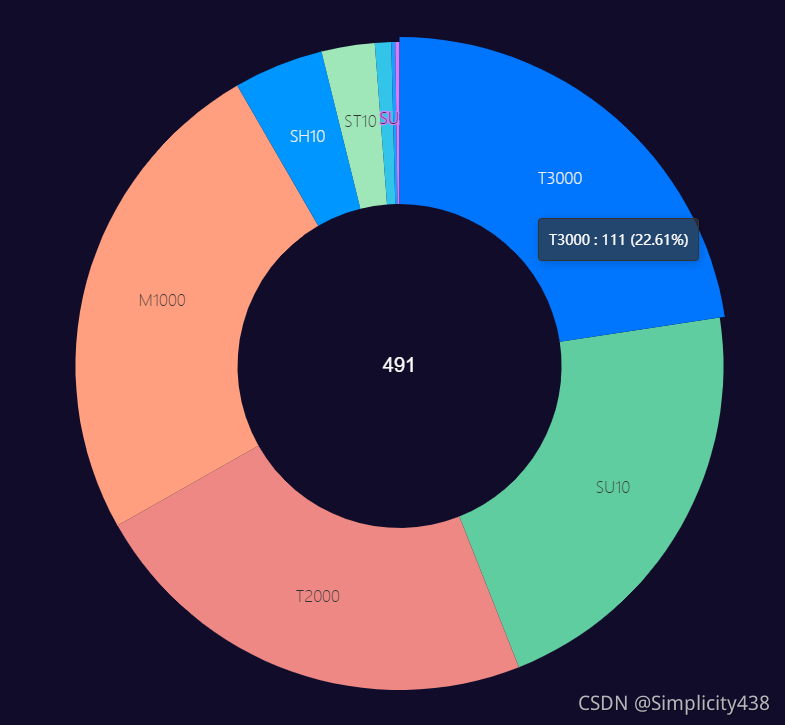
<template>
<!-- 2.为echart准备一个具备大小的容器 -->
<div id="stat-model"
style="width:200px;height:200px"></div>
</template>
<script>
// 1.导入echart
import * as echarts from 'echarts'
// 3.基于准备好的dom,初始化echarts实例
var myChart = echarts.init(document.getElementById('stat-model'))
// 4.准备数据和配置项
var option = {
// 提示框组件
tooltip: {
trigger: 'item', // trigger 触发方式,放到图形上触发提示
// 格式化提示内容:a 代表series系列图表名称;b 代表series数据名称 data 里面的name;c 代表series数据值 data 里面的value;d代表 当前数据/总数据的比例
formatter: "{b} : {c} ({d}%)",
backgroundColor:'rgba(50,50,50,0.7)',
borderColor:'rgba(51,51,51)',
confine: true, // 防止提示框被遮挡
// 改变标示文字的颜色
textStyle: {
color: '#fff'
}
},
// 注意颜色写的位置
color: [
"#006cff",
"#60cda0",
"#ed8884",
"#ff9f7f",
"#0096ff",
"#9fe6b8",
"#32c5e9",
"#1d9dff"
],
// 图表中间
graphic: {
type: "group",
top: "middle",
left: "center",
height: 80,
children: [
{
type: "text",
left: "center",
top: "20%",
style: {
text: "491",
textAlign: "center",
textVerticaAlign: "middle",
fill: "#fff", //字体颜色
font: "20px Helvetica",
}
},
]
},
// 控制图表
series: [
{
type: 'pie', // 图表类型
radius: ['40%', '80%'], //第一项是内半径,第二项是外半径(通过它可以实现饼形图大小)
// 图表中心位置 left 50% top 50% 距离图表DOM容器 在容器中间显示
center: ["50%", "50%"],
// 修饰饼形图文字相关的样式 label对象
label: {
show: true,
position: 'inner',
textStyle : {
fontWeight : 300 ,
fontSize : 16 //文字的字体大小
},
formatter: "{b}",
},
// 修饰引导线样式
labelLine: {
show: false
},
data: [
{value: 111, name: 'T3000'},
{value: 105, name: 'SU10'},
{value: 112, name: 'T2000'},
{value: 122, name: 'M1000'},
{value: 22, name: 'SH10'},
{value: 13, name: 'ST10'},
{value: 4, name: 'D10'},
{value: 1, name: 'SA10'},
{value: 1, name: 'SU20'},
]
}
]
};
</script>
版权声明:本文为weixin_55966654原创文章,遵循 CC 4.0 BY-SA 版权协议,转载请附上原文出处链接和本声明。