想说的话
这里遇到一个问题就是设置抽取出来一个类似与以下的标题内容,自己忽然发现之前的时候没有完全理解,所以自己记录一下,之后再次深入理解。
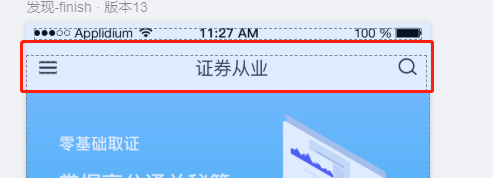
实现
首先我们要知道顶部左侧图标 中间文字,右侧图标的特别常见,所以我们先将这个抽取出来。
实现一个自定义控件。
import android.annotation.SuppressLint
import android.content.Context
import android.graphics.drawable.Drawable
import android.util.AttributeSet
import android.view.LayoutInflater
import android.view.View
import android.widget.TextView
import androidx.appcompat.widget.Toolbar
import androidx.constraintlayout.widget.ConstraintLayout
import com.chaunzhi.chuanzhi.R
class TitleView : ConstraintLayout {
private var tbTitle: Toolbar? = null
private var tvContent: TextView? = null
private var tvRight: TextView? = null
private var viewLine: View? = null
private var contentName: String? = null
private var rightName: String? = null
private var contentSize: Float? = null
private var rightSize: Float? = null
private var contentWidth: Float? = null
private var rightWidth: Float? = null
private var contentColor: Int? = null
private var rightColor: Int? = null
private var lineColor: Int? = null
private var titleLeftIcon: Int? = null
private var contexts: Context? = null
constructor(context: Context) : this(context, null)
constructor(context: Context, attrs: AttributeSet?) : this(context, attrs, 0)
@SuppressLint("Recycle")
constructor(context: Context, attrs: AttributeSet?, defStyleAttr: Int) : super(
context,
attrs,
defStyleAttr
) {
val typeArray =
context.obtainStyledAttributes(attrs, R.styleable.TitleView)
contentName = typeArray.getString(R.styleable.TitleView_content_name)
rightName = typeArray.getString(R.styleable.TitleView_right_name)
contentSize = typeArray.getDimension(R.styleable.TitleView_content_size, 15.0f)
rightSize = typeArray.getDimension(R.styleable.TitleView_rights_size, 15.0f)
contentColor = typeArray.getColor(
R.styleable.TitleView_content_color,
resources.getColor(android.R.color.black)
)
rightColor = typeArray.getColor(
R.styleable.TitleView_rights_color,
resources.getColor(android.R.color.black)
)
lineColor = typeArray.getColor(
R.styleable.TitleView_line_color,
resources.getColor(R.color.dividing_color)
)
contentWidth = typeArray.getDimension(R.styleable.TitleView_content_width, 0.0f)
rightWidth = typeArray.getDimension(R.styleable.TitleView_right_width, 0.0f)
titleLeftIcon = typeArray.getResourceId(
R.styleable.TitleView_title_left_icon,
R.drawable.left_icon
)
inints(context)
}
private fun inints(context: Context) {
contexts = context
val inflater = context.getSystemService(Context.LAYOUT_INFLATER_SERVICE) as LayoutInflater
val view = inflater.inflate(
R.layout.title_view, this, true
)
// 包裹的Toolbar
tbTitle = view.findViewById(R.id.tb_title)
// 内容
tvContent = view.findViewById(R.id.tv_title_content)
// 右侧的
tvRight = view.findViewById(R.id.tv_title_right)
// 下方的横线
viewLine = view.findViewById(R.id.view_title_line)
tvContent?.text = contentName
tvRight?.text = rightName
tvContent?.paint?.textSize = contentSize as Float
tvRight?.paint?.textSize = rightSize as Float
val contentLayoutparams = tvContent?.layoutParams
contentLayoutparams?.width = contentWidth?.toInt()
tvContent?.layoutParams = contentLayoutparams
val rightLayoutparams = tvRight?.layoutParams
rightLayoutparams?.width = rightWidth?.toInt()
tvRight?.layoutParams = rightLayoutparams
tvContent?.setTextColor(contentColor as Int)
tvRight?.setTextColor(rightColor as Int)
viewLine?.setBackgroundColor(lineColor as Int)
tbTitle?.setNavigationIcon(titleLeftIcon as Int)
}
fun setContentsName(contentName: String) {
tvContent?.text = contentName
}
fun setRightsName(rightName: String) {
tvRight?.text = rightName
}
fun setLeftIcon(leftIcon: Drawable) {
tbTitle?.navigationIcon = leftIcon
}
fun setLeftIcon(leftIcon: Int) {
tbTitle?.setNavigationIcon(leftIcon as Int)
}
fun setNavigationOnClickListener(listener: OnClickListener) {
tbTitle?.setNavigationOnClickListener(listener)
}
fun getToolbar(): Toolbar {
return tbTitle as Toolbar
}
}
他的自定义属性。
在 res / values/ 创建一个名叫attr.xml
<?xml version="1.0" encoding="utf-8"?>
<resources>
<declare-styleable name="TitleView">
<attr name="content_name" format="string" />
<attr name="right_name" format="string" />
<attr name="content_size" format="dimension" />
<attr name="rights_size" format="dimension" />
<attr name="content_color" format="color" />
<attr name="rights_color" format="color" />
<attr name="line_color" format="color" />
<attr name="content_width" format="dimension" />
<attr name="right_width" format="dimension" />
<attr name="title_left_icon" format="reference" />
</declare-styleable>
</resources>
Actviity 设置右侧的icon
这里哦大家可能就要问了,这些知识这只左侧的图标和居中的标题啊,还缺少右侧的图标。
这里我们可以使用Android 的 onCreateOptionsMenu 的 方法。
如果在 Actvitiy 进行使用
override fun onCreateOptionsMenu(menu: Menu?): Boolean {
// inflate 的参数:
// @MenuRes int menuRes 一个 menu
// Menu menu: 使用上方的 menu 就可以了
menuInflater.inflate(R.menu.home_right_menu, menu)
return true
}
需要注意的是
- 如果要使用 onCreateOptionsMenu 一定要将自己的theme 主题设置为false ,当然默认为 false。
<item name="windowNoTitle">false</item>
- 在 oncreate 的方法中添加 这句话,否则的话左侧会出现设置的 label。(如果在Activity 中 没有设置,那么会使用Application 中设置的)
supportActionBar?.setDisplayShowTitleEnabled(false)
fragment 中 设置
override fun onCreateOptionsMenu(menu: Menu, inflater: MenuInflater) {
inflater?.inflate(R.menu.home_right_menu, menu)
}
在 fragment 中需要注意的也是几点:
- 在 fragment 的onCreate 方法中设置
setHasOptionsMenu(true)
-
在 Actviity 和 Fragment 中都设置
Activity 中设置
supportActionBar?.setDisplayShowTitleEnabled(false)
Fragment 中设置
(activity as AppCompatActivity).supportActionBar?.setDisplayShowTitleEnabled(false)
- 不需要规定Activity 是不是 windowNoTitle 。
版权声明:本文为Raboter_king原创文章,遵循 CC 4.0 BY-SA 版权协议,转载请附上原文出处链接和本声明。