1.认识audio组件id:
这是audio组件在页面中唯一标识符。
控制audio组件中的音乐播放,可设置可不设置。
src: 要播放音频的资源地址。
loop : 设置是否循环播放,默认为false。
controls:设置是否显示默认控件,默认为true。
poster:设置默认控件上的音频封面的图片资源地址,若为false,则设置无效。name:默认控件上的音频名字,controls属性为false,则无效。
author:默认控件上的作着名字。同上。、、、
biinderror:但发生错误时触发error事件,detail={errMsg:MediaError.code}。bindplay:当开始/继续播放时触发play事件。
bindpause:当暂停播放时触发pause事件。
bindtimeupdate:当播放进度改变时触发timeupdate事件,
detail={current Time,duration}。
bindended:当播放到末尾时触发ended事件。
如下时音乐播放示例:
audio.wxml
< view class="page">
< view class="page_hd">
< text class="page_title">aduio音频< /text>
< /view>
< view class="page_bd" >
< view class="section section_gap" style="text-align:center;" >
< audio id="audio1" src="{{current.src}}" poster="{{current.poster}}"name="{{current.name}}" author="{{current.author}}"action="{{audioAction}}" controls>< /audio>
< /view>
< /view>
< /view>
audio.js:
Page({
data: {
current:{
poster:'http://r1.ykimg.com/050E0000576B75F667BC3C136B06E4E7',
name:'青云志主题曲《浮诛》',
author:'张杰',
src:'http://sc1.111ttt.com/2016/1/09/28/202280605509.mp3'
},
audioAction:{
method:'pause'
},
onReady(e) {
// 使用 wx.createAudioContext 获取 audio 上下文 context
this.audioCtx = wx.createAudioContext('Audio1');
},
audioPlay() {
this.audioCtx.play()
},
audioPause() {
this.audioCtx.pause()
},
audio14() {
this.audioCtx.seek(20)
},
audioStart() { t
his.audioCtx.seek(0)
}
}
})
2.控制audio组件
wx.createAudioContext接口函数获取界面中的audio组件。
有了wx.createAudioContext接口函数,修改audio.wxml文件
< view class="btn-area">
< button type="primary" bindtap="audioPlay">播放< /button>
< button type="primary" bindtap="audioPause">暂停< /button>
< button type="primary" bindtap="audio14">设置当前播放时间为20秒< /button>
< button type="primary" bindtap="audioStart">回到开头< /button>
< /view>
audio.js:
Page({
data: { current:{ poster:'http://r1.ykimg.com/050E0000576B75F667BC3C136B06E4E7',
name:'青云志主题曲《浮诛》',
author:'张杰',
src:'http://sc1.111ttt.com/2016/1/09/28/202280605509.mp3'
},
audioAction:{
method:'pause'
},
onReady(e) {
// 使用 wx.createAudioContext 获取 audio 上下文 context
this.audioCtx = wx.createAudioContext('Audio1');
},
audioPlay() {
this.audioCtx.play()
},
audioPause() {
this.audioCtx.pause()
},
audio14() {
this.audioCtx.seek(20)
},
audioStart() {
this.audioCtx.seek(0)
}
}
})
新建audioapi,
audioapi.wxml:
< view class="page">
< view class="page_hd">
< text class="page_title">aduio音频< /text>
< /view>
< view class="page_bd" >
< view class="btn-area">
< button type="primary" bindtap="tapPlay">播放< /button>
< button type="primary" bindtap="tapPause">暂停< /button>
< button type="primary" bindtap="tapSeek">设置播放进度< /button>
< button type="primary" bindtap="tapStop">停止播放< /button>
< button type="primary" bindtap="tapGetPlayState">获取播放状态< /button>
< /view>
< /view>
< /view>
audioapi.js:
Page({
tapPlay:function(){
wx.playBackgroundAudio({
dataUrl: 'http://sc1.111ttt.com/2016/1/09/28/202280605509.mp3',
title:'青云志主题曲《浮诛》', coverImgUrl:'http://r1.ykimg.com/050E0000576B75F667BC3C136B06E4E7'
})
},
tapPause:function(){
wx.pauseBackgroundAudio();
},
tapSeek:function(){
wx.seekBackgroundAudio({
position: 30
}
)},
tapStop:function(){
wx.stopBackgroundAudio()
},
tapGetPlayState:function(){
wx.getBackgroundAudioPlayerState({
success:function(res){
console.log(res)
}
}
)},
onLoad:function(options){
wx.onBackgroundAudioPlay(function(){
console.log('监听音乐播放器,开始播放音乐')
})
wx.onBackgroundAudioPause(function(){
console.log('监听音乐暂停,暂停了音乐')
})
wx.onBackgroundAudioStop(function(){
console.log('监听音乐播放器,停止了音乐')
}
)}
})
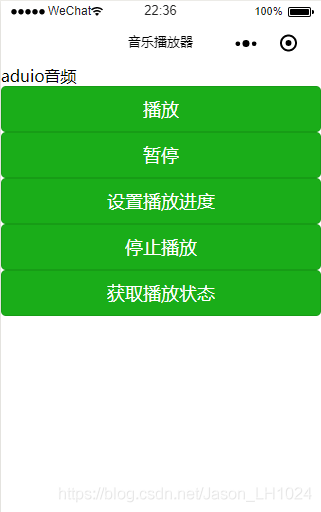
版权声明:本文为Jason_LH1024原创文章,遵循 CC 4.0 BY-SA 版权协议,转载请附上原文出处链接和本声明。