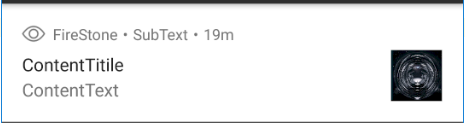Notification基本布局

- 1:setSmallIcon 小图标
- 2:AppName 应用名称
- 3:setSubText 副文本
- 4:setWhen 通知发出的时间
- 5:setContentTitle 标题
- 6:setContentText 内容
- 7:setLargeIcon 大图标
Notification使用流程
状态通知栏主要涉及到3个类:NotificationManager、Notification 和Notification.Builder
Notification
:通知信息类,它里面对应了通知栏的各个属性
Notification.Builder:
构造一个Notification.Builder类,然后使用这个类的build()方法把它赋给Notification类的对象
NotificationManager
:管理Notification类,负责发通知notify()、清除通知cancel()等操作。
使用的基本流程:
-
Step 1.
获得NotificationManager对象: NotificationManager mNManager = (NotificationManager) getSystemService(NOTIFICATION_SERVICE); -
Step 2.
创建一个Notification.Builder构造类: Notification.Builder mBuilder = new Notification.Builder(this); -
Step 3.
对Builder进行相关的设置,比如标题,内容,图标,动作等! -
Step 4.
调用Builder的build()方法为notification赋值 -
Step 5
. 调用NotificationManager的notify()方法发送通知! -
PS:
另外我们还可以调用NotificationManager的cancel()方法取消通知
Notification.Builder必要方法
-
setContentTitle
(CharSequence):设置标题 -
setContentText
(CharSequence):设置内容 -
setSmallIcon
(int):设置右下角的小图标,在接收到通知的时候顶部也会显示这个小图标
Notification.Builder常用方法
-
构造:
Notification.Builder nBuilder= new Notification.Builder(Context context); -
setContentTitle
(CharSequence):设置标题 -
setContentText
(CharSequence):设置内容 -
setSubText
(CharSequence):设置内容下面一小行的文字 -
setTicker
(CharSequence):设置收到通知时在顶部显示的文字信息。SDK高版本不显示。 -
setWhen
(long):设置通知时间,一般设置的是收到通知时的System.currentTimeMillis()
还得设置setShowWhen(boolean show)是否显示通知发出的时间,默认false不显示
-
setSmallIcon
(int):设置右下角的小图标,在接收到通知的时候顶部也会显示这个小图标
对于SmallIcon直接使用资源名
比如:图标资源icon1.jpg在R.drawable下,setSmallIcon(R.drawable.icon1);
-
setLargeIcon
(Bitmap):设置左边的大图标
对于LargeIcon,不能直接使用资源名,使用位图
Bitmap LargeIcon = BitmapFactory.decodeResource(getResources(),R.drawable.timg003);
nBuilder.setLargeIcon(LargeIcon);-
setAutoCancel
(boolean):用户点击Notification点击面板后是否让通知取消(默认不取消) -
setDefaults
(int):向通知添加声音、闪灯和振动效果的最简单、 使用默认(defaults)属性,可以组合多个属性,
Notification.DEFAULT_VIBRATE
(添加默认震动提醒);
Notification.DEFAULT_SOUND
(添加默认声音提醒);
Notification.DEFAULT_LIGHTS
(添加默认三色灯提醒)
Notification.DEFAULT_ALL
(添加默认以上3种全部提醒)
PS:如果你像自定义振动方式、三色灯、通知提示音,就不用setDefaults()。对于不自定义的就setDefaults(不自定义的方式)
-
setVibrate
(long[]):设置振动方式,比如:
setVibrate(new long[] {0,300,500,700});延迟0ms,然后振动300ms,在延迟500ms, 接着再振动700ms -
setLights
(int argb, int onMs, int offMs):设置三色灯,参数依次是:灯光颜色, 亮持续时间,暗的时间,不是所有颜色都可以,这跟设备有关,有些手机还不带三色灯; 另外,还需要为Notification设置flags为Notification.FLAG_SHOW_LIGHTS才支持三色灯提醒! -
setSound
(Uri):设置接收到通知时的铃声,可以用系统的,也可以自己设置,例子如下:
.setDefaults(Notification.DEFAULT_SOUND) //获取默认铃声
.setSound(Uri.parse(“file:///sdcard/xx/xx.mp3”)) //获取自定义铃声
.setSound(Uri.withAppendedPath(Audio.Media.INTERNAL_CONTENT_URI, “5”)) //获取Android多媒体库内的铃声 -
setOngoing
(boolean):设置为ture,表示它为一个正在进行的通知。他们通常是用来表示 一个后台任务,用户积极参与(如播放音乐)或以某种方式正在等待,因此占用设备(如一个文件下载, 同步操作,主动网络连接) -
setProgress
(int,int,boolean):设置带进度条的通知
参数依次为:进度条最大数值,当前进度,进度是否不确定
如果为确定的进度条:调用setProgress(max, progress, false)来设置通知, 在更新进度的时候在此发起通知更新progress,并且在下载完成后要移除进度条 ,通过调用setProgress(0, 0, false)既可。
如果为不确定(持续活动)的进度条, 这是在处理进度无法准确获知时显示活动正在持续,所以调用setProgress(0, 0, true) ,操作结束时,调用setProgress(0, 0, false)并更新通知以移除指示条
-
setContentIntent
(PendingIntent):PendingIntent和Intent略有不同,它可以设置执行次数, 主要用于远程服务通信、闹铃、通知、启动器、短信中,在一般情况下用的比较少。比如这里通过 Pending启动Activity:getActivity(Context context , int requestCode, Intent intent , int flags),当然还可以启动Service或者Broadcast。
PendingIntent的位标识符(第四个参数flags):
|
FLAG_ONE_SHOT |
表示返回的PendingIntent仅能执行一次,执行完后自动取消 |
|
FLAG_NO_CREATE |
表示如果描述的PendingIntent不存在,并不创建相应的PendingIntent,而是返回NULL |
|
FLAG_CANCEL_CURRENT |
表示相应的PendingIntent已经存在,则取消前者,然后创建新的PendingIntent, 这个有利于数据保持为最新的,可以用于即时通信的通信场景 |
|
FLAG_UPDATE_CURRENT |
表示更新的PendingIntent |
使用示例:
//点击后跳转Activity
Intent intent = new Intent(context,XXX.class);
PendingIntent pendingIntent = PendingIntent.getActivity(context, 0, intent, 0);
mBuilder.setContentIntent(pendingIntent) -
setPriority
(int):设置优先级:优先级 用户 MAX 重要而紧急的通知,通知用户这个事件是时间上紧迫的或者需要立即处理的。 HIGH 高优先级用于重要的通信内容,例如短消息或者聊天,这些都是对用户来说比较有兴趣的。 DEFAULT 默认优先级用于没有特殊优先级分类的通知。 LOW 低优先级可以通知用户但又不是很紧急的事件。 MIN 用于后台消息 (例如天气或者位置信息)。最低优先级通知将只在状态栏显示图标,只有用户下拉通知抽屉才能看到内容。 对应属性:Notification.PRIORITY_HIGH
Notification
- Notification notification = nBuiler.builer()
NotificationManager
id是Notification对象对应的id(自己定义,保持对同一个通知类的notify()和cancel()的id一样就行)
-
notify(int id, Notification notification) :发出指定id的通知
-
cancel(int id) :消除指定id的通知
-
canncelALL() :消除所有通知
Notification实例
点击START按钮,发出一个通知,点击这个通知,通知消失并且打开一个新的MainActivity。
点击CLOSE按钮,消除存在的通知
MainActivity.java
public class MainActivity extends AppCompatActivity {
private NotificationManager notificationManager;
private Notification notification1;
private int notification_id_1 = 1;
private Button button;
private Button button2;
@Override
protected void onCreate(Bundle savedInstanceState) {
super.onCreate(savedInstanceState);
setContentView(R.layout.activity_main);
notificationManager= (NotificationManager) getSystemService(NOTIFICATION_SERVICE);
button= this.<Button>findViewById(R.id.button);
button.setOnClickListener(new View.OnClickListener() {
@Override
public void onClick(View v) {
Intent intent = new Intent(MainActivity.this,MainActivity.class);
PendingIntent pendingIntent =PendingIntent.getActivity(MainActivity.this,0,intent,0);
Bitmap LargeIcon = BitmapFactory.decodeResource(getResources(),R.drawable.timg003);
Notification.Builder nBuilder= new Notification.Builder(MainActivity.this);
nBuilder.setContentTitle("ContentTitile")
.setContentText("ContentText")
.setSubText("SubText")
.setTicker("Ticker")
.setWhen(System.currentTimeMillis())
.setShowWhen(true)
.setSmallIcon(R.drawable.icon_1)
.setLargeIcon(LargeIcon)
.setDefaults(Notification.DEFAULT_ALL)
.setDefaults(Notification.DEFAULT_SOUND )
.setAutoCancel(true)
.setContentIntent(pendingIntent);
notification1=nBuilder.build();
notificationManager.notify(notification_id_1,notification1);
}
});
button2= this.<Button>findViewById(R.id.button2);
button2.setOnClickListener(new View.OnClickListener() {
@Override
public void onClick(View v) {
notificationManager.cancel(notification_id_1);
}
});
}
}
activity_main.xml
<?xml version="1.0" encoding="utf-8"?>
<RelativeLayout
xmlns:android="http://schemas.android.com/apk/res/android"
xmlns:tools="http://schemas.android.com/tools"
android:layout_width="match_parent"
android:layout_height="match_parent"
tools:context=".MainActivity">
<Button
android:layout_width="match_parent"
android:layout_height="wrap_content"
android:text="start"
android:id="@+id/button"
/>
<Button
android:layout_width="match_parent"
android:layout_height="wrap_content"
android:layout_below="@id/button"
android:text="close"
android:id="@+id/button2"
/>
</RelativeLayout>
参考
http://www.runoob.com/w3cnote/android-tutorial-notification.html