此节介绍两个广场的展示实现。
先看一下效果图:

交易市场:


两个页面的切换使用的是navbar,因为只用到了两个页面,我设置了进去的时候首先加载两个页面
只是在显示哪一个页面的时候进行隐藏和Show的操作。
加载速度情况视网络情况而定。
其余显示的数据在js里面获取。
分块组成,每一块用样式定位。
广场wxml:
<view class='main'>
<view class='navbar_main'>
<!-->头部<-->
<view class="navbar">
<text wx:for="{{navbar}}" data-idx="{{index}}" class="item {{currentTab==index ? 'active' : ''}}" wx:key="unique" bindtap="navbarTap">{{item}}</text>
</view>
<!--树洞广场-->
<view hidden="{{currentTab!==0}}">
<view wx:for="{{DataPostArry.length}}" wx:key='DataPostArry.length' class = 'item-contain' ><!--循环生成body-->
<view class='top'>
<view class='hidden_head'>
<view class='userphoto'><image src='{{UserHeadurlArry[index]}}'></image></view>
<view class='username'><label class='lb_name'>{{UsernameArry[index]}}</label></view>
<view class='time'><label class='lb_time'>{{DataPostArry[index].Time}}</label></view>
</view>
<view class='hidden_second'>
<label class='lb_tx'>{{DataPostArry[index].Context}}</label>
</view>
<view class='hidden_third'>
<image wx:for="{{DataPostArry[index].Photo_arr}}" wx:key='Photo_arr' wx:for-item="url" src='{{url}}' bindtap="previewImage" data-myimg='{{url}}' ></image>
</view>
<view class='hidden_buttom'>
<view class='b_1'><text>{{DataPostArry[index].Type}}</text></view>
<block wx:if="{{DataPostArry[index]._openid==UserId}}">
<view class='b_11' bindtap='Remove_Post' data-post_id="{{DataPostArry[index]._id}}" data-postopenid="{{DataPostArry[index]._openid}}" data-nowIndex="{{index}}"><image src='/images/del1.png'></image><label>删除</label></view>
</block>
<block wx:else>
<view class='b_11_2'></view>
</block>
<block wx:if="{{UpArray[index]==0}}">
<view class='b_2' bindtap='upclickbutton' data-post_id="{{DataPostArry[index]._id}}" data-postopenid="{{DataPostArry[index]._openid}}" data-nowIndex="{{index}}"><image src='/images/dz.png'></image></view>
</block>
<block wx:else>
<view class='b_2' bindtap='upclickbutton' data-post_id="{{DataPostArry[index]._id}}" data-postopenid="{{DataPostArry[index]._openid}}" data-nowIndex="{{index}}"><image src='/images/Up_heart.png'></image></view>
</block>
<view class='b_3'><label>{{DataPostArry[index].Up_Record_num}}</label></view>
<view class='b_4' bindtap='to_Reply' data-post_id="{{DataPostArry[index]._id}}" data-postopenid="{{DataPostArry[index]._openid}}" data-nowIndex="{{index}}"><image src='/images/Reply.png'></image></view>
<view class='b_5'><label>{{DataPostArry[index].Reply_Record_num}}</label></view>
</view>
</view>
</view>
</view>
<!--二手交易-->
<view hidden="{{currentTab!==1}}">
<view wx:for="{{SellDataPostArry.length}}" wx:key='SellDataPostArry' class = 'item-contain' ><!--循环生成body-->
<view class='top'>
<view class='top1'>
<image class='icon' src='{{SellUserHeadurlArry[index]}}'></image>
<text class='name'>{{SellUsernameArry[index]}}</text>
<text class='time'>{{SellDataPostArry[index].Time}}</text>
</view>
<view class='money'>
<text class='top2text1'>商品价格:</text>
<text class='money1'>¥</text>
<text class='money2'>{{SellDataPostArry[index].Price}}</text>
</view>
<view class='inform'>
<text class='top2text1'>商品描述:</text>
<view class='textroom'>
<text class='top2text2'>{{SellDataPostArry[index].Context}}</text>
</view>
</view>
<view class='inform'>
<text class='top2text1'>类目:</text>
<text class='top2text2'>{{SellDataPostArry[index].Type}} </text>
</view>
<view class='inform'>
<text class='top2text1'>交易方式:</text>
<text class='top2text2'>{{SellDataPostArry[index].Deal_Type}}</text>
</view>
<view class='top3'>
<image wx:for="{{SellDataPostArry[index].Photo_arr}}" wx:key='SellPhoto_arr' wx:for-item="url" src='{{url}}'
bindtap="previewImage" data-myimg='{{url}}' ></image>
</view>
<view class='top4'>
<view class='b_1'>
<text>{{SellDataPostArry[index].Type}}</text>
</view>
<block wx:if="{{SellUpArray[index]==0}}">
<view class='b_2' bindtap='wanttobuy' data-buypost_id="{{SellDataPostArry[index]._id}}" data-buypostopenid="{{SellDataPostArry[index]._openid}}" data-buyindex="{{index}}"><image src='/images/buy.png'></image></view>
</block>
<block wx:else>
<view class='b_2' bindtap='wanttobuy' data-buypost_id="{{SellDataPostArry[index]._id}}" data-buypostopenid="{{SellDataPostArry[index]._openid}}" data-buyindex="{{index}}"><image src='/images/pic_on_buy.png'></image></view>
</block>
<view class='b_3'><text>{{SellDataPostArry[index].Intention_Record_num}} 人想买</text></view>
</view>
</view>
</view>
</view> <!--currenttab1><-->
</view>
</view>下面是Js里面的逻辑代码:
定义所用到的Array,全局的Array主要存储的是点赞系列的。每一个Array对应这wxml中所需要显示的内容。
var app = getApp()
var util=require('../../utils/util.js');
//var template = require('../../template/template.js');
var UserIdArry = new Array()
var UserUpId = new Array()
var SellUserId = new Array()
var SellUserUpId = new Array()
Page({
data: {
navbar: ['畅所欲言', '交易市场'],
currentTab: 0,
SellDataPostArry:[],
SellUserHeadurlArry:[],
SellUsernameArry:[],
SellUpArray:[],
DataPostArry:[],
UserHeadurlArry:[],
UpArray: [],
UsernameArry: [],
UserId:'',//app.globalData.openid
replyData: []
},下面按照函数来介绍:
首先是navbarTap,作为两个页面的切换。
navbarTap: function (e) {
this.setData({
currentTab: e.currentTarget.dataset.idx
})
if (e.currentTarget.dataset.idx==0)
{this.get_DBinf();}
else
{this.get_Sell_DBinf();}
}get_DBinf,就是获取帖子/用户的数据。
上半部分是把是否点赞的数组进行赋值(这个原理在前一篇的项目中有详细介绍,这里就不再做介绍了。)
下半部分Promise.all里面,即是获取全部帖子的内容之后,再按照用户的openid作一一对应,这样的话就会把帖子的用户信息对应好。(如果这里处理不好,会出现混乱,即A发的帖子,变成B的用户信息。)
get_DBinf:function(){
let that = this
wx.getStorage({
key: 'User_openid',
success(res) {
that.setData({
UserId: res.data
})
var db = wx.cloud.database()//{ env: 'textllinpro-5br77' }
let userid = res.data;
//console.log("My openid:"+userid);
db.collection('Assistant_Up').where({//获取自己的点赞列表
_openid: userid
}).get({
success: res => {
//console.log("点赞列表:", res.data)
for (var i = 0; i < res.data.length; i++) {
UserUpId[i] = res.data[i].Up_Post_id//点赞列表赋值
}
db.collection('Assistant_DataSheet').get({
success: res => {
//console.log("Assistant_DataSheet Res"+res);
that.setData({
alldata: res.data//所有的用户列表数据
})
for (var i = 0; i < res.data.length; i++) {
UserIdArry[i] = res.data[i]._id //所有的用户列表_id
if (UserUpId.indexOf(UserIdArry[i]) == -1) {
var item = 'UpArray[' + i + ']'
that.setData({
[item]: 0
})
}
else {
var item = 'UpArray[' + i + ']'
that.setData({
[item]: 1
})
}
}
//console.log(that.data.UpArray)
}
})
},
})
}
})
const get_inf_db = wx.cloud.database()//{ env: 'textllinpro-5br77' }
get_inf_db.collection('Assistant_DataSheet').get({
success: res => {
that.setData({
DataPostArry: res.data
})
Promise.all(res.data.map((item)=>{
return item._openid
})).then(res=>{
let _ = get_inf_db.command;
get_inf_db.collection('Assistant_User').where({
_openid: _.in(res)
}).get().then(res => {
that.data.UsernameArry = [];
that.data.UserHeadurlArry=[];
for (let i = 0; i < this.data.DataPostArry.length;i++){
let openId = this.data.DataPostArry[i]._openid;
for(let j=0;j<res.data.length;j++){
if(openId == res.data[j]._openid){
that.data.UsernameArry.push(res.data[j].Username);
that.data.UserHeadurlArry.push(res.data[j].User_head_url);
}
}
}
that.setData({
UsernameArry: that.data.UsernameArry,
UserHeadurlArry: that.data.UserHeadurlArry
});
})
}).catch((ex)=>{
console.log(ex);
})
}
})
}下面是点赞功能的介绍,原理与前一个项目相同,即判断前面获取的数组数据信息,1 or 0,判断是否已经点赞。
这里没有做取消点赞的功能,优化成提示已点赞过。
对应的意向购买功能也是如此。
upclickbutton: function (e) {
var that = this
var ind = e.currentTarget.dataset.nowindex
//console.log("Post_id:" + e.currentTarget.dataset.post_id)
const postuserid = e.currentTarget.dataset.postopenid
//console.log(this.data.UpArray[ind] == 0)
if (this.data.UpArray[ind] == 0)//说明没点赞过
{
var nowup = 'UpArray[' + ind + ']'//设置为点赞过
this.setData({
[nowup]: 1
})
const db = wx.cloud.database({ env: 'textllinpro-5br77' })
return db.collection('Assistant_Up').add({ //添加帖子
data: {
Up_Post_id: e.currentTarget.dataset.post_id,
Up_id: e.currentTarget.dataset.postopenid,
Time_s: Date.now()
}
}).then(res => {
console.log("Assistant_Up OK!");
console.log("Pick the post_id:"+e.currentTarget.dataset.post_id);
wx.cloud.callFunction({
name: 'Up_Assistant_Post',
data: {
Post_id: e.currentTarget.dataset.post_id,
},
success: function (res) {
console.log("Up_Assistant_Post OK!");
that.get_DBinf()
wx.showToast({
title: '已点赞',
image: '../../images/Up_heart.png',
duration: 2000
})
},
fail: err => {
console.log('error:', err)
}
})
})
}
else{
wx.showToast({
title: '已点赞过',
image: '../../images/Up_heart2.png',
duration: 2000
})
}
}效果图见:
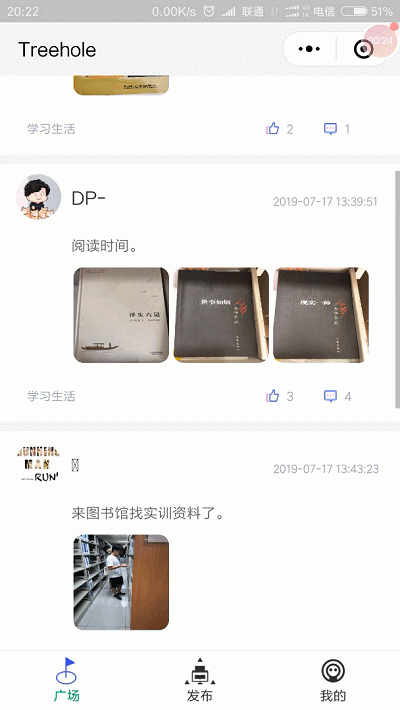
交易大厅的数据同理get_Sell_DBinf函数的代码就不贴出来了,跟get_DBinf类似。
下面是删除帖子功能Remove_Post和Remove_Sell,调用云函数进行操作:
Remove_Post:function(e){
let that = this
wx.showModal({
title: '提示',
content: '请问是否删除本条树洞?',
success: function (res) {
if (res.confirm) {
console.log(e.currentTarget.dataset.post_id)//事件的id
wx.cloud.callFunction({
name: 'Remove_Assistant_DataSheet',
data: {
youid: e.currentTarget.dataset.post_id,
},
success: function (res) {
that.get_DBinf()
}
})
}
}
})
},
Remove_Sell: function (e) {
let that = this
wx.showModal({
title: '提示',
content: '请问是否删除本条交易记录?',
success: function (res) {
if (res.confirm) {
console.log(e.currentTarget.dataset.tobuy_id)//事件的id
wx.cloud.callFunction({
name: 'Remove_Assistant_Sell',
data: {
youid: e.currentTarget.dataset.tobuy_id,
},
success: function (res) {
that.get_Sell_DBinf();
}
})
}
}
})
},这里贴一个删除帖子的云函数:
// 云函数入口文件
const cloud = require('wx-server-sdk')
cloud.init()
const db = cloud.database({ env: 'textllinpro-5br77' })
// 云函数入口函数
exports.main = async (event, context) => {
const Post_id = event.youid
return db.collection('Assistant_Sell_DataSheet').doc(Post_id).remove({
}).then(res => {
console.log(res);
})
}跳转评论功能其实也没啥,就是跳转到另外的页面上去,顺便把数据提取过去。
评论的功能下一章节讲到。
to_Reply: function (e) {
let that = this
console.log(e.currentTarget.dataset.post_id);//事件的id
console.log(e.currentTarget.dataset.postopenid);//创建表的用户openid
//console.log(e.currentTarget.dataset)
that.setData({
replyData: e.currentTarget.dataset
})
console.log(that.data.replyData)
wx.setStorage({
key: "key",
data: that.data.replyData
})
wx.navigateTo({
url: '../Reply_page/Reply_page',
})
}

这一节最主要的是数据的获取,点赞删除功能原理在前一个项目可获悉。
在onshow里面最好的话要做一个数据获取的刷新,不然如果新发的帖子,再次进来没有进行刷新。
详见微信小程序的生命周期。
谢谢大家。