vue3 + vite npm 组件库开发(二)
主要内容:组件库文档显示配置
对应文档:我这里直接使用一个项目,通过路由去实现,也可以用vue的相关的文档编写库
组件文档配置
每一个组件下面对于的doc就是组件的文档,我这里用的md文件去显示
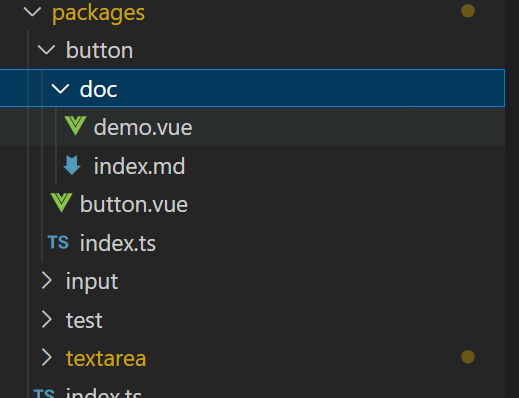
安装插件vue-router , vite-plugin-vue-markdown
vue-router 配置都简单,这里说一下vite-plugin-vue-markdown配置
vite.config
import { defineConfig } from "vite";
import vue from "@vitejs/plugin-vue";
import Markdown from "vite-plugin-vue-markdown";
// https://vitejs.dev/config/
export default defineConfig({
plugins: [
vue({
include: [/\.md$/, /\.vue$/],
}),
Markdown(),
],
})
md文件作为组件去路由,例如:
import { App } from "vue";
import { createRouter, createWebHashHistory } from "vue-router";
import { guard } from "./permission";
// 2. 定义一些路由:每个路由都需要映射到一个组件。
export const routesList = [
{
path: "/",
name: "home",
// 路由懒加载
component: () => import("../layout/home.vue"),
redirect: "button",
children: [
{
// button
path: "button",
name: "button",
component: () => import("../../packages/button/doc/index.md"),
},
{
// input
path: "input",
name: "input",
component: () => import("../../packages/input/doc/index.md"),
},
{
// textarea
path: "textarea",
name: "textarea",
component: () => import("../../packages/textarea/doc/index.md"),
},
],
},
];
// 3. 创建路由实例并传递 `routes` 配置。
const router = createRouter({
// 内部提供了 history 模式的实现。为了简单起见,我们在这里使用 hash 模式。
history: createWebHashHistory(),
routes: routesList, // `routes: routes` 的缩写
scrollBehavior: (to, from, savedPosition) => {
console.log("to: ", to);
console.log("from: ", from);
console.log("savedPosition: ", savedPosition);
return { left: 0, top: 0 };
},
});
export function setupRouter(app: App) {
app.use(router);
guard(router);
}
export default router;
此时页面已经可以解析md了
文档界面配置
下面配置文档的路由,界面如下,左边菜单栏

路由配置一个layout为布局页面,这一块就不去细说了,菜单只需要获取到路由再渲染路由就得到了菜单和对应的页面
下面是layout/home.vue 的代码
<template>
<div class="container">
<div class="left-menu">
<ul>
<li
class="list-item"
v-for="(item, index) in menuList"
:key="index"
@click="routeTo(item, index)"
:class="{ active: currentPath == '/' + item.path }"
>
<dl>
<dt>{{ item.name }}</dt>
<template v-if="item.children">
<dd v-for="cItem in item.children" :key="cItem.index">
{{ cItem.name }}
</dd>
</template>
</dl>
</li>
</ul>
</div>
<div class="main">
<RouterView />
</div>
</div>
</template>
<script setup>
import routesList from "../router/index.ts";
import { useRouter, useRoute } from "vue-router";
import { ref } from "vue";
// 获取到路由列表,因为挂载到home页面下的子路由所以需要找到home对象的子路由
const menuList = routesList.getRoutes().find((item) => {
return item.name === "home";
}).children;
const router = useRouter();
const route = useRoute();
// 设置当前路由地址,用作菜单的选中
const currentPath = ref(route.path);
// 跳转到对应的路由
const routeTo = (item, index) => {
currentPath.value = "/" + item.path;
router.push({
path: item.path,
});
};
</script>
<style scoped lang="scss">
.container {
width: 100%;
height: 100vh;
display: flex;
.left-menu {
width: 360px;
height: auto;
overflow-y: auto;
ul {
list-style: none;
padding: 0;
margin: 0;
.active {
background-color: rgb(133, 172, 252);
border-left: 3px solid rgb(24, 95, 237);
}
.list-item {
padding: 10px;
cursor: pointer;
dl {
padding: 0;
margin: 0;
}
&:hover {
background-color: rgb(223, 252, 252);
}
}
}
}
.main {
width: 100%;
flex: 1;
height: auto;
overflow-y: auto;
padding: 10px;
box-sizing: border-box;
}
}
</style>
md文件中引入组件并去解析组件的使用代码
index.md
# 文本域 Textarea
<script setup>
import demo from "./demo.vue"
import preView from "@/components/preview/preview.vue"
</script>
<demo />
<pre-view compName="textarea" vueFName="demo" />
因为使用了插件,所以vue可以去解析md文件中的组件和标签,demo.vue是我们写的一个个小事例,preView是去解析demo.vue的内容最后实现结果如下图:可以提取到ui库组件的使用范例
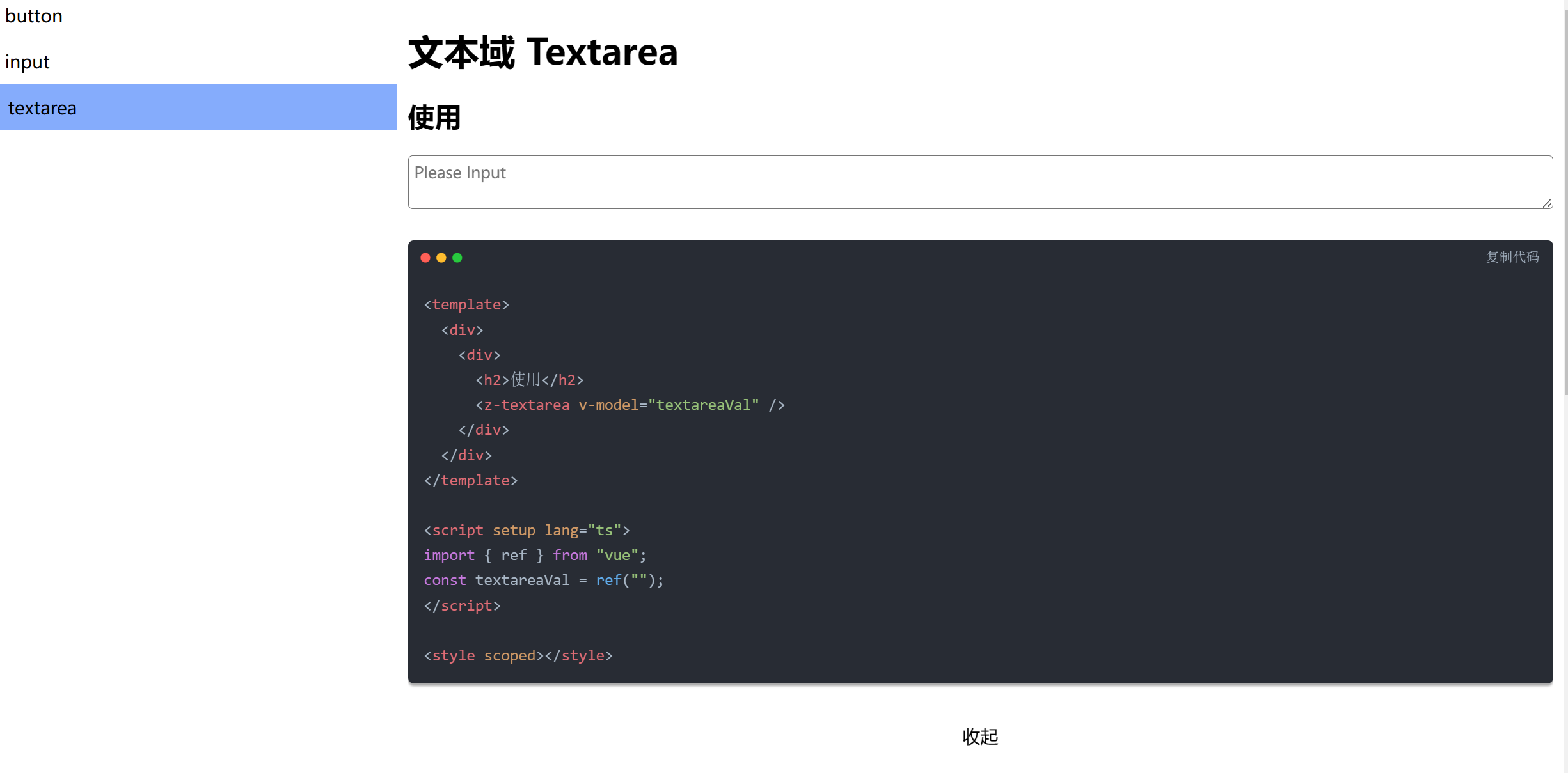
preview.vue,我们传入组件名和要解析的vue文件名即可 代码如下:
通过 await import(vue文件地址.vue?raw`).default;这种方式可以读取到组件的内容,是一个插件,具体使用可以去我的博客
https://blogyl.xyz/
,
这个插件去显示代码
<template>
<div>
<transition>
<div>
<div v-if="showCode">
<md-editor v-model="code" :previewOnly="true" />
</div>
<p class="show-code-btn" @click="showCode = !showCode">
{{ showCode ? "收起" : "显示代码" }}
</p>
</div>
</transition>
</div>
</template>
<script>
export default {
name: "preView",
};
</script>
<script setup>
import MdEditor from "md-editor-v3";
import "md-editor-v3/lib/style.css";
import { ref, onMounted } from "vue";
const props = defineProps({
compName: String,
vueFName: String,
});
const showCode = ref(false);
const code = ref("Hello Editor!");
async function getCode() {
code.value = (
await import(
`../../../packages/${props.compName}/doc/${props.vueFName}.vue?raw`
)
).default;
code.value = "```vue3\n" + code.value + "```";
console.log(code.value);
}
onMounted(() => {
getCode();
});
</script>
<style scoped lang="scss">
.show-code-btn {
text-align: center;
cursor: pointer;
transition: all 0.5s;
&:hover {
color: $primary;
}
}
</style>
版权声明:本文为weixin_44588893原创文章,遵循 CC 4.0 BY-SA 版权协议,转载请附上原文出处链接和本声明。