目录
1目标:
做一个简易的网页,分为多个模块,背景设置为自己喜欢的图片。添些图片和文字链接跳转,整体排列居中。
网页布局用到的工具 CSS样式
eg:在<haed>中添加这个代码
<style type=”text/css”>
才可进行CSS工具的使用。
2例子部分讲解
:
如下这个代码主要是用来划分模块,确定位置,确定边框颜色等操作。放在<head>中间。这种模式又称为内部样式表,详情看上篇文件介绍。
div{
border:1px dashed rgb(245, 240, 240);
width:500px;
margin-bottom:10px;
position: relative;
left: 400px;
}
3例子部分讲解:
main_border是我们自己定义的一个id。在这边我们用到一个新的知识点就是
#+id{ 样式设置 }
中间的样式设置根据自己需要进行调配。
#main_border{
background-color: white;
width: 100px;
height: 250px;
float: left;
opacity: 0.7;
}
4完整代码:
现在将整体架构搭建起来,设置网页标题(根据自己喜好设置),然后先将每块区域内容进行编辑,最后再进行模块位置的调整与优化。下面为搭建好的完整页面。样式也是采用内联式无需再新建文件。(当代码过多时还是建议用外链 式。)这边先简单的演示一下:
<!DOCTYPE html>
<html lang="en">
<head>
<meta charset="UTF-8">
<title>小米官网</title>
<style type="text/css">
div{
border:1px dashed rgb(245, 240, 240);
width:500px;
margin-bottom:10px;
position: relative;
left: 400px;
}
#menu{ /* 前边加#号就是用来id来选择这个标签 */
background-color: rgb(30, 112, 184);
height: 50px;
width: 500px;
opacity: 0.7;
}
#side_bar{
background-color: palevioletred;
height: 250px;
width: 100px;
float: left;/*从左往右浮动排列*/
}
#content_box{
background-color:powderblue ;
height: 250px;
width: 300px;
float: left;/*从左往右浮动排列*/
}
#main_border{
background-color: white;
width: 100px;
height: 250px;
float: left;
opacity: 0.7;
}
#footer{
background-color: rgb(122, 122, 234);
height: 50px;
width: 500px;
clear: both; /*不按浮动列排*/
opacity: 0.7;
}
</style>
</head>
<body background="C:\Users\1\Pictures\Saved Pictures\2.webp">
<div id="menu">
<p>首页</p>
<p>电视</p>
</div>
<div id="side_bar">
<ul>
<li>手机</li>
<li>电视</li>
<li>小家电</li>
<li>IOT</li>
</ul>
<br/>
<img src="C:\Users\1\Pictures\Saved Pictures\aa.jpg" width="70">
</div>
<div id="content_box">
<h2>大广告</h2>
<img src="C:\Users\1\Pictures\Saved Pictures\11.jpg" width=20%>
</div>
<div id="main_border">
<h4>五彩大铁猿个人界面</h4>
<ol>
<li> 数据分析</li>
<li>物联网云平台设计</li>
<li>python</li>
</ol>
<a href="https://blog.csdn.net/weixin_47314602?type=blog" target="_blank">点这里跳转主页面</a>
</div>
<div id="footer">
<h3>footer...</h3>
</div>
</body>
</html>由于做的是简易版,没啥广告可放的,就放了一个动态图片 上去。模块整体也是比较简易,还需后期的学习完善。
代码运行结果图:
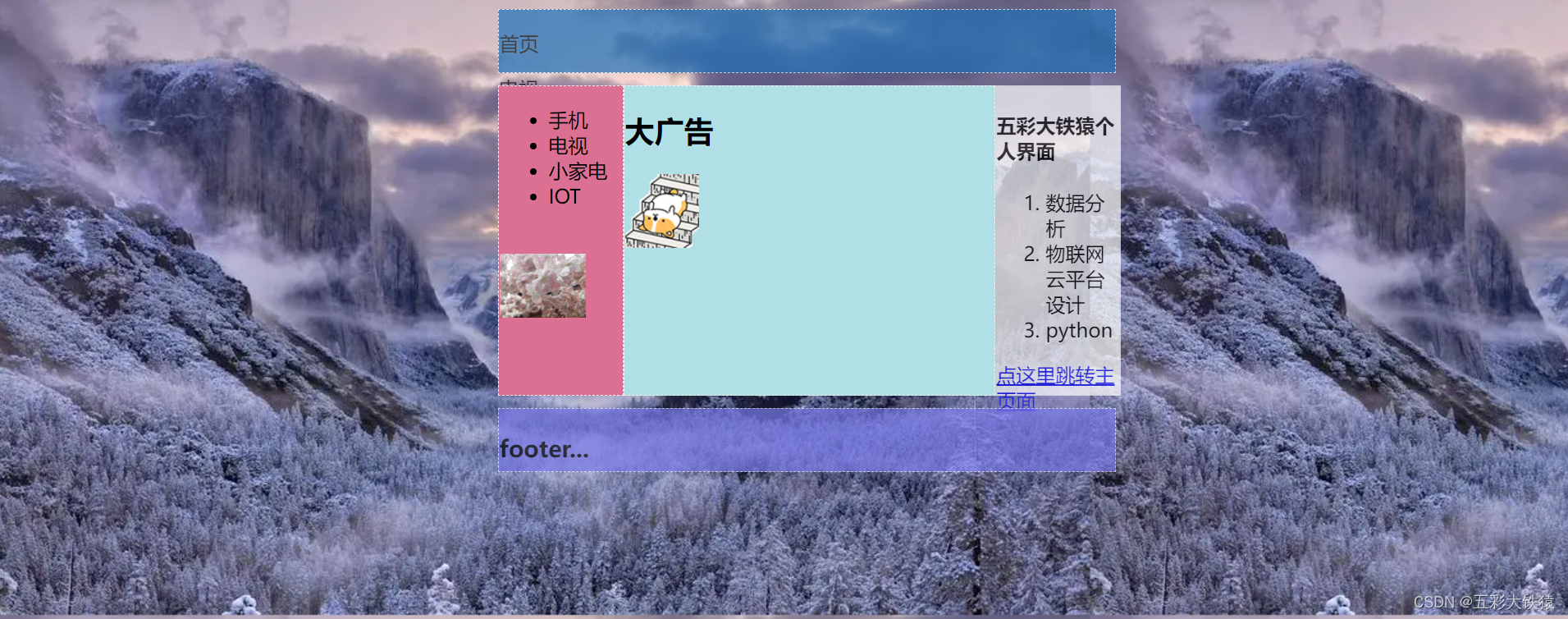

如果觉得有用点个关注加收藏吧,以防后期找不到啦。
版权声明:本文为weixin_47314602原创文章,遵循 CC 4.0 BY-SA 版权协议,转载请附上原文出处链接和本声明。