目录
一、Unity调用JS脚本
1.首先在Unity/Assets/Plugins目录下存放你需要调用的JS脚本
2.在Plugins目录下新建文本文档,后缀改为jslib。
纂写JS脚本内容:
mergeInto(LibraryManager.library, {
Hello: function () {
window.alert("Hello, world!");
},
HelloString: function (str) {
window.alert(Pointer_stringify(str));
},
PrintFloatArray: function (array, size) {
for(var i = 0; i < size; i++)
console.log(HEAPF32[(array >> 2) + i]);
},
AddNumbers: function (x, y) {
return x + y;
},
StringReturnValueFunction: function () {
var returnStr = "bla";
var bufferSize = lengthBytesUTF8(returnStr) + 1;
var buffer = _malloc(bufferSize);
stringToUTF8(returnStr, buffer, bufferSize);
return buffer;
},
BindWebGLTexture: function (texture) {
GLctx.bindTexture(GLctx.TEXTURE_2D, GL.textures[texture]);
},
});3.在Scripts目录下新建C# 脚本
[DllImport("__Internal")]
private static extern void Hello();
[DllImport("__Internal")]
private static extern void HelloString(string str);
[DllImport("__Internal")]
private static extern void PrintFloatArray(float[] array, int size);
[DllImport("__Internal")]
private static extern int AddNumbers(int x, int y);
[DllImport("__Internal")]
private static extern string StringReturnValueFunction();
[DllImport("__Internal")]
private static extern void BindWebGLTexture(int texture);
void Start()
{
Hello();
HelloString("This is a string.");
float[] myArray = new float[10];
PrintFloatArray(myArray, myArray.Length);
int result = AddNumbers(5, 7);
Debug.Log(result);
Debug.Log(StringReturnValueFunction());
var texture = new Texture2D(0, 0, TextureFormat.ARGB32, false);
BindWebGLTexture((int)texture.GetNativeTexturePtr());
}
4.打包测试或者直接Buid And Run 进行测试
二、JS调用Unity脚本
1.首先在场景中新建一个(名字唯一的)物体,并且挂载你需要调用的脚本。以下为我的场景和对应脚本

public void JSCallUnity1()
{
Debug.Log("JSCALLUnity Without Value");
}
public void JSCallUnity2(string value)
{
Debug.Log("JSCALLUnity Without" +value);
}2.打包web文件,打开index.html文件进行编辑,在70多行左右,全屏按钮的事件上加上我们的访问代码
unityInstance.SendMessage('场景中挂载脚本的物体名','方法名')
unityInstance.SendMessage('场景中挂载脚本的物体名','方法名','方法对应参数')

3.然后浏览器打开Index.html,点击全屏显示按钮可以看到网页控制台输出信息。
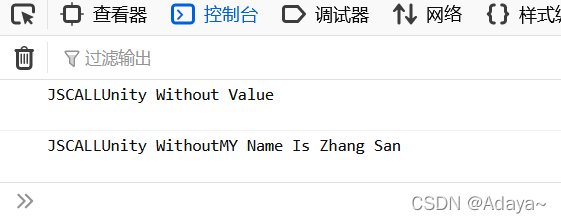
PS:学习笔记
版权声明:本文为weixin_44263579原创文章,遵循 CC 4.0 BY-SA 版权协议,转载请附上原文出处链接和本声明。