一、docker image 的制作两种方法:
方法1:docker commit # 保持 container 的当前状态到image后,然后生成对应的 image
方法2:docker build # 使用dockerfile 文件自动化制作 image方法1:docker commit
1.创建一个安装好apache 工具的容器镜像。
命令是:
[root@localhost]#docker run -it docker.io/centos:latest /bin/bash #运行docker 镜像
[root@localhost]# yum install httpd # 在container 中安装 apache 软件包
[root@localhost]# exit #退出容器镜像
效果:下图是没有安装apache 服务的镜像

2.根据容器当前状态做一个image 镜像:创建一个安装了apache 工具的centos 镜像
语法:docker commit <container 的ID>或者<image_name>
例如:{
{
1.查看关闭的镜像
[root@localhost]#docker ps -a

注意:目前在整个Linux的docker中只有一个centos的镜像,上图中所有的历史打开的那个镜像都是基于那个唯一的docker centos镜像。
2.创建 镜像
[root@localhost]# docker commit 2c5f2396d3f docker.io/centos:latest
如下图:

查看容器中的镜像:
[root@localhost]# docker images

注意:
docker commit 2c5f2396d3f docker.io/centos:latest 这个命令中latest也可以才成nginx,就成了docker commit 2c5f2396d3f docker.io/centos:nginx ,这个是随便修改的。如下图:

3.使用
新创建
的 docker.io/centos:nginx镜像,生成一台容器实例:
镜像,生成一台容器实例:
[root@localhost]# docker run -it docker.io/centos:nginx /bin/bash
[root@localhost]# rpm -qa httpd #查看,已经安装好apache命令
当返回:
httpd-2.4.6-67.el7.centos.2x.x86_64 #说明基于apache 镜像的容器创建成功。
}}
方法
2
:
通过:docker build 创建一个基于centos的httpd web 服务器镜像。
使用docker build 创建镜像时,需要使用 dockerfile 文件自动化制作image 镜像
注意:dockerfile 有点像源码编译时./configure后产生的 Makefile
1.创建 docker-build目录
[root@localhost]# mkdir /docker -build
2.进入这个目录
[root@localhost]# cd /docker-build
3.创建一个文件 Dockerfile
[root@localhost docker-build]# touch Dockerfile
注意:make自动化编译时需要makefile文件,自动化创建docker 镜像时,需要Dockerfile
4.编辑dockerfile
Dockerfile 用来创建一个自定义的image,包含了用户指定的软件依赖等。
[root@localhost]#vim Dockerfile
写入的内容:
FROM docker.io/centos:latest #我是基于那个镜像来做的
MAINTAINER <mk@xuegod.cn> #作者是谁<镜像创建者>
RUN yum -y install httpd #做什么《拿这个镜像docker.io/centos:latest运行实例,然后执行yum命令,进行安装》
ADD start.sh /usr/local/bin/start.sh #把start.sh这个启动脚本添加到/usr/local/bin这个文件下
ADD index.html /var/www/html/index.html #把index.html这个启动脚本添加到/var/www/html这个文件下
CMD echo hello word #container 启动时执行的命令或启动的服务,但是一个dockerfile中只能有一条CMD命令,多条则只执行最后一条CMD
注意:ADD 将文件<src>拷贝到新产生的镜像的文件系统对应的路径<dest>,所有拷贝到新镜像重的文件和文件夹权限为0755,uld和gld为0
{
{
例如:dockerfile1 中的内容如下:
#vim dockerfile1
FROM Ubuntu
MAINTAINER XXX
RUN echo hello 1 > test1.txt
RUN echo hello2 > /test2.txt
EXPOSE 80
EXPOSE 81
CMD [“/bin/bash”]
}}
5.启动一个东西
[root@localhost docker- build]# echo “/usr/sbin/httpd -DFOREGROUND” > start.sh #在DFOREGROUND里面启动一个apache里面用的东西->httpd <相当于执行了 systemctl start httpd>
6.加载 一个权限
[root@localhost docker- build]# chmod a+x start.sh
7.创建一个index.html 文件
[root@localhost docker- build]# echo “docker image build test” > index.html
8.查看我们创建的文件有没有 #非必敲项
[root@localhost docker- build]# ls
![]()
9.使用build 来创建新的image
语法:docker build -t 父镜像名:镜像的tag Dockerfile 文件所在的路径
-t:表示tage,镜像名
[root@localhost docker- build]# docker build -t docker.io/centos:httpd ./
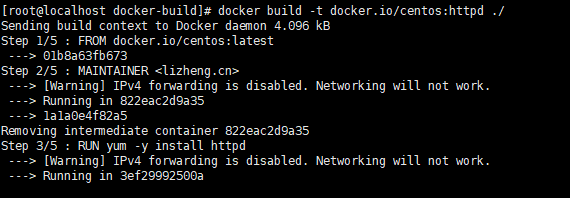

10.使用docker images查看我们创建的镜像

注意: ./表示当前目录。另外你的当前目录下要包含Dockerfile
注意:什么是docker镜像?
{
docker 镜像=应用/程序 + 库
}