摘要
当使用 Vue.js 的 CDN 来实现一个简单的上传图片组件时,你可以利用 Vue 的数据绑定和事件处理能力,结合 HTML 和 CSS,轻松地创建一个交互式的图片上传界面。以下是一个示例:
代码结构
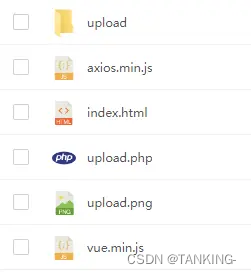
index.html
<!DOCTYPE html>
<html lang="en">
<head>
<meta charset="UTF-8">
<meta name="viewport" content="width=device-width, initial-scale=1.0">
<title>Vue上传图片</title>
<script src="vue.min.js"></script>
<script src="axios.min.js"></script>
<style>
body {
font-family: Arial, sans-serif;
margin: 0;
padding: 0;
background: #f1f1f1;
}
.container {
width: 100%;
margin: 50px auto 0;
}
.container .upload-pannel {
width: 500px;
background: #fff;
border-radius: 10px;
margin: 20px auto 0;
overflow: hidden;
}
.container .upload-pannel .pannel-title {
width: 90%;
margin: 20px auto;
font-size: 15px;
color: #333;
font-weight: bold;
display: block;
}
.container .upload-pannel .file-select{
width: 90%;
height: 250px;
border: 2px dashed rgb(59,94,225);
background: rgba(59,94,225,0.05);
margin: 20px auto;
display: block;
border-radius: 10px;
position: relative;
}
.container .upload-pannel input[type="file"]{
width: 100%;
height: 100%;
opacity: 0;
position: absolute;
left: 0;
top: 0;
}
.container .upload-pannel .upload-icon{
width: 40px;
height: 35px;
display: block;
margin: 0 auto;
line-height: 250px;
}
.container .upload-pannel .upload-icon img{
width: 40px;
height: 35px;
}
.container .upload-pannel .file-select .upload-text{
text-align: center;
display: block;
font-size: 14px;
color: #999;
line-height: 230px;
}
.container .upload-pannel .upload-progress{
width: 90%;
height: 60px;
background: #f1f1f1;
margin: 20px auto;
border-radius: 10px;
overflow: hidden;
}
.container .upload-pannel .upload-progress .progress-bar-container {
position: relative;
width: 90%;
height: 10px;
margin: 25px auto;
background: #f1f1f1;
border-radius: 10px;
overflow: hidden;
}
.container .upload-pannel .upload-progress .progress-bar {
height: 100%;
background: rgb(59,94,225);
border-radius: 10px;
transition: width 0.3s ease-in-out;
}
.container .upload-pannel .upload-progress .progress-text {
position: absolute;
top: 50%;
left: 50%;
transform: translate(-50%, -50%);
font-size: 12px;
color: #fff;
}
.container .upload-pannel .imgPreview{
width: 90%;
margin: 20px auto;
display: block;
}
</style>
</head>
<body>
<div id="app"></div>
<script>
new Vue({
el: '#app',
data() {
return {
imgUrl: '',
uploadProgress: 0,
uploadProgressbg: false
};
},
methods: {
async handleImageUpload(event) {
const file = event.target.files[0];
if (file) {
// 上传图片
this.uploadProgressbg = true;
const formData = new FormData();
formData.append('image', file);
try {
const response = await axios.post('upload.php', formData, {
onUploadProgress: progressEvent => {
// 改变进度条
this.uploadProgress = Math.round((progressEvent.loaded / progressEvent.total) * 100);
},
});
const imageUrl = response.data.url;
if (imageUrl) {
// 上传成功
this.imgUrl = imageUrl;
}
} catch (error) {
// 上传失败
console.error('Error uploading image:', error);
} finally {
// 隐藏进度条
setTimeout(() => {
this.uploadProgress = 0;
this.uploadProgressbg = false;
}, 1500);
}
}
},
},
template: `
<div class="container">
<div class="upload-pannel">
<span class="pannel-title">Vue.js 图片上传</span>
<span class="file-select">
<input type="file" @change="handleImageUpload">
<span class="upload-icon">
<img src="upload.png" />
</span>
<span class="upload-text">仅支持上传jpg、png、gif格式的图片</span>
</span>
<div class="upload-progress" v-if="uploadProgressbg == true">
<div class="progress-bar-container" :class="{ active: uploadProgressbg }">
<div class="progress-bar" :style="{ width: uploadProgress + '%' }"></div>
<span class="progress-text" v-if="uploadProgressbg">{{ uploadProgress }}%</span>
</div>
</div>
<img v-if="imgUrl" :src="imgUrl" class="imgPreview">
</div>
</div>`,
});
</script>
</body>
</html>
动图演示

作者
TANKING
源码下载
https://afdian.net/item/ffa3292a337c11ee9a8c5254001e7c00
版权声明:本文为weixin_39927850原创文章,遵循 CC 4.0 BY-SA 版权协议,转载请附上原文出处链接和本声明。