在日常的开发中,element plus中的icon图标可能无法满足开发需求,需要用到自定义图标,闲暇之际,封装了一个自定义图标选择器,如有不足欢迎指正~
一、效果展示
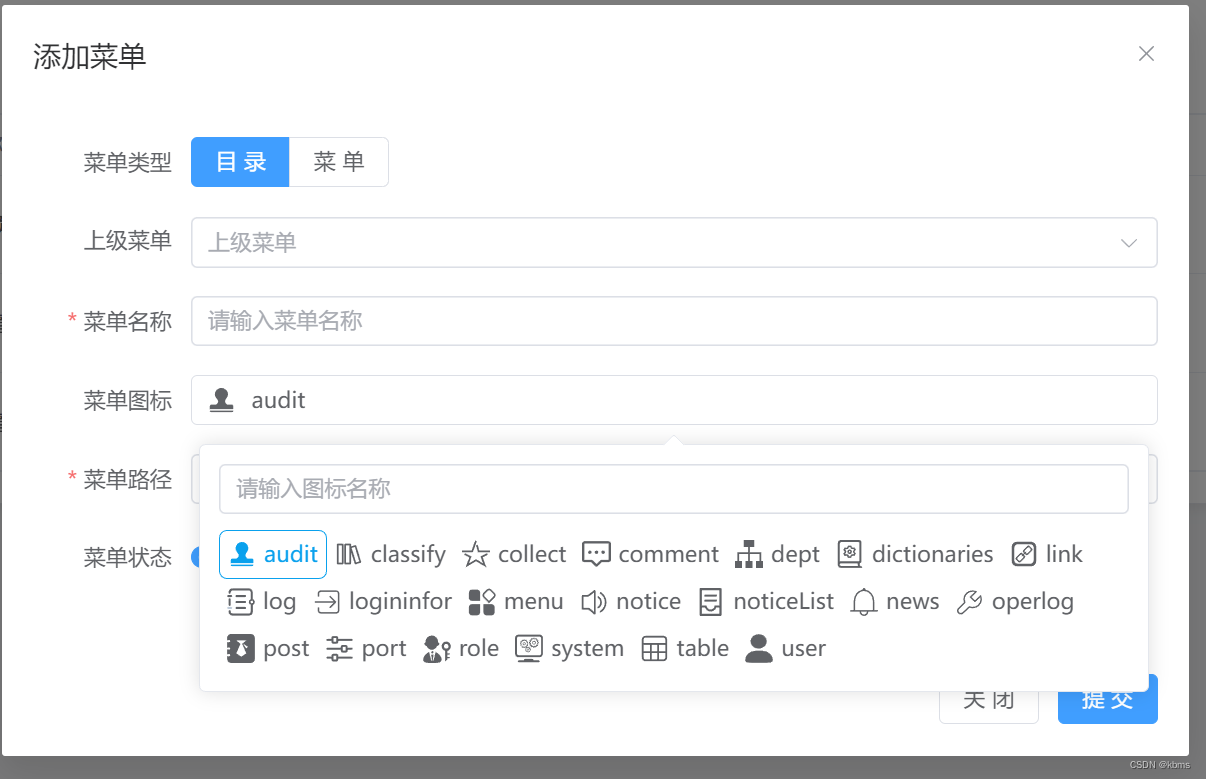
二、使用步骤
1.安装
vite
-plugin-svg-icons以使用svg图片
npm i vite-plugin-svg-icons -D
//或者
yarn add vite-plugin-svg-icons -D
2.在vite.config.ts中配置
import {resolve} from 'path'
import { createSvgIconsPlugin } from 'vite-plugin-svg-icons';
export default defineConfig({
plugins: [
vue(),
createSvgIconsPlugin({
// 指定需缓存的图标文件夹
iconDirs: [resolve(process.cwd(), 'src/icons/svg')],
// 指定symbolId格式
symbolId: 'icon-[dir]-[name]'
})
]
})
3.在main.ts中引入脚本
//引入vite-plugin-svg-icons的脚本
import 'virtual:svg-icons-register'
4.创建svg文件夹保存svg图标
我是从iconfont里面下载自己需要的svg图标,如图:
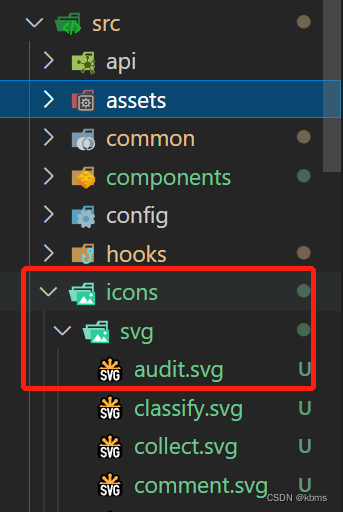
5.封装组件
参考路径:src\components\svgIcon\index.vue
<template>
<svg
aria-hidden="true"
class="svg-icon"
:style="`width:${size};height:${size}`">
<use :xlink:href="symbolId" :fill="color"/>
</svg>
</template>
<script setup lang="ts">
import {computed} from 'vue'
const props = defineProps({
prefix: {
type: String,
default: 'icon'
},
iconClass: {
type: String,
default:''
},
color: {
type: String,
default:''
},
size: {
type: String,
default: '18px'
}
})
const symbolId = computed(() => `#${props.prefix}-${props.iconClass}`)
</script>
<style lang="scss" scoped>
.svg-icon {
fill: currentColor;//currentColor变量表示当前图标color值
}
</style>
6.使用组件
<template>
<SvgIcon icon-class="user" :color="color">
</template>
<script setup lang="ts">
//如需要更改图标颜色,直接color传参即可
import { ref } from 'vue'
const color = ref<string>('#0aa1ed')
</script>
注意:如果需要更改图标颜色需要将下载的每个.svg图标中path路径里所有的“fill=’*****(颜色值)’”直接删除,传参绑定color即可,如上
。
7.创建图片选择器组件并使用
参考路径:src\view\system\menu\components\iconSelect.vue,子组件部分代码如下:
<template>
<el-popover
placement="bottom"
width="40%"
v-model:visible="showPopover"
trigger="click">
<template #reference>
<div class="iconItem">
<div v-if="icon">
<SvgIcon :icon-class="icon" class="svgIcon" />
<span class="colors">{{icon}}</span>
</div>
<div v-else>
<img src="../../../../icons/select.png" alt="">
<span>请选择图标</span>
</div>
</div>
</template>
<div class="search">
<div class="search_input">
<el-input
placeholder="请输入图标名称"
v-model="keyword"
@input="searchKw"
@blur="searchKw"
@clear="clearIconPpopver"
clearable >
</el-input>
</div>
<div class="search_view" >
<div v-for="(item,index) in menuIcons" :key="index" @click="changeIcons(item)">
<SvgIcon :icon-class="item" />
<span>{{item}}</span>
</div>
</div>
</div>
</el-popover>
</template>
<script setup lang="ts">
import { ElPopover, formEmits } from 'element-plus'
import { computed, reactive, watch, ref, onMounted } from 'vue'
import { menuIcon } from '@/common/menuIcons'
const props = defineProps({
icon:{
type:String,
default:''
}
})
const menuIcons = ref([])
const icon = ref<string>()
const showPopover = ref<boolean>(false)
const keyword = ref<string>('')
// 搜索图标
const searchKw = () => {
if(!menuIcons.value) return
let list = menuIcons.value.filter(item => {
return item.indexOf(keyword.value) >= 0
})
menuIcons.value = list
}
onMounted(() => {menuIcons.value = menuIcon})
const emit = defineEmits(['selected'])
// 选择图标
const changeIcons = ( item: string ) => {
icon.value = item
keyword.value = ''
showPopover.value = false
emit('selected',icon.value)
}
// 关闭
const clearIconPpopver = () => {
keyword.value = ''
menuIcons.value = []
}
watch([ keyword, ()=>props.icon],( newVal, oldVal ) => {
icon.value = newVal[1]
if(!keyword.value) menuIcons.value = menuIcon
let list = menuIcons.value.filter(item => {
return item.indexOf(keyword.value) >= 0
})
menuIcons.value = list
},{immediate:true})
</script>
menuIcons文件:
参考路径:src\common\menuIcons.js
//下载的svg图标名称
export const menuIcon = [
'audit',
'classify',
'collect',
'comment',
'dept',
'dictionaries',
'link',
'log',
'logininfor',
'menu',
'notice',
'noticeList',
'news',
'operlog',
'post',
'port',
'role',
'system',
'table',
'user',
//.....
]父组件使用:
参考路径:src\view\system\menu\index.vue
<template>
<el-form>
//....
<el-form-item label="菜单图标" prop="icon">
<IconSelect :icon="formMsg.icon" @selected="selected" />
</el-form-item>
//...
</el-form>
</template>
<script setup lang="ts">
import IconSelect from './iconSelect.vue'
import { reactive } from 'vue'
const formMsg = reactive({
icon:'',//菜单图标
})
const selected = (val) => {formMsg.icon = val}
</script>
总结
以上就是自定义图标选择器封装的全部内容,下载图标后即可直接使用,第一次写文章,如有不足欢迎指正~。
版权声明:本文为m0_53582519原创文章,遵循 CC 4.0 BY-SA 版权协议,转载请附上原文出处链接和本声明。