应用程序想向windows系统读取系统或应用程序日志时需用到System.Diagnostics.EventLog类。
1:读日志.
private void button1_Click(object sender, EventArgs e)
{
Task1();//多线程运行
textBox1.Text = "我第一更新到界面textbox上面 \r\n";//会第一个显示到界面
}
private async Task Task1()
{
EventLog eventLog = new EventLog(); //创建日志实例
eventLog.Log = "System";//应用程序日志为Application,系统日志为System
EventLogEntryCollection collection = eventLog.Entries; //获取可遍历collection
label1.Text = $"一共有:{ collection.Count}记录";
string resul = "";
await Task.Run(() =>
{
foreach (EventLogEntry item in collection)
{
resul += $" \r\n {item.Message}";
}
});
textBox1.AppendText(resul);
}程序运行图如下:
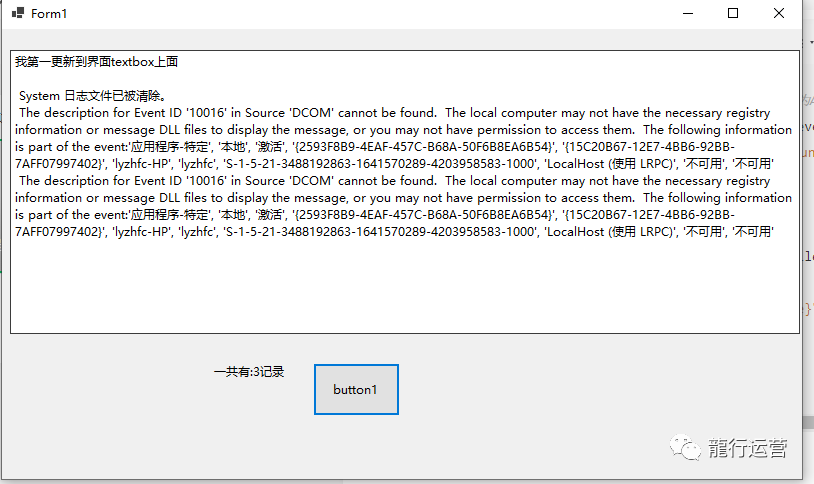
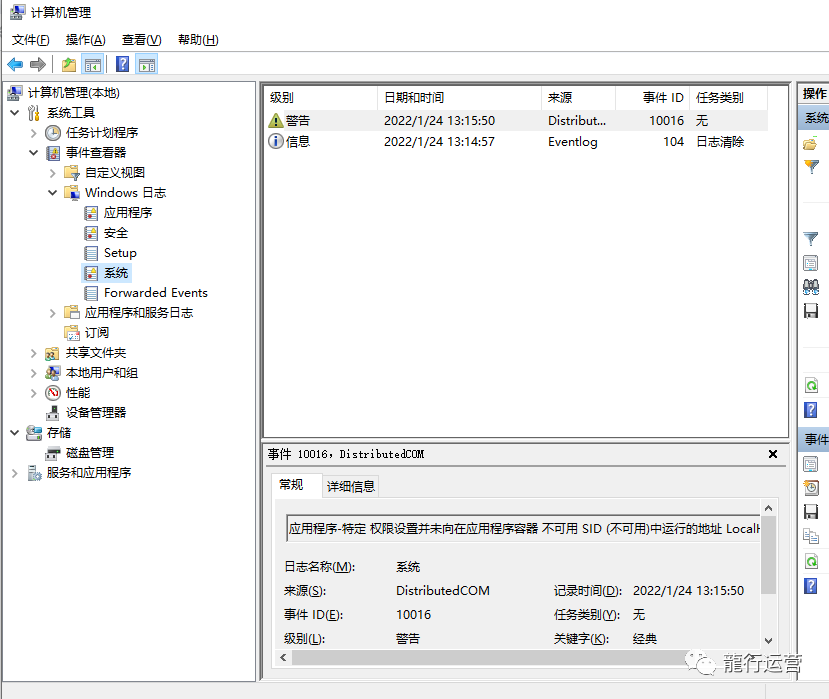
2:写日志也是用System.Diagnostics.EventLog类。
private void button1_Click(object sender, EventArgs e)
{
EventLog eventLog = new EventLog();
eventLog.Source = textBox1.Text;
eventLog.WriteEntry(textBox2.Text);
}
程序运行效果如下
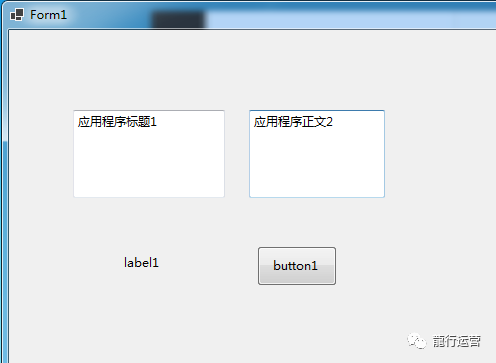
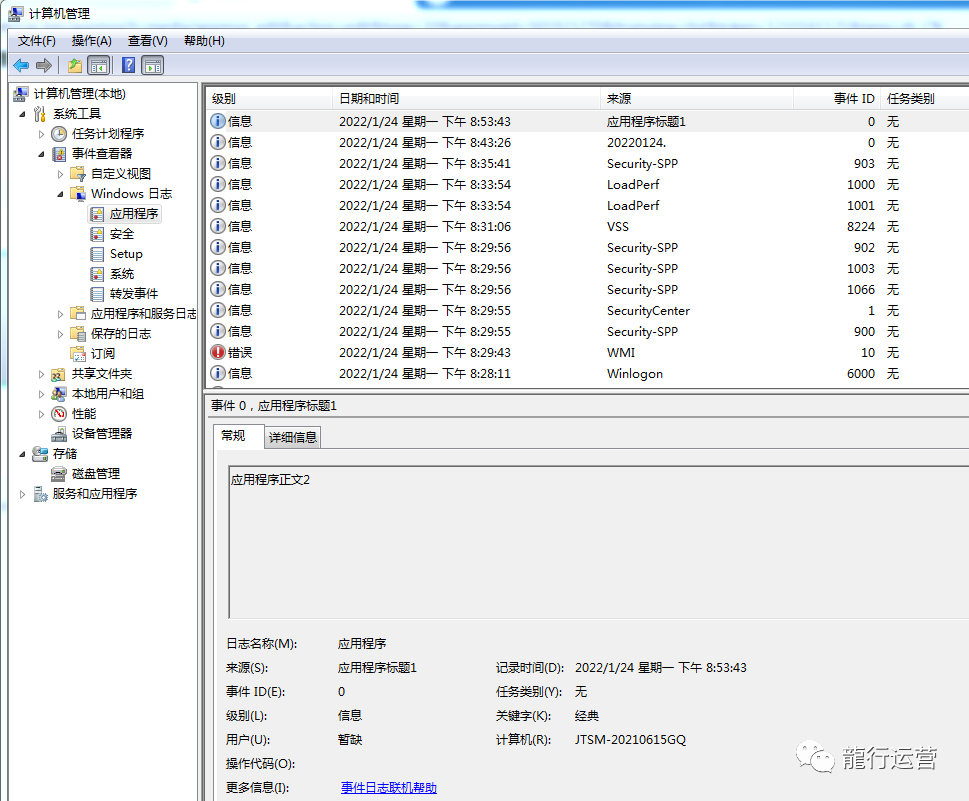
下面复习几个快捷键:
1:注释代码:选中代码 ctrl+K+C
2:解除注释代:选中代码 ctrl+K+U
3:快速整理代码:ctrl+K+F
4:删除多余的空格:ctrl+H打开查找替换窗口,输入^\s*\n ,勾选正则表达式,全替换为空即可。
5:强制智能感知:ctrl+J
6:强制显示参数信息:ctrl+shift+空格
7:插入代码段:ctrl+K+S
8:折叠光标所有函数或代码断(也能展开代码):ctrl+M+M