1、简介
服务器每次重启,都需要手动启动一些服务,这不是一个程序员可以忍受的,难怪大家都喜欢写脚本。CentOS7之后已不再使用chkconfig管理启动项,而是使用systemd。
Linux系统从启动到提供服务的过程是这样,先是机器加电,然后通过MBR或者UEFI加载GRUB,再启动内核,内核启动服务,然后开始对外服务。
但是随着移动互联网的到来,init服务启动慢的问题显得越来越突出,许多移动设备都是基于Linux内核,比如安卓。移动设备启动比较频繁,每次启动都要等待服务顺序启动,显然难以接受,systemd就是为了解决这个问题诞生的。在CentOS7中使用,其配置文件为/usr/lib/systemd/system/ 和 /etc/systemd/system/ 中的文件。 systemd的设计思路是:尽可能的快速启动服务;尽可能的减少系统资源占用。
2、systemd使用
systemctl命令主要负责控制systemd系统和服务管理器。基本取代了service和chkconfig命令,虽然service和chkconfig命令依然保留,但是据说已经被阉割过。
历史上,linux的启动一直采用init进程,比如
[root@localhost ~]# sudo /etc/init.d/apache start
# 或者
[root@localhost ~]# service apache start优点
-
原理简单,易于理解;依靠shell脚本控制,编写服务脚本门槛比较低。
这种方法有两个缺点。
-
一是启动时间长。
init
进程是串行启动,只有前一个进程启动完,才会启动下一个进程。 -
二是启动脚本复杂。
init
进程只是执行启动脚本,不管其他事情。脚本需要自己处理各种情况,这往往使得脚本变得很长。
Systemd 就是为了解决这些问题而诞生的。它的设计目标是,为系统的启动和管理提供一套完整的解决方案。根据 Linux 惯例,字母
d
是守护进程(daemon)的缩写。Systemd 这个名字的含义,就是它要守护整个系统。使用了 Systemd,就不需要再用
init
了。Systemd 取代了
initd
,成为系统的第一个进程(PID 等于 1),其他进程都是它的子进程。
3、常用命令
systemctl --version # 查看版本。
whereis systemctl # 查看位置。
systemctl list-unit-files # 列出所有可用单元(服务)。
systemctl list-units # 列出所有运行中的单元。
systemctl --failed # 列出所有失败的单元。
systemctl list-unit-files | grep enable # 查看自启动的软件。
systemctl is-enabled mysqld.service # 查看某个单元是否开机启动。
systemctl status mysqld.service # 查看某个单元的状态。
systemctl start mysqld.service # 启动某个单元。
systemctl restart mysqld.service # 重启某个单元。
systemctl stop mysqld.service # 停止某个单元。
systemctl daemon-reload # 修改了某个单元的配置文件后,重载配置文件。
systemctl reload mysqld.service # 重载某个单元。
systemctl enable mysqld.service # 设置开机自启动。
systemctl disable mysqld.service # 关闭开机自启动。
systemctl kill mysqld # 杀死单元。
4、手动安装nginx
4.1安装gcc等编译环境
[root@localhost ~]# yum -y install make zlib zlib-devel gcc-c++ libtool openssl openssl-devel pcre-devel openssl openssl-devel
4.2下载nginx1.12.0并解压
[root@localhost ~]# wget http://nginx.org/download/nginx-1.18.0.tar.gz
[root@localhost ~]# tar -xzvf nginx-1.18.0.tar.gz
[root@localhost ~]# cd nginx-1.18.0
[root@localhost nginx-1.8.0]#
4.3创建目录
[root@localhost nginx-1.8.0]# mkdir -p /var/temp
[root@localhost nginx-1.8.0]# mkdir -p /var/temp/nginx
[root@localhost nginx-1.8.0]# mkdir -p /var/temp/run/nginx
[root@localhost nginx-1.8.0]# chmod a+wrx -R temp
[root@localhost nginx-1.8.0]# chmod a+wrx -R /var/temp
4.4配置编译选项
[root@localhost nginx-1.8.0]#./configure \
--prefix=/usr/local/nginx \
--pid-path=/var/temp/run/nginx/nginx.pid \
--lock-path=/var/lock/nginx.lock \
--error-log-path=/var/log/nginx/error.log \
--http-log-path=/var/log/nginx/access.log \
--with-http_gzip_static_module \
--http-client-body-temp-path=/var/temp/nginx/client \
--http-proxy-temp-path=/var/temp/nginx/proxy \
--http-fastcgi-temp-path=/var/temp/nginx/fastcgi \
--http-uwsgi-temp-path=/var/temp/nginx/uwsgi \
--http-scgi-temp-path=/var/temp/nginx/scgi
# 切记,pid-path不能设置为/var/run/nginx/nginx.pid。因为CentOS每次重启后,都会删除/var/run目录中的自建目录和文件,从而导致nginx自启动失败。
4.5编译安装
[root@localhost nginx-1.18.0]# make && make install进入/usr/local/nginx查看文件是否存在conf、sbin、html文件夹,若存在则安装成功
4.6测试启动
[root@localhost ~]# /usr/local/nginx/sbin/nginx -c /usr/local/nginx/conf/nginx.conf如果不指定-c,nginx在启动时默认加载conf/nginx.conf文件。
4.7测试访问
[root@localhost ~]# curl localhost
<!DOCTYPE html>
<html>
<head>
<title>Welcome to nginx!</title>
<style>
body {
width: 35em;
margin: 0 auto;
font-family: Tahoma, Verdana, Arial, sans-serif;
}
</style>
</head>
<body>
<h1>Welcome to nginx!</h1>
<p>If you see this page, the nginx web server is successfully installed and
working. Further configuration is required.</p>
<p>For online documentation and support please refer to
<a href="http://nginx.org/">nginx.org</a>.<br/>
Commercial support is available at
<a href="http://nginx.com/">nginx.com</a>.</p>
<p><em>Thank you for using nginx.</em></p>
</body>
</html>
4.8浏览器如果不能访问,就打开防火墙或者开端口
关闭防火墙
[root@localhost ~]# systemctl stop firewalld.service开放端口
[root@localhost ~]# firewall-cmd --zone=public --add-port=80/tcp --permanent
[root@localhost ~]# firewall-cmd --reload
5、设置开机启动
手动安装的nginx,该怎样设置开机自启动?
5.1在系统服务目录里创建nginx.service文件
[root@localhost ~]# vi /usr/lib/systemd/system/nginx.service # 写入内容如下
[Unit]
Description=nginx
After=network.target
[Service]
Type=forking
ExecStart=/usr/local/nginx/sbin/nginx
ExecReload=/usr/local/nginx/sbin/nginx -s reload
ExecStop=/usr/local/nginx/sbin/nginx -s quit
PrivateTmp=true
[Install]
WantedBy=multi-user.target
5.2解释
[Unit]:服务的说明
Description:描述服务
After:描述服务类别
[Service]服务运行参数的设置
Type=forking是后台运行的形式
ExecStart为服务的具体运行命令
ExecReload为重启命令
ExecStop为停止命令
PrivateTmp=True表示给服务分配独立的临时空间
注意:[Service]的启动、重启、停止命令全部要求使用绝对路径
[Install]运行级别下服务安装的相关设置,可设置为多用户,即系统运行级别为3
5.3设置开机自启动
[root@localhost ~]# systemctl enable nginx.service
Created symlink /etc/systemd/system/multi-user.target.wants/nginx.service → /usr/lib/systemd/system/nginx.service.
5.4查看nginx状态
[root@localhost ~]# systemctl status nginx.service
● nginx.service - nginx
Loaded: loaded (/usr/lib/systemd/system/nginx.service; enabled; vendor>
Active: inactive (dead)
# 很奇怪,明明启动成功了,为什么显示Active: inactive (dead)?
5.5杀死nginx重启nginx
[root@localhost ~]# pkill -9 nginx
[root@localhost ~]# ps -aux|grep nginx
root 29703 0.0 0.1 12112 1108 pts/0 R+ 04:10 0:00 grep --color=auto nginx
[root@localhost ~]# systemctl start nginx再次查看状态,变成了active,搞定。
5.6重启服务器
[root@localhost ~]# reboot
5.7再次连接后,查看服务状态
[root@localhost ~]# systemctl status nginx
● nginx.service - nginx
Loaded: loaded (/usr/lib/systemd/system/nginx.service; enabled; vendor>
Active: active (running) since Mon 2020-08-10 04:11:56 EDT; 1min 17s a>
Process: 905 ExecStart=/usr/local/nginx/sbin/nginx (code=exited, status>
Main PID: 913 (nginx)
Tasks: 2 (limit: 4879)
Memory: 2.5M
CGroup: /system.slice/nginx.service
├─913 nginx: master process /usr/local/nginx/sbin/nginx
└─917 nginx: worker process
Aug 10 04:11:56 localhost.localdomain systemd[1]: Starting nginx...
Aug 10 04:11:56 localhost.localdomain systemd[1]: Started nginx.看到nginx已经启动,至此,nginx自启动配置成功。
6、systemd-analyze查看启动耗时
# 查看启动耗时
[root@localhost ~]# systemd-analyze
# 查看每个服务的启动耗时
[root@localhost ~]# systemd-analyze blame
# 显示瀑布状的启动过程流
[root@localhost ~]# systemd-analyze critical-chain
# 显示指定服务的启动流
[root@localhost ~]# critical-chain atd.service
7、依赖关系
Unit 之间存在依赖关系:A 依赖于 B,就意味着 Systemd 在启动 A 的时候,同时会去启动 B。
# 列出一个 Unit 的所有依赖
[root@localhost ~]# systemctl list-dependencies nginx.service
上面命令的输出结果之中,有些依赖是 Target 类型,默认不会展开显示。如果要展开 Target,就需要使用
--all
参数。
[root@localhost ~]# systemctl list-dependencies --all nginx.service
如果文章有任何错误欢迎不吝赐教,其次大家有任何关于运维
的疑难杂问,也欢迎和大家一起交流讨论。
关于运维学习、分享、交流,笔者开通了微信公众号【运维猫】,感兴趣的朋友可以关注下,欢迎加入,建立属于我们自己的小圈子,一起学运维知识。群主还经营一家Orchis饰品店,喜欢的小伙伴欢迎????前来下单。
扫描二维码
获取更多精彩
运维猫公众号

有需要技术交流的小伙伴可以加我微信,期待与大家共同成长,本人微信:
扫描二维码
添加私人微信
运维猫博主

扫码加微信
最近有一些星友咨询我知识星球的事,我也想继续在星球上发布更优质的内容供大家学习和探讨。运维猫公众号平台致力于为大家提供免费的学习资源,知识星球主要致力于即将入坑或者已经入坑的运维行业的小伙伴。
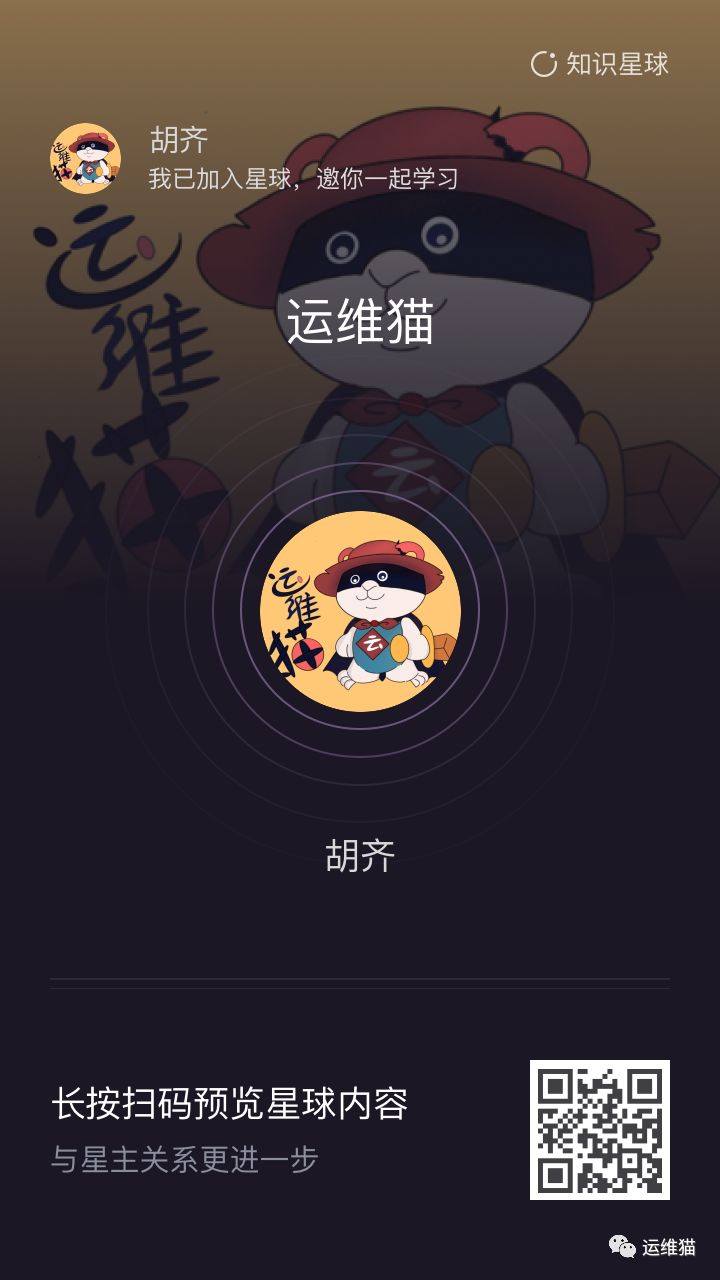

点击阅读原文 查看更多精彩内容!!!